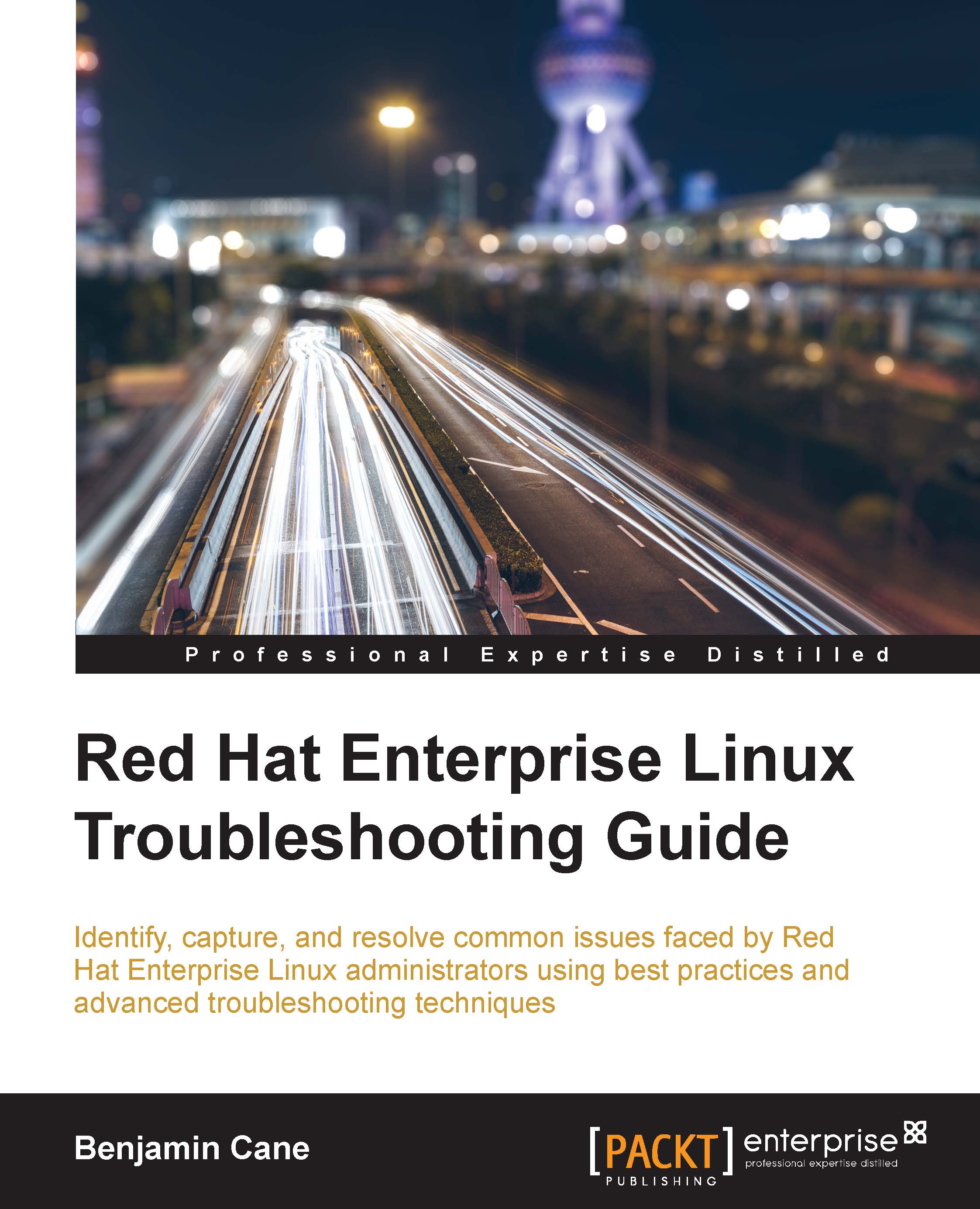Device messages with dmesg
The dmesg command is a great command for troubleshooting hardware issues. When a system initially boots, the kernel will identify the various hardware devices available to that system.
As the kernel identifies these devices, the information is written to the kernel's ring buffer. This ring buffer is essentially an internal log for the kernel. The dmesg command can be used to print this ring buffer.
The following is an example output from the dmesg command; in this example, we will use the head command to shorten the output to only the first 15 lines:
[nfs]# dmesg | head -15 [ 0.000000] Initializing cgroup subsys cpuset [ 0.000000] Initializing cgroup subsys cpu [ 0.000000] Initializing cgroup subsys cpuacct [ 0.000000] Linux version 3.10.0-229.1.2.el7.x86_64 (builder@kbuilder.dev.centos.org) (gcc version 4.8.2 20140120 (Red Hat 4.8.2-16) (GCC) ) #1 SMP Fri Mar 27 03:04:26 UTC 2015 [ 0.000000] Command line: BOOT_IMAGE=/vmlinuz-3.10.0-229.1.2.el7.x86_64...