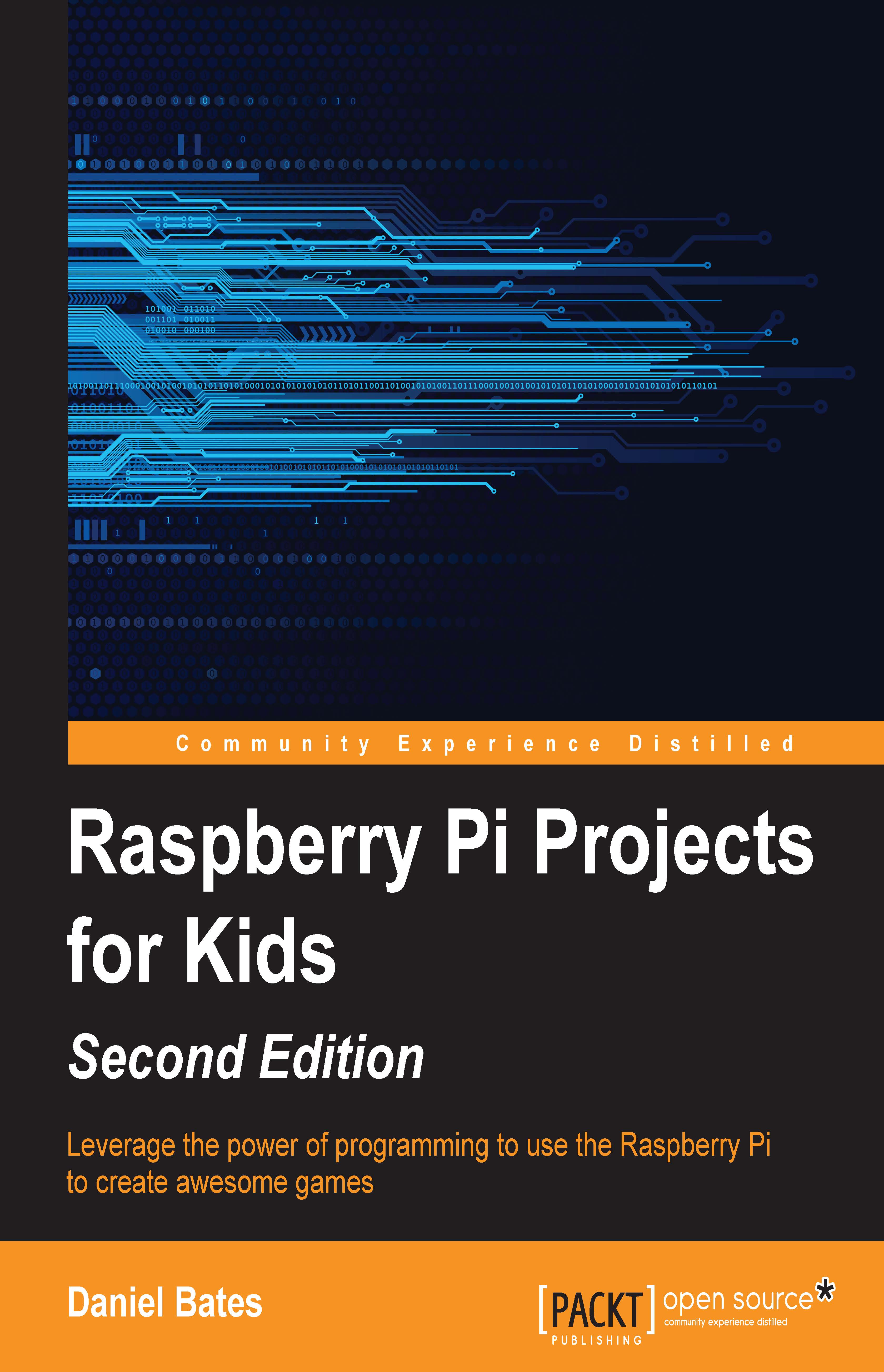Interactive animation
We now have two different animated sprites, each doing their own thing. One of the special features of Scratch is that it makes interactive animation simple—we can program a sprite to react to you!
Create a new sprite in the same way as you did before using the Choose new sprite from file button. For this animation, we're going to have a simple conversation with the user, so choose an image of something that can talk. Find a good position and size for the new sprite, then build the following script in its script area:
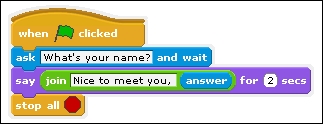
There are a few new code blocks here. Let's go through them one by one:
- ask and wait: This gives the sprite a speech bubble, asking a question in a box. This block can be found in the Sensing section. The script will stop until the user has typed an answer into a text box on screen.
- answer: The answer to the question is stored in this block, and is also in the Sensing section.
- join: This takes two pieces of text and merges them into a longer...