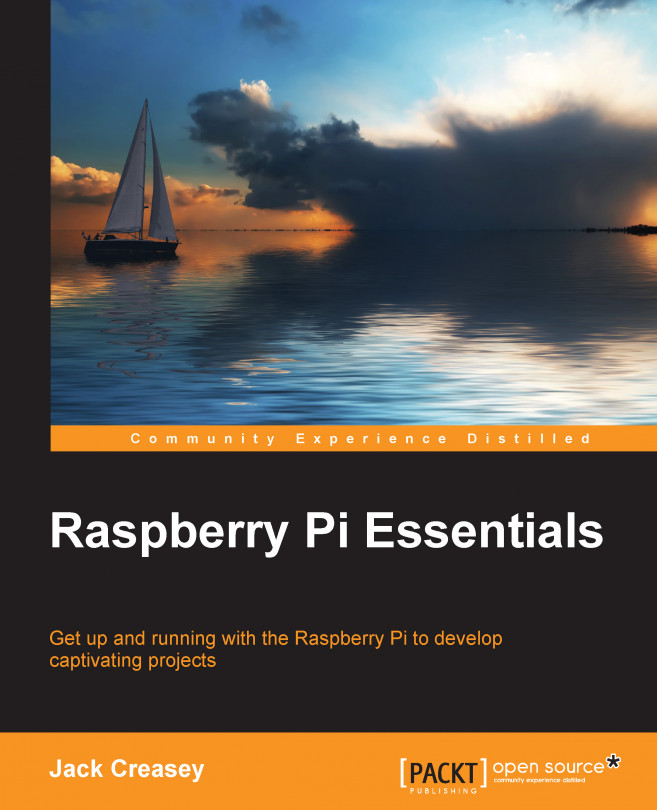Selecting a screen
The most modern LCD monitors may have two or more HDMIs, or one HDMI and one DVI or DisplayPort—a much newer display standard). The Pi supports a single HDMI connection and a much more primitive composite video connection, neither of which can connect to VGA directly.
The Pi HDMI interface supports up to 1920 x 1200 pixels and provides the best possible desktop resolution. It may also support sound output over HDMI if the monitor includes speakers.
A composite video connection on the Pi can support up to 800 x 600 pixels depending on the monitor, most of which will typically only work at 640 x 480 pixels. However, a composite image could show some artifacts such as position errors or visible shading lines or bars. Composite monitors, which tend to be quite small, are often used for portable and auto-embedded systems.
When using the Pi, the following video output configurations are possible:
|
Monitor type |
Typical resolution |
Required |
Description |
|---|---|---|---|
|
HDMI TV with built-in speakers |
1920 x 1080, 1280 x 720 |
HDMI A – A cable |
Dedicated or multi-source TV |
|
HDMI monitor with or without speakers |
1920 x 1080, 1600 x 1024, 1280 x 800, 1440 x 900 |
HDMI A – A cable |
Dedicated or multi-source shared monitor |
|
DVI monitor |
1920 x 1080, 1600 x 1024, 1280 x 800, 1440 x 900 |
HDMI A – DVI – D cable |
Dedicated or multi-source shared monitor |
|
VGA monitor |
640 x 480, 720p, 1080i, 800 x 600, 1024 x 768 |
HDMI-VGA convertor + VGA fifteen-pin Male – Male cable |
Dedicated or multi-source shared monitor Resolution is monitor dependant |
|
Composite A/V |
640*480 |
TRRS four-pin to RCA and audio |
Small monitors |
The following image show the types of display/video cables that are supported with the Pi:

Connecting VGA displays
We do not recommend the use of this type of display for a new user performing a NOOBS installation. To use a VGA screen for a NOOBS installation, you require configuration options that are beyond the scope of this book. If you complete your NOOBS installation with either a DVI or HDMI display (remember that most modern televisions have an HDMI connector), then it is a simple configuration task to enable the use of VGA displays via an HDMI-to-VGA convertor.
To enable output to a VGA display you need to make changes to the config.txt file in the /boot partition after the installation is complete. The following changes must be made to set VGA to 800 x 600:
hdmi_force_hotplug=1 hdmi_group=2 hdmi_mode=9 hdmi_drive=2
For VGA resolutions other than 800 x 600, visit http://elinux.org/RPiconfig.
If you have no other type of display available (composite, DVI, or HDMI) and must connect to a VGA display, while this is beyond the scope of this book, we recommend that you use Berryboot instead of NOOBS for the installation process. You can easily configure Berryboot for a headless install using VNC to provide remote access to the Berryboot menus. Please refer to the following websites for more information on Berryboot:
http://www.berryterminal.com/doku.php/berryboot
http://www.berryterminal.com/doku.php/berryboot/headless_installation
Tip
The success of the HDMI-to-VGA convertors or cables can vary. The Raspberry Pi organization suggests that the Pi-View HDMI-to-VGA cable is always successful. For a datasheet on this device, go to http://www.farnell.com/datasheets/1670850.pdf.