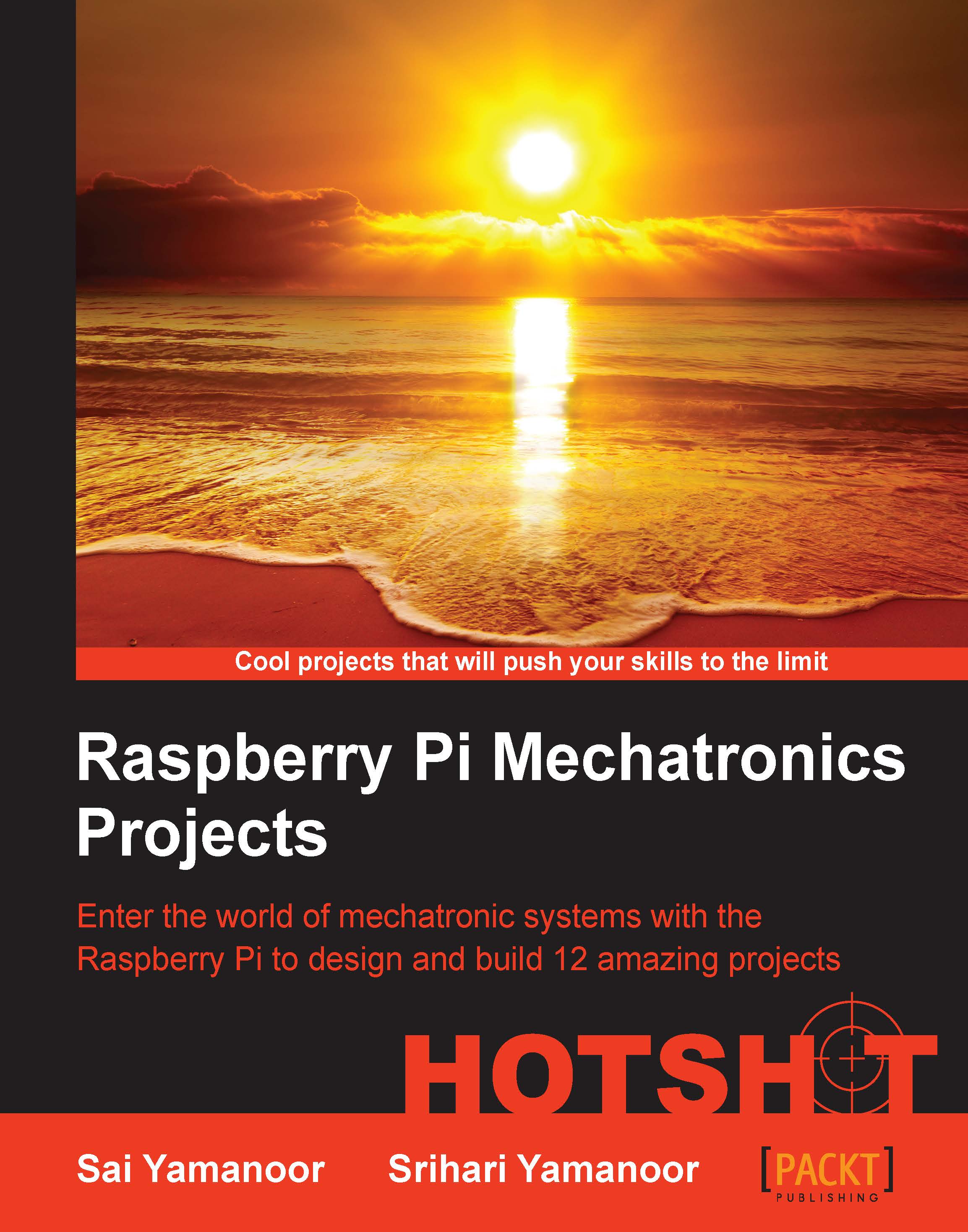Installing and testing the Google Coder project on the Raspberry Pi
This is probably the simplest stage of the project as you should be familiar with setting up the Raspberry Pi for first use.
The Google Coder is a tool released by Google that enables people to learn web development using the Raspberry Pi. It is a tool that provides an intuitive learning process. After installing the Google Coder tool, we will test interfacing the GPIO pins of the Raspberry Pi to the web interface.
Prepare for lift off
We need to download the Google Coder image from its repository. The Google Coder image is available at http://googlecreativelab.github.io/coder/.
Engage thrusters
Let's get started with setting up Google Coder for the Raspberry Pi. Once the image is downloaded, we have to install the image onto an SD card. If you are not familiar with the installation of the Raspbian image onto an SD card, the first project of this book is really helpful (we think!).
Once the Raspberry Pi is powered up after flashing...