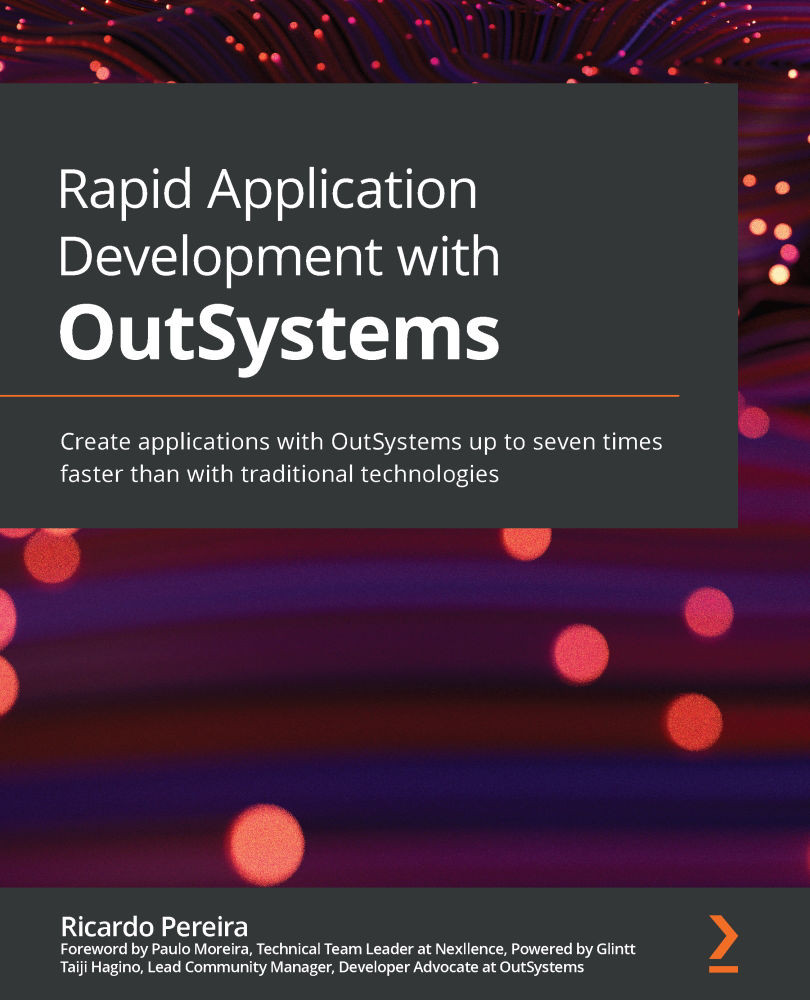Exercise 6 – creating Client Actions and using them on the frontend
In this exercise, we will continue the application that has been developed in the previous exercises. Let's create a client action that allows us to change the state of a ticket to Closed and use it on the ticket listing page, making it available for each of the tickets that are not yet in that state. Proceed as follows:
- Select the Logic tab, right-click on the Client Actions folder, and select Add client action. Name it
Ticket_Close, as illustrated in the following screenshot:
Figure 10.7 – Creating Ticket_Close client action in the Client Actions section
- Now, let's create an input variable of type
TicketId, as illustrated in the following screenshot:
Figure 10.8 – Creating TicketId input parameter of type Ticket Identifier
- Next, open the Manage Dependencies popup and select the
Ticket_Closeserver action from...