Installing Matplotlib using pip with whl extension
The usual way to download additional Python modules is by using pip. The pip module comes pre-installed with the latest version of Python (3.6 and above).
Note
If you are using an older version of Python, you may have to download both pip and setuptools yourself.
This recipe will show how to successfully install Matplotlib using pip. We will be using the .whl extension for this installation, so this recipe will also show you how to install the wheel module.
Getting ready
First, let's find out if you have the wheel module already installed. The wheel module is necessary to download and install Python packages that have the .whl extension.
We can find out what modules we have currently installed using pip.
From the Windows Command Prompt, run the pip list command:
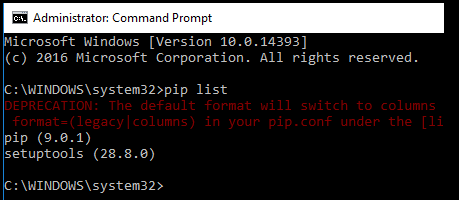
If you get an error running this command, you might want to check whether Python is on your environmental path. If it is currently not, add it to System variables | Path (bottom-left) by...





































































