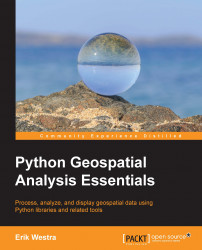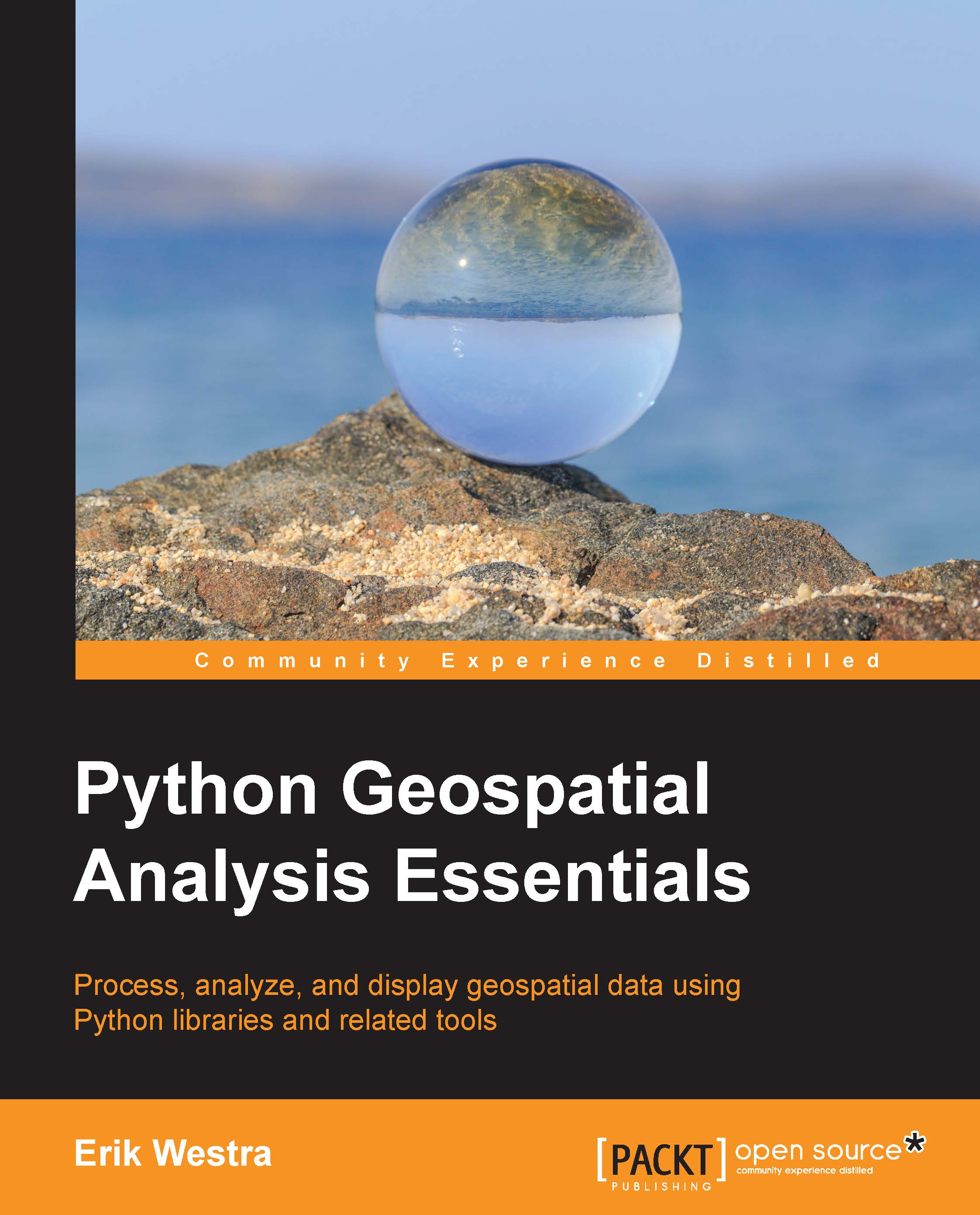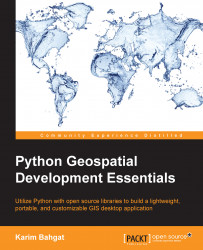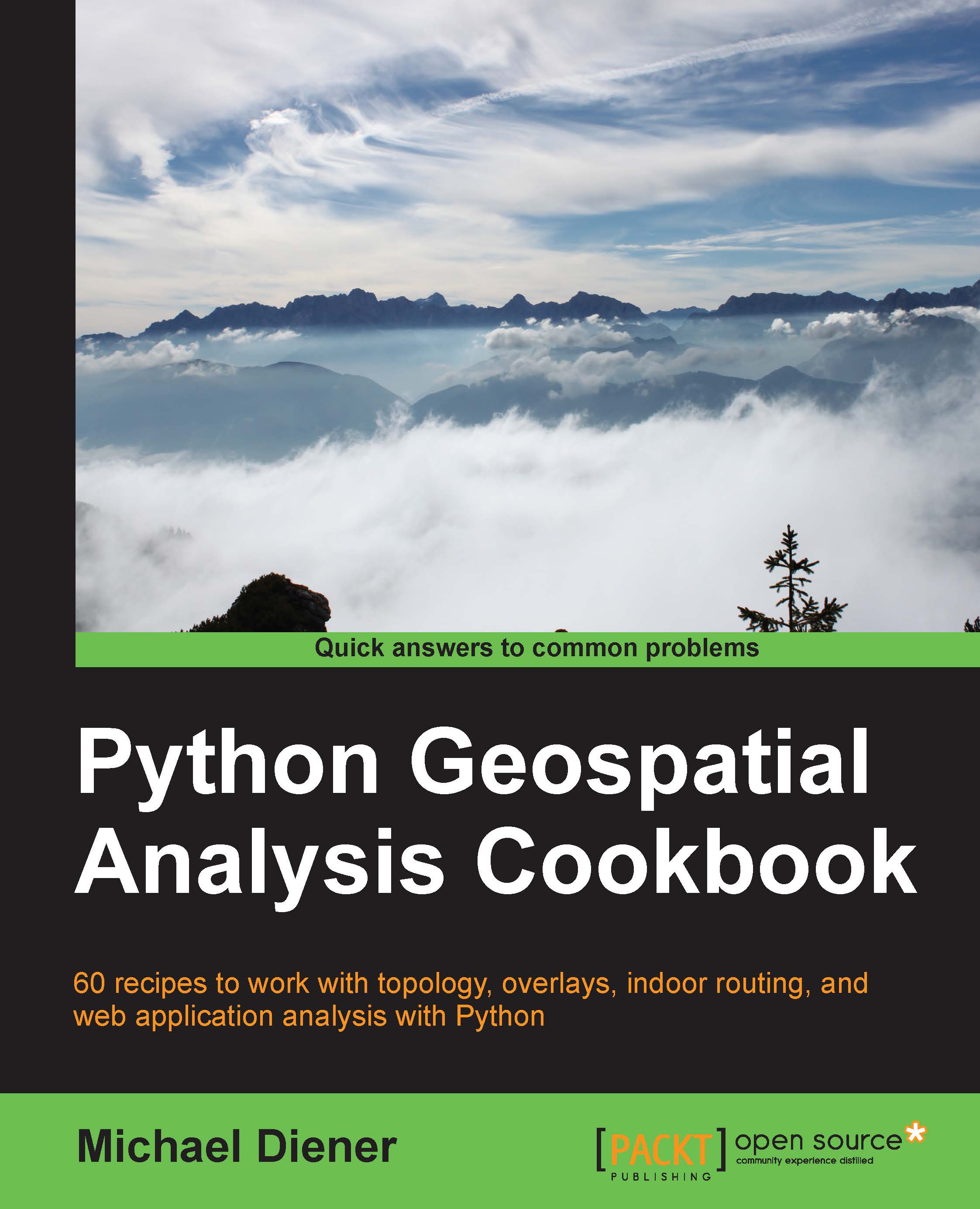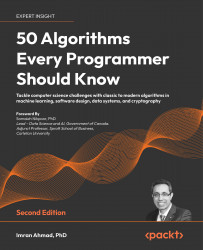At last, we are ready to start working with some geospatial data. Open up a command line or terminal window and cd into the TM_WORLD_BORDERS-0.3 directory you unzipped earlier. Then type python to fire up your Python interpreter.
We're going to start by loading the OGR library we installed earlier:
We next want to open the shapefile using OGR:
After executing this statement, the shapefile variable will hold an osgeo.ogr.Datasource object representing the geospatial data source we have opened. OGR data sources can support multiple layers of information, even though a shapefile has only a single layer. For this reason, we next need to extract the (one and only) layer from the shapefile:
Let's iterate through the various features within the shapefile, processing each feature in turn. We can do this using the following:
The feature object, an instance of osgeo.ogr.Feature, allows us to access the geometry associated with the feature, along with the feature's attributes. According to the README.txt file, the country's name is stored in an attribute called NAME. Let's extract that name now:
Note
Notice that the attribute is in uppercase. Shapefile attributes are case sensitive, so you have to use the exact capitalization to get the right attribute. Using feature.getField("name") would generate an error.
To get a reference to the feature's geometry object, we use the GetGeometryRef() method:
We can do all sorts of things with geometries, but for now, let's just see what type of geometry we've got. We can do this using the GetGeometryName() method:
Finally, let's print out the information we have extracted for this feature:
Here is the complete mini-program we've written to unlock the contents of the shapefile:
If you press Return a second time to close off the for loop, your program will run, displaying useful information about each country extracted from the shapefile:
Notice that the geometry associated with some countries is a polygon, while for other countries the geometry is a multipolygon. As the name suggests, a multipolygon is simply a collection of polygons. Because the geometry represents the outline of each country, a polygon is used where the country's outline can be represented by a single shape, while a multipolygon is used when the outline has multiple parts. This most commonly happens when a country is made up of multiple islands. For example:
As you can see, Algeria is represented by a polygon, while Australia with its outlying islands would be a multipolygon.
 United States
United States
 Great Britain
Great Britain
 India
India
 Germany
Germany
 France
France
 Canada
Canada
 Russia
Russia
 Spain
Spain
 Brazil
Brazil
 Australia
Australia
 Singapore
Singapore
 Hungary
Hungary
 Ukraine
Ukraine
 Luxembourg
Luxembourg
 Estonia
Estonia
 Lithuania
Lithuania
 South Korea
South Korea
 Turkey
Turkey
 Switzerland
Switzerland
 Colombia
Colombia
 Taiwan
Taiwan
 Chile
Chile
 Norway
Norway
 Ecuador
Ecuador
 Indonesia
Indonesia
 New Zealand
New Zealand
 Cyprus
Cyprus
 Denmark
Denmark
 Finland
Finland
 Poland
Poland
 Malta
Malta
 Czechia
Czechia
 Austria
Austria
 Sweden
Sweden
 Italy
Italy
 Egypt
Egypt
 Belgium
Belgium
 Portugal
Portugal
 Slovenia
Slovenia
 Ireland
Ireland
 Romania
Romania
 Greece
Greece
 Argentina
Argentina
 Netherlands
Netherlands
 Bulgaria
Bulgaria
 Latvia
Latvia
 South Africa
South Africa
 Malaysia
Malaysia
 Japan
Japan
 Slovakia
Slovakia
 Philippines
Philippines
 Mexico
Mexico
 Thailand
Thailand