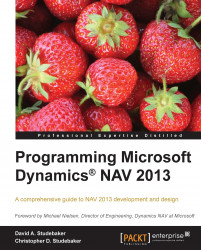Page Actions
Actions are the menu items of NAV 2013. Action menus can be found in several locations. The primary location is the Ribbon appearing at the top of most pages. Other locations for actions are the Navigation Pane, Role Center Cue Groups, and the Action menu on FactBox page parts.
The Action Designer , where actions are defined, is accessed from the Page Designer form, by clicking on View and selecting Page Actions or Control Actions (Control Actions can only be used for Role Center Cue Group actions and for NavigatePage wizard actions). When we click on Page Actions (or Ctrl + Alt + F4) for the Fixed Asset page (Page 5600), we will see a list of Ribbon actions in the following screenshot as they appear in the Action Designer:
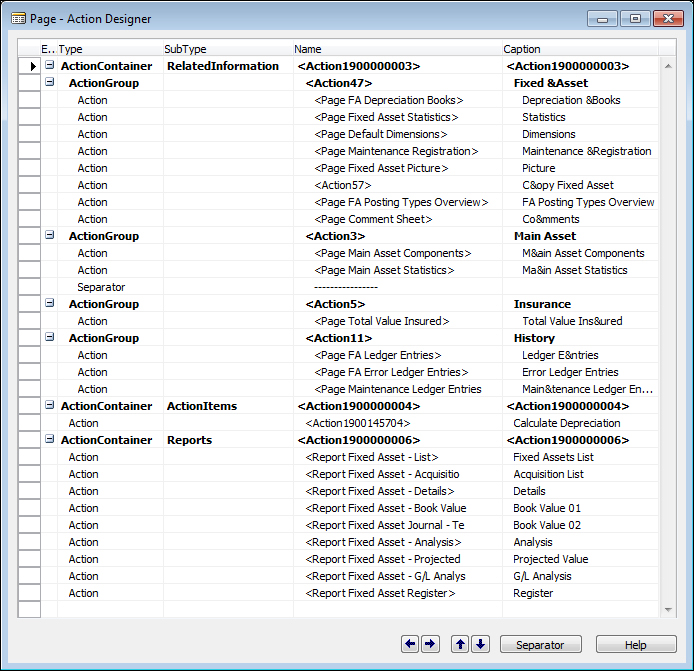
The associated Ribbon tabs for the preceding Page Action list are shown in the following images. First, the Home tab:

Second, the Actions tab:

Third, the Navigate tab:

Finally, the Reports tab.

There are two default Ribbon tabs created for every Ribbon: Home and...