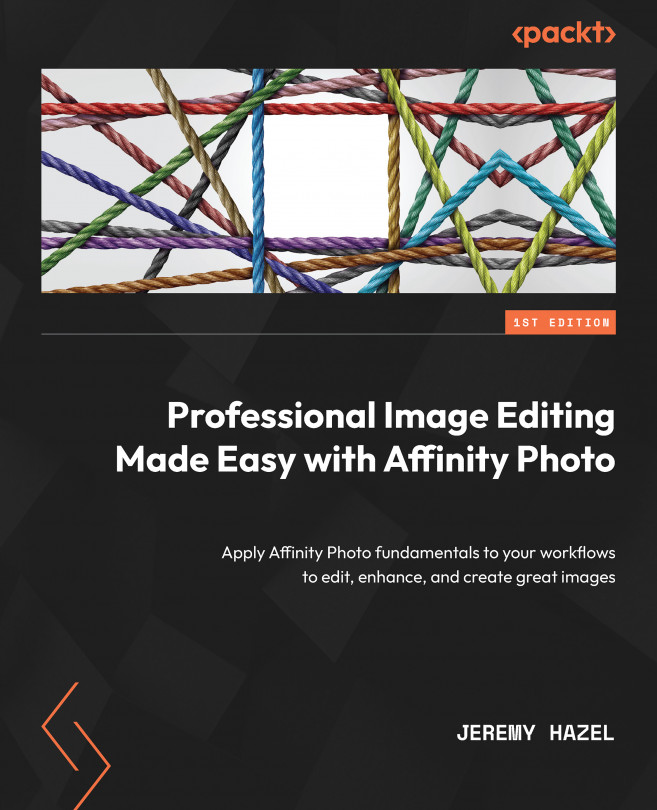Resizing the document you just created
Now that you have an image, either bringing in or creating and placing it, you are eventually going to want to resize it, and so we have to explore the basic terms and how exactly we do this. We are going to cover the difference between the document and the canvas, and how to adjust the parameters of the image during editing.
The options for resizing the project are under the Document option in the menu (see Figure 2.9):
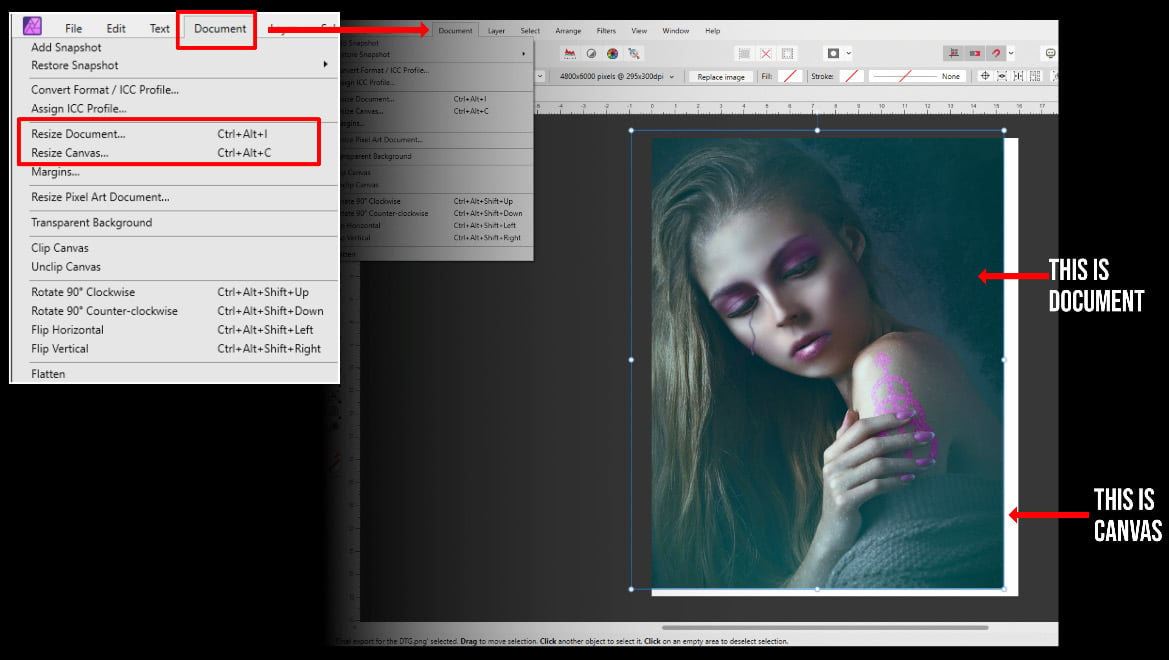
Figure 2.9 – Resizing the document using the Document menu
The document is the actual image you are working with, but much like you can place a document on a Matte, the Matte can be thought of as the canvas. So, if you want to adjust the size of the image without changing the size of the canvas, select Resize document….
When you want to change the document size
When you go to change the document size, this window pops up (see Figure 2.10):
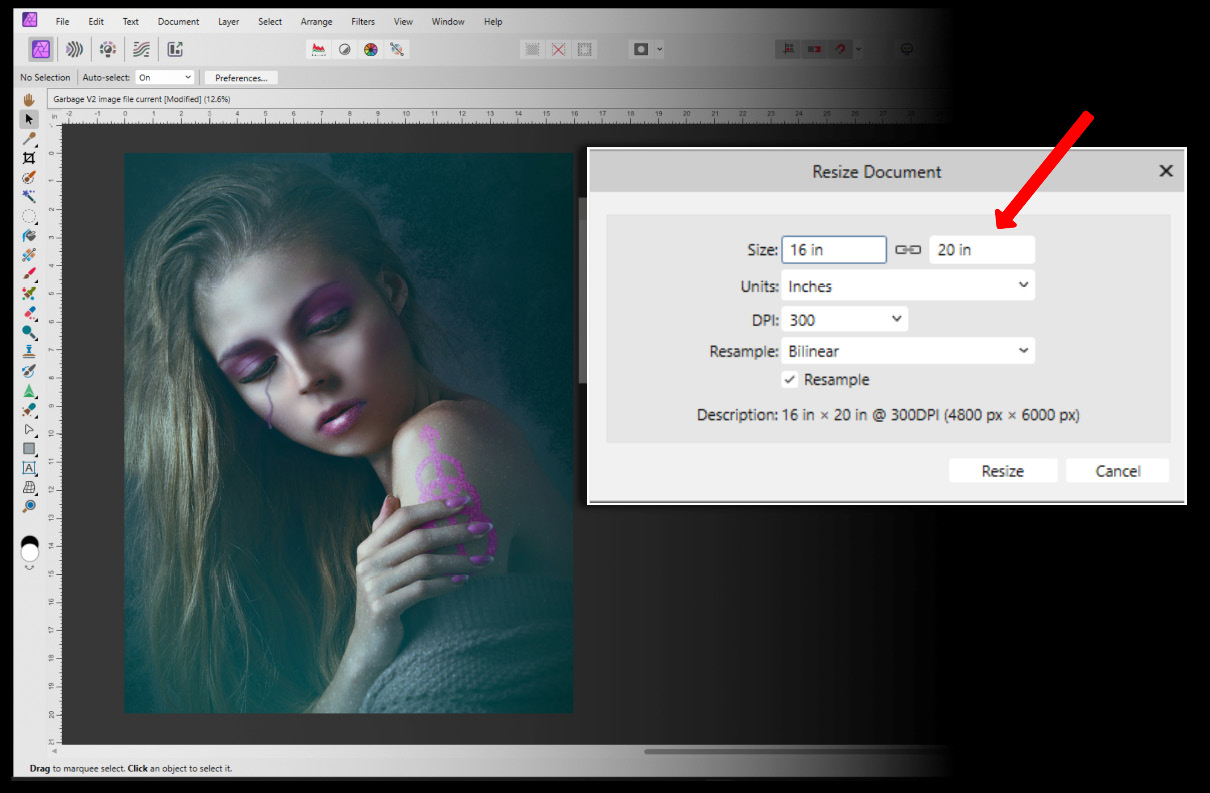
Figure 2...