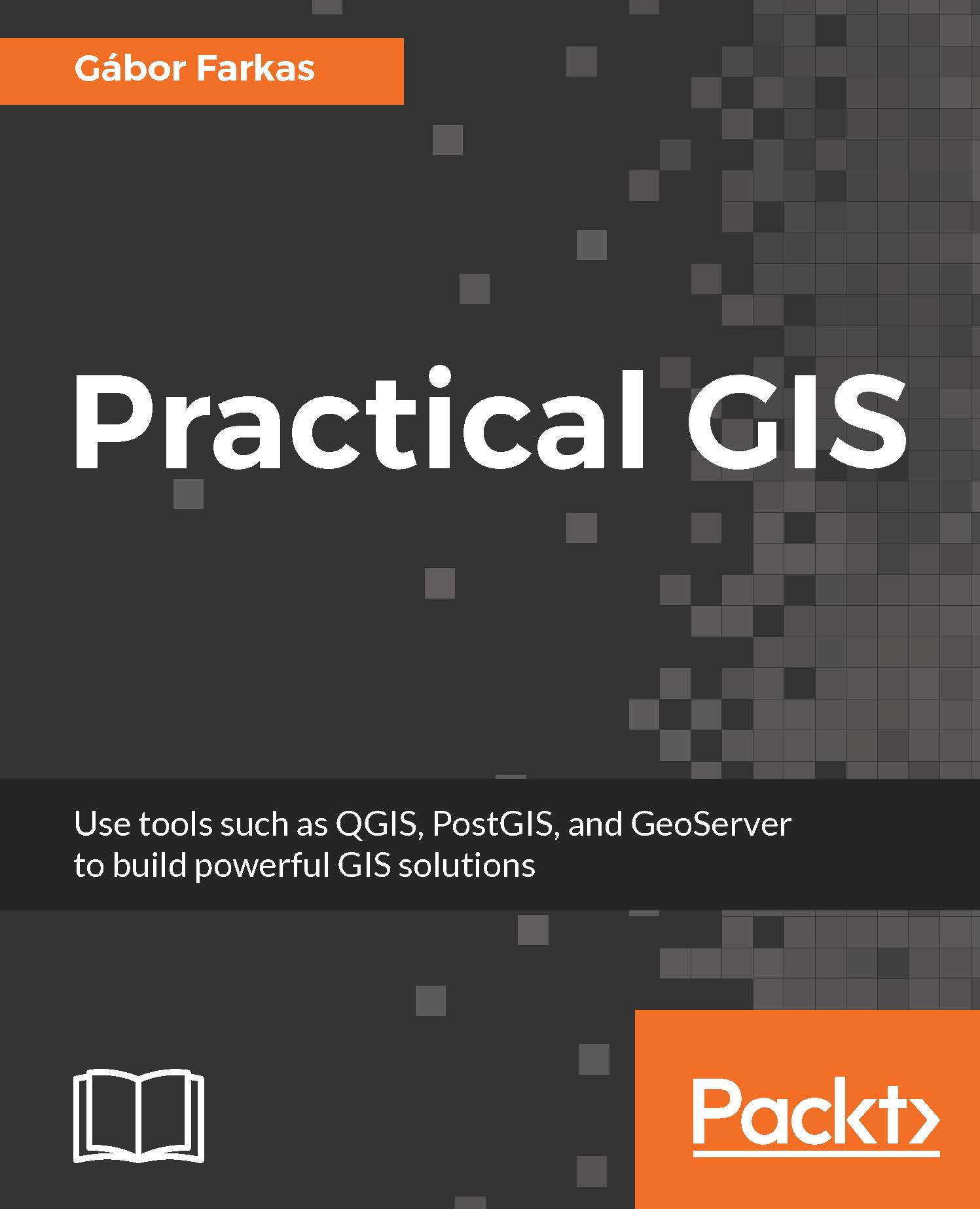Publishing data with QGIS Server is indeed very easy, although being a simple CGI application, it has limited capabilities. Unlike QGIS Server or UMN MapServer, GeoServer is a full-blown web application. That is, it has an internal data structure used for storing a lot of things including styles, authentication data (profiles), and references to raw spatial data. GeoServer is a Java web application, therefore, it needs a Java servlet to work (included in the default binaries). Therefore, if we start GeoServer with the technique described in Chapter 1, Setting Up Your Environment, we have to wait until the Java virtual machine starts up and the application initializes itself. Once GeoServer is running, we can access it from a browser by connecting to the 8080 port of our local server, and access the geoserver application as follows:
http://localhost:8080/geoserver...