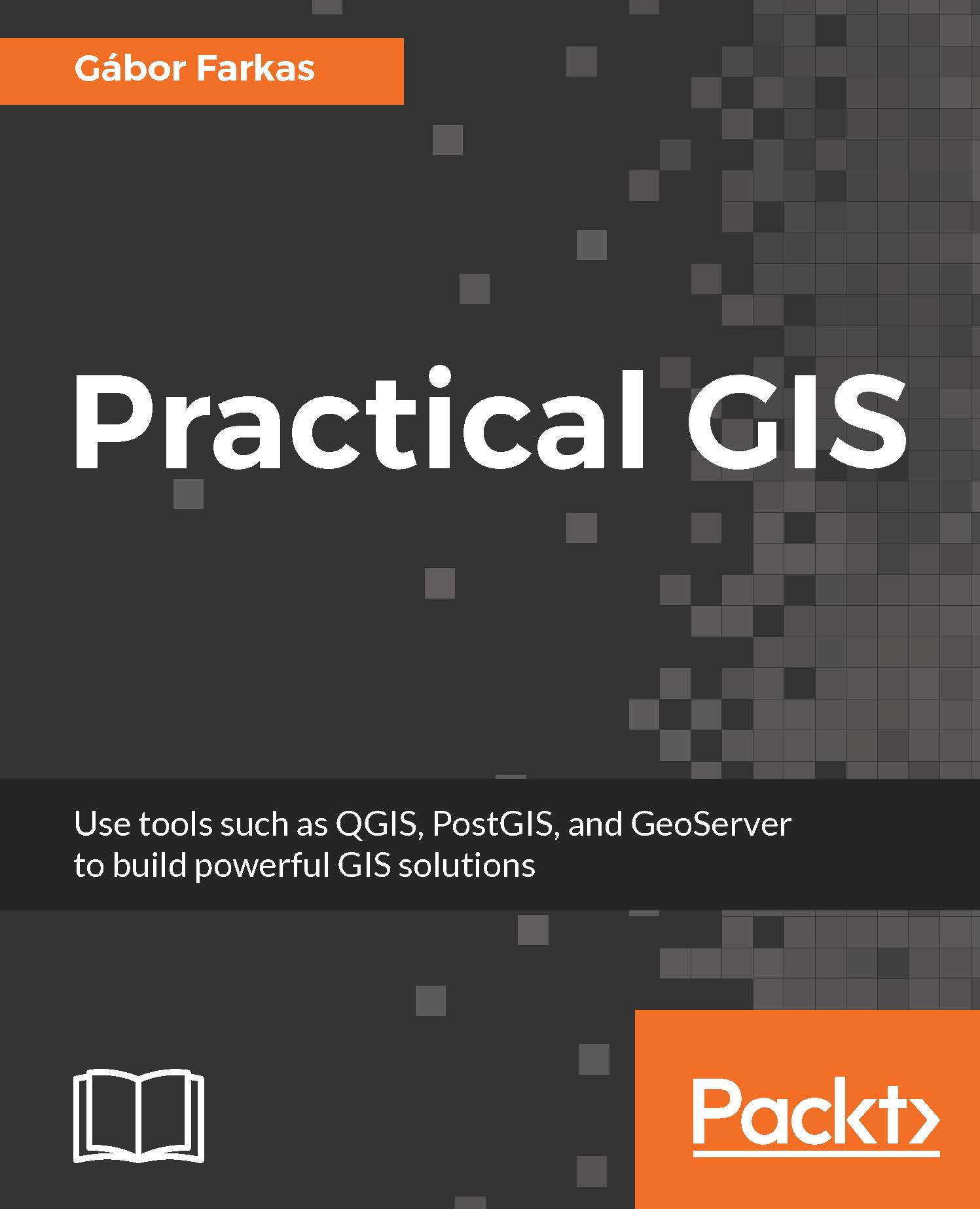PostGIS has a very big benefit over other DBMSs--QGIS can communicate with it very well. The same applies for SQLite containers and the GeoPackage format, but PostGIS offers the best capabilities as it can be deployed as a server and accessed from multiple clients even concurrently. For accessing a PostGIS database from QGIS, first we need to connect to it. Remember the database we created in Chapter 1, Setting Up Your Environment? We will use the data provided there to define and save a connection in QGIS:
- Click on the Add PostGIS Layers button in the layers toolbar.
- Define a new connection by clicking on New.
- Fill out the required parameters we used to set up our database:
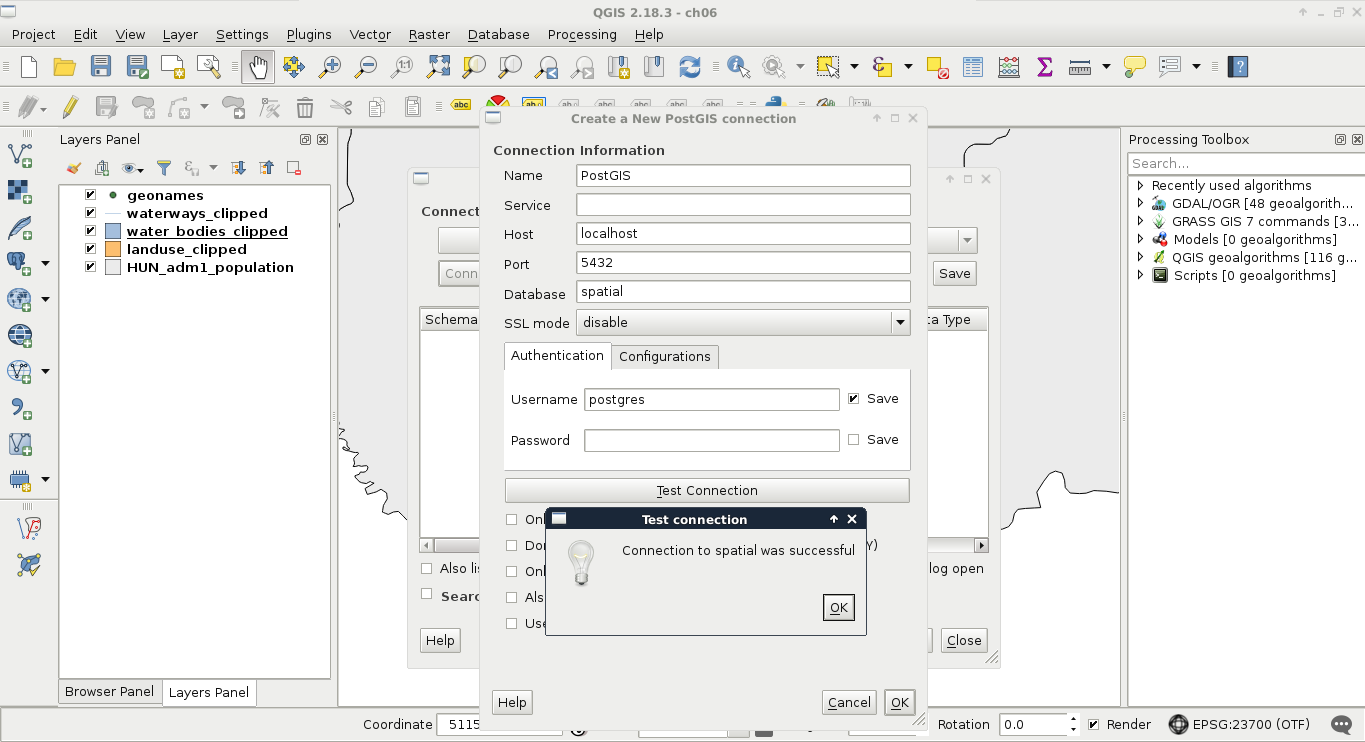
- By clicking on Test Connection, we can ask QGIS if the provided parameters are correct and sufficient. If it says so, we can save the connection by applying...