Just like custom linetypes, you can use "hatch code" as well as an Express Tool called "Super Hatch" to make custom Hatches in AutoCAD. In this section, we will make a custom Hatches using Super Hatches.
Before we begin making the Hatches pattern, we need to make the first component of the pattern and convert it into a block. This block can then be used to create the required Hatches. For this example, I will create a pattern that looks like this:
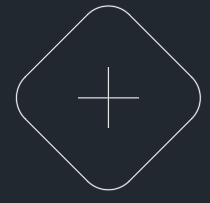
Figure 8.19: Sample shape for making Hatches pattern
In the following example, we will convert the drawing shown in preceding diagram into a block which will be later used in the custom Hatch pattern:
- To convert this drawing into a block, select the Create option from the Block panel of the Home tab or use its command alias, B.
- Give this block a name. I will name it Hatches pattern...



































































