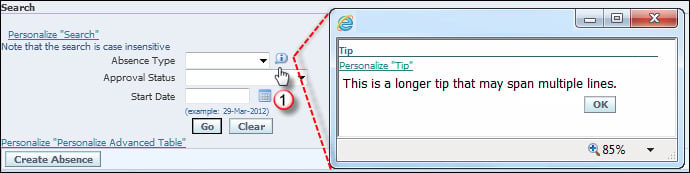Adding tool tips
A tool tip is used to add text to a screen to provide information about a region or item. In this recipe, we are going to add some tips to the screen. We will be adding a simple tool tip to a page and we will also add text that we retrieve from a message stored in the message repository. We will also show the difference between a short tip type and a long tip type. We will perform the following tasks in this recipe:
Adding a tool tip to a page
Creating new messages
Adding a short tip type
Adding a long message tip type
Adding a tool tip to a page
We are now going to add a tool tip to a page. It could relate to anything and really does depend on what we are trying to achieve. Common uses for tool tips are providing information about a region and instructions about an item on a page.
How to do it...
To add a tooltip, perform the following steps:
Log in to Oracle with
XXUSERand select the XX Test Manager Self-Service responsibility.Navigate to Absence Management.
Click on the Action icon.
Click on the Personalize Page link at the top-right corner of the page.
Click on the Complete View radio button.
Click on the Expand All link.
On the top line of the page (Page Layout: Oracle Self Service Human Resources: Absence Management), select the Create Item icon as shown in the following screenshot:

From the Level drop-down list, select Site.
From the Item Style drop-down list, select Tip.
Complete the properties of the item as per the following table:
Property
Value
ID
XX_ABS_TIPText
XX Absence Management region tip
Click on the Apply button.
Scroll down to the bottom of the application and click on the Return to Application link.
How it works...
We have just added a tip to a page and can see the results in the following screenshot:
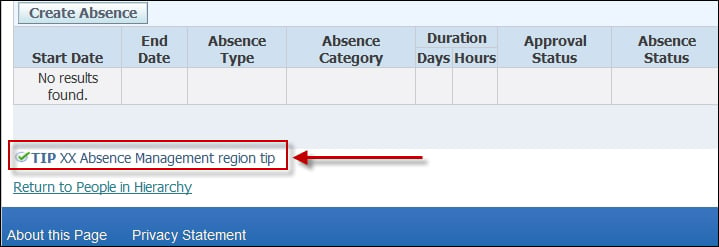
Creating new messages
We can also use the message dictionary to use as a tip. This will allow us to modify the screen tip or merge data into the message, if required. We will now define two messages in Oracle EBS, which we will use to create a short tip and a long tip on a page. Each message, by default, displays this text before each message: APP:<application short name>-<Number> unless the number field is null or 0.
How to do it...
To create a message, perform the following steps:
Log in to Oracle with the Application Developer responsibility.
Navigate to Application | Messages and the Messages window will open.
Create a new message with the following data:
Item name
Item value
Name
XX_ABS_TYPE_STLanguage
USApplication
Application Object LibraryNumber
0Current Message Text
Absence Type Short TipSave the form.
Create the second message with the following data:
Item name
Item value
Name
XX_ABS_TYPE_LTLanguage
USApplication
Application Object LibraryNumber
0Current Message Text
This is a longer tip that may span multiple lines.Save and exit the form.
The form should appear as shown in the following screenshot (the image has been amended to remove blank lines):
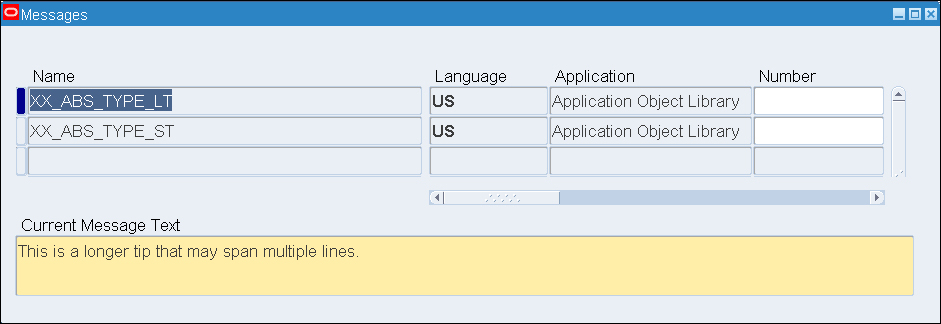
How it works...
We have now configured our message that we will use to create our short and long tip personalizations.
Adding a short tip type
We are now going to create a personalization that will add a short tip to a self-service screen. The short tip called XX_ABS_TYPE_ST will reference the message that we have just created.
How to do it...
To add a short tooltip on an item, perform the following steps:
Log in to Oracle with
XXUSERand select the XX Test Manager Self-Service responsibility.Navigate to Absence Management.
Click on the Action item.
Under the Absence Summary tab, click on the Personalize Search link in the Search region.
Click on the Personalize icon for the Message Choice: Absence Type item.
Click on the Choose Levels Displayed button.
Shift all of the items other than Site and Responsibility back to the Available Levels side as summarized in the following screenshot:

Click on the Apply button.
Set Tip Message Name at responsibility level of XX_ABS_TYPE_ST.
Set Tip Type at the Responsibility level to shortTip as shown in the following screenshot:

Click on the Apply button.
Click on the Return to Application link.
How it works...
We can see that the message is displayed as a tip underneath the Absence Type field as shown in the following screenshot:
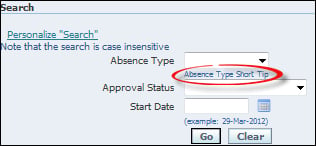
Adding a long message tip type
We are now going to create a personalization that will add a long tip to a self-service screen. The short tip will reference the message we have just created called XX_ABS_TYPE_LT. We will see the difference between the tips we have created and how they are displayed on the screen.
How to do it...
To add a long tool tip on an item, perform the following steps:
Log in to Oracle with
XXUSERand select the XX Test Manager Self-Service responsibility.Navigate to Home | Absence Management.
Click on the Action icon for an employee record.
Under the Absence Summary tab, click on the Personalize "Search" link in the Search region.
Click on the Personalize icon for the Message Choice: Absence Type item.
Click on the Choose Levels Displayed button.
Shift all of the items other than Site and Responsibility back to the Available Levels side.
Click on the Apply button.
Set Tip Message Name to the responsibility level XX_ABS_TYPE_LT.
Set Tip Type to the responsibility level longMessage, as shown in the following screenshot:

Click on the Apply button.
Click on the Return to Application link.
How it works...
We can see an icon next to the Absence Type field and when clicked, it opens a new window with the message text from the XX_ABS_TYPE_LT message we created earlier, as shown in the following screenshot: