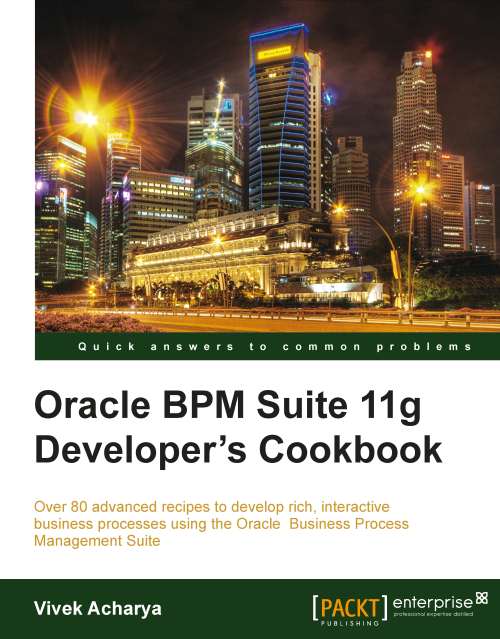Adding user interaction to Process Flow
The Process participant's interaction is enabled in the SalesToContract process by Human Tasks. You will create a User task in the process, where a process participant is required to perform tasks.
How to do it...
In the SalesToContract process, inside the SalesRepresentative swimlane, the user with the Sales Representative role has the task of entering quote information.
Create a User task, which will prompt the Sales Representative, to enter quote information, as follows:
1. Click on the process name (SalesToContract) in the Project navigator. This will open the Process Editor.
2. Click on Component Palette | BPM Components and select Activities, in the list.
3. Click on Interactive | Initiator. You will create a human task of the Initiator type:

4. Enter name of the User task as Enter Quote.
5. Click on the sequence flow icon, at the top middle of the Process Editor.
6. Create an outgoing sequence flow from Start Event | Enter Quote.
7. Create the sequence flow as "unconditional".
8. Click on Sequence flow, and open the Sequence Flow Properties dialog box, wherein you can create Conditional sequence flows as well.

9. When you have finished the preceding steps, click Save.
How it works...
The Process participant interacts with BPM Workspace in BPM Suite. This can be a simple interaction, such as entering a form, or part of a more complicated workflow that requires input from multiple process participants.
As you are modeling the process, you, as a Process Analyst, will only add the user task to a process diagram. Process Developers, during implementation, will create the necessary human tasks and implement them as part of creating the overall process-based business application.
User tasks contain incoming and outgoing data associations. User tasks may also contain incoming and default outgoing sequence flows.