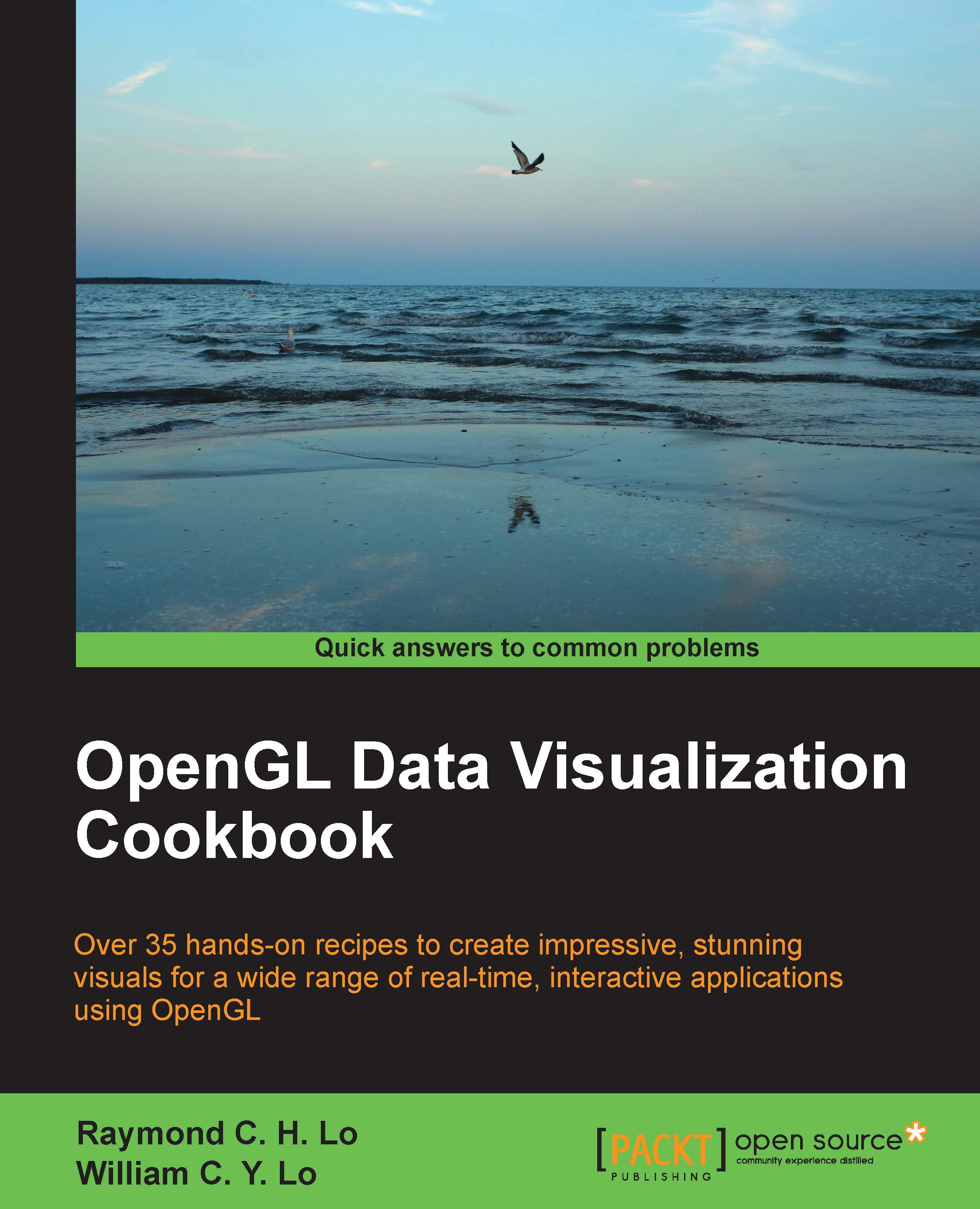Setting up a Windows-based development platform
There are various development tools available to create applications in the Windows environment. In this book, we will focus on creating OpenGL applications using Visual C++ from Microsoft Visual Studio 2013, given its extensive documentation and support.
Installing Visual Studio 2013
In this section, we outline the steps to install Visual Studio 2013.
Getting ready
We assume that you have already installed Windows 7.0 or higher. For optimal performance, we recommend that you get a dedicated graphics card, such as NVIDIA GeForce graphics cards, and have at least 10 GB of free disk space as well as 4 GB of RAM on your computer. Download and install the latest driver for your graphics card.
How to do it...
To install Microsoft Visual Studio 2013 for free, download the Express 2013 version for Windows Desktop from Microsoft's official website (refer to https://www.visualstudio.com/en-us/downloads/). Once you have downloaded the installer executable, we can start the process. By default, we will assume that programs are installed in the following path:

To verify the installation, click on the Launch button at the end of the installation, and it will execute the VS Express 2013 for Desktop application for the first time.
Installing CMake in Windows
In this section, we outline the steps to install CMake, which is a popular tool that automates the process of creating standard build files for Visual Studio (among other tools).
Getting ready
To obtain the CMake tool (CMake 3.2.1), you can download the executable (cmake-3.2.1-win32-x86.exe) from http://www.cmake.org/download/.
How to do it…
The installation wizard will guide you through the process (select Add CMake to the system PATH for all users when prompted for installation options). To verify the installation, run CMake(cmake-gui).

At this point, you should have both Visual Studio 2013 and CMake successfully installed on your machine and be ready to compile/install the GLFW library to create your first OpenGL application.