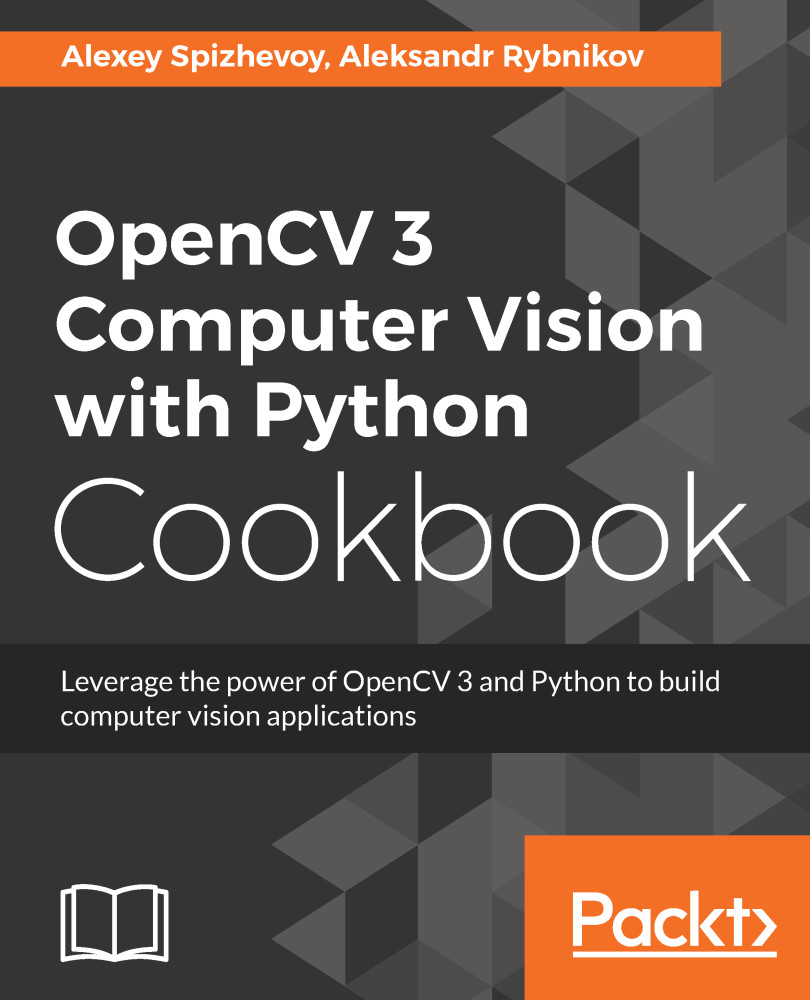In this recipe, you will learn how to connect to a USB camera and capture frames from it live using OpenCV.
Capturing and showing frames from a camera
Getting ready
You need to have OpenCV 3.x installed with Python API support.
How to do it...
For this recipe, the steps are as follows:
- Create a VideoCapture object:
import cv2
capture = cv2.VideoCapture(0)
- Read the frames from the camera using the capture.read method, which returns a pair: a read success flag and the frame itself:
while True:
has_frame, frame = capture.read()
if not has_frame:
print('Can\'t get frame')
break
cv2.imshow('frame', frame)
key = cv2.waitKey(3)
if key == 27:
print('Pressed Esc')
break
- It's generally recommended that you release the video device (a camera, in our case) and destroy all the windows created:
capture.release()
cv2.destroyAllWindows()
How it works...
Working with cameras in OpenCV is done through the cv2.VideoCapture class. In fact it provides support when working with both cameras and video files. To instantiate an object representing a frame stream coming from a camera, you should just specify its number (zero-based device index). If OpenCV doesn't support your camera out of the box, you can try recompiling OpenCV, turning on optional support of other industrial camera types.