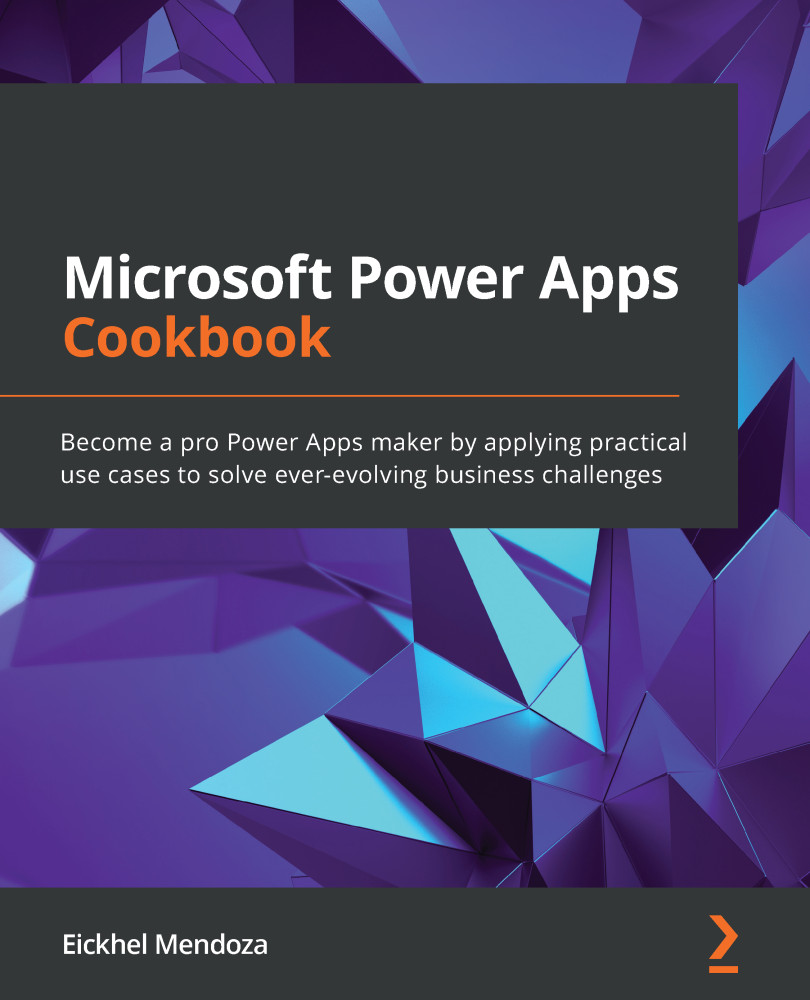Extending screen real estate using the canvas control
When building apps, you need to take into account the specific user interface needs for your app. You can design many screens, use tabbed menus, or use forms to organize the input data.
One control remains hidden from both Insert methods in Power Apps Studio, which only appears when a specific type of screen gets created: the canvas. This control generates a container that scrolls vertically to the dimensions you specify, just like a website on the internet. This recipe will show you how to use it.
Getting ready
The completed app, as well as the image resources, are available in our GitHub repository located at https://github.com/PacktPublishing/Microsoft-Power-Apps-Cookbook/tree/master/Chapter10
How to do it…
The following steps will use the canvas control to replicate a website:
- Go to the Power Apps portal, https://make.powerapps.com/, and click on Canvas app from blank.
- On the dialog that opens...