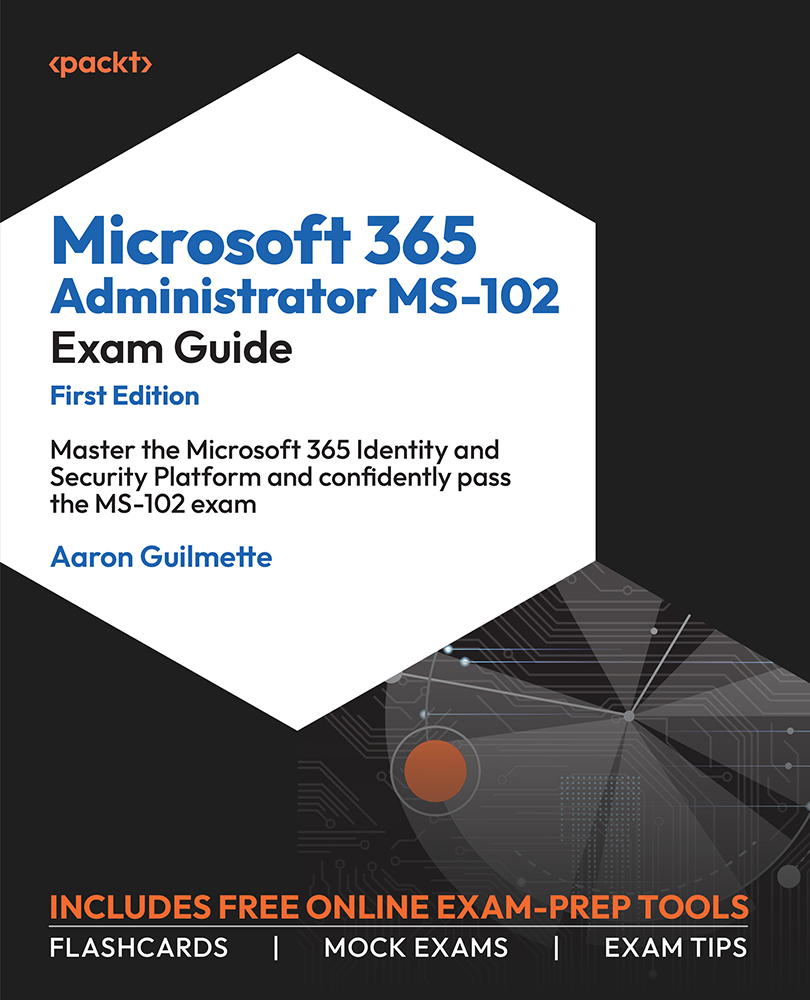Practice Resources – A Quick Tour
IMPORTANT
Before you start using the free online resources, you’ll need to unlock them. Unlocking takes less than 10 minutes, can be done from any device, and needs to be done only once. Head over to the beginning of Chapter 7, Managing Security Reports and Alerts by Using the Microsoft 365 Defender Portal for unlock instructions.
This book will equip you with all the knowledge necessary to clear the exam. As important as learning the key concepts is, your chances of passing the exam are much higher if you apply and practice what you learn in the book. This is where the online practice resources come in. With interactive mock exams, flashcards, and exam tips, you can practice everything you learned in the book on the go. Here’s a quick walkthrough of what you get.
A Clean, Simple Cert Practice Experience
You get a clean, simple user interface that works on all modern devices, including your phone and tablet. All the features work on all devices provided you have a working internet connection. From the Dashboard (Figure 0.1), you can access all the practice resources that come with this book with just a click. If you want to jump back to the book, you can do that from here as well.
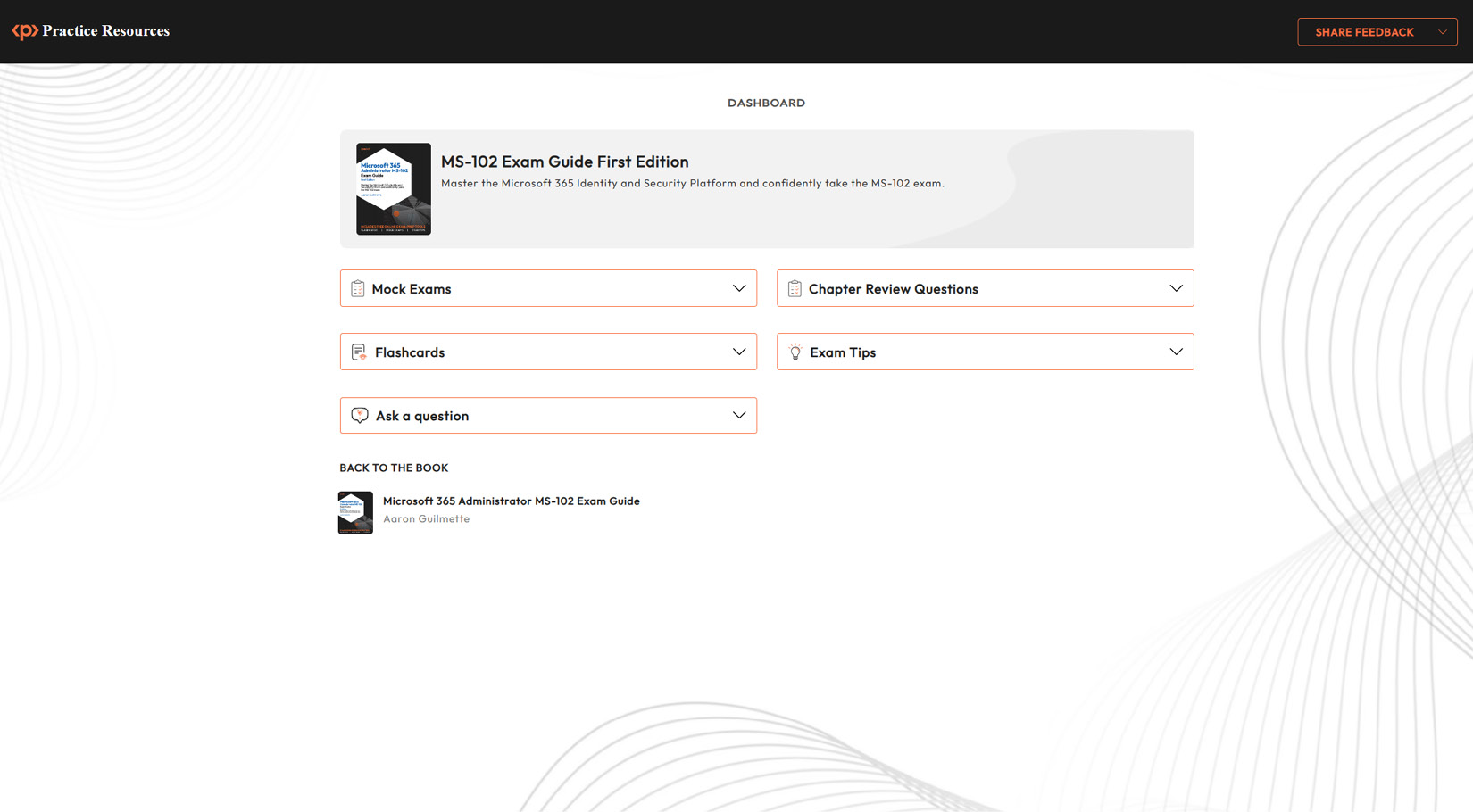
Figure 0.1 – Dashboard interface on a desktop device
Practice Questions
The Quiz Interface (Figure 0.2) is designed to help you focus on the question without any clutter. You can navigate between multiple questions quickly and skip a question if you don’t know the answer. The interface also includes a live timer that auto-submits your quiz if you run out of time. Click End Quiz if you want to jump straight to the results page to reveal all the solutions.
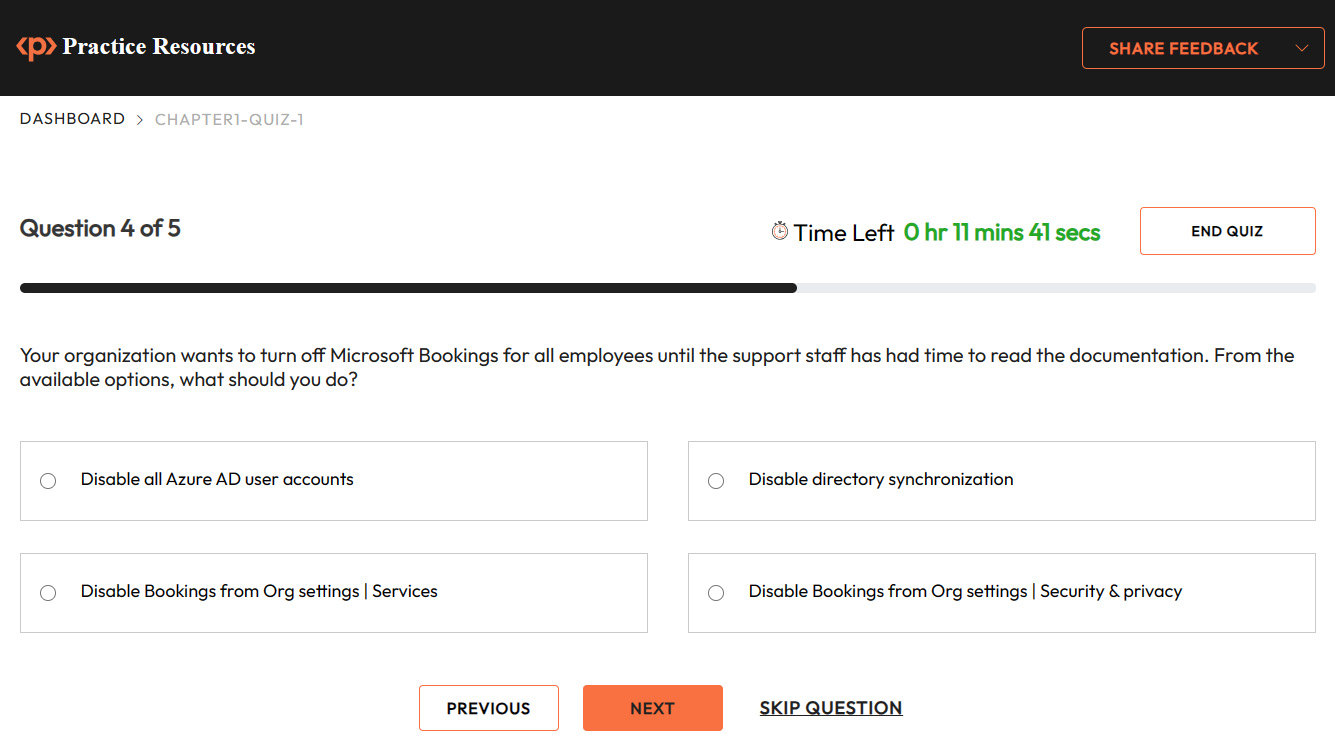
Figure 0.2 – Practice Questions Interface on a desktop device
Be it a long train ride to work with just your phone or a lazy Sunday afternoon on the couch with your tablet, the quiz interface works just as well on all your devices as long as they’re connected to the internet.
Figure 0.3 shows a screenshot of how the interface looks on mobile devices:
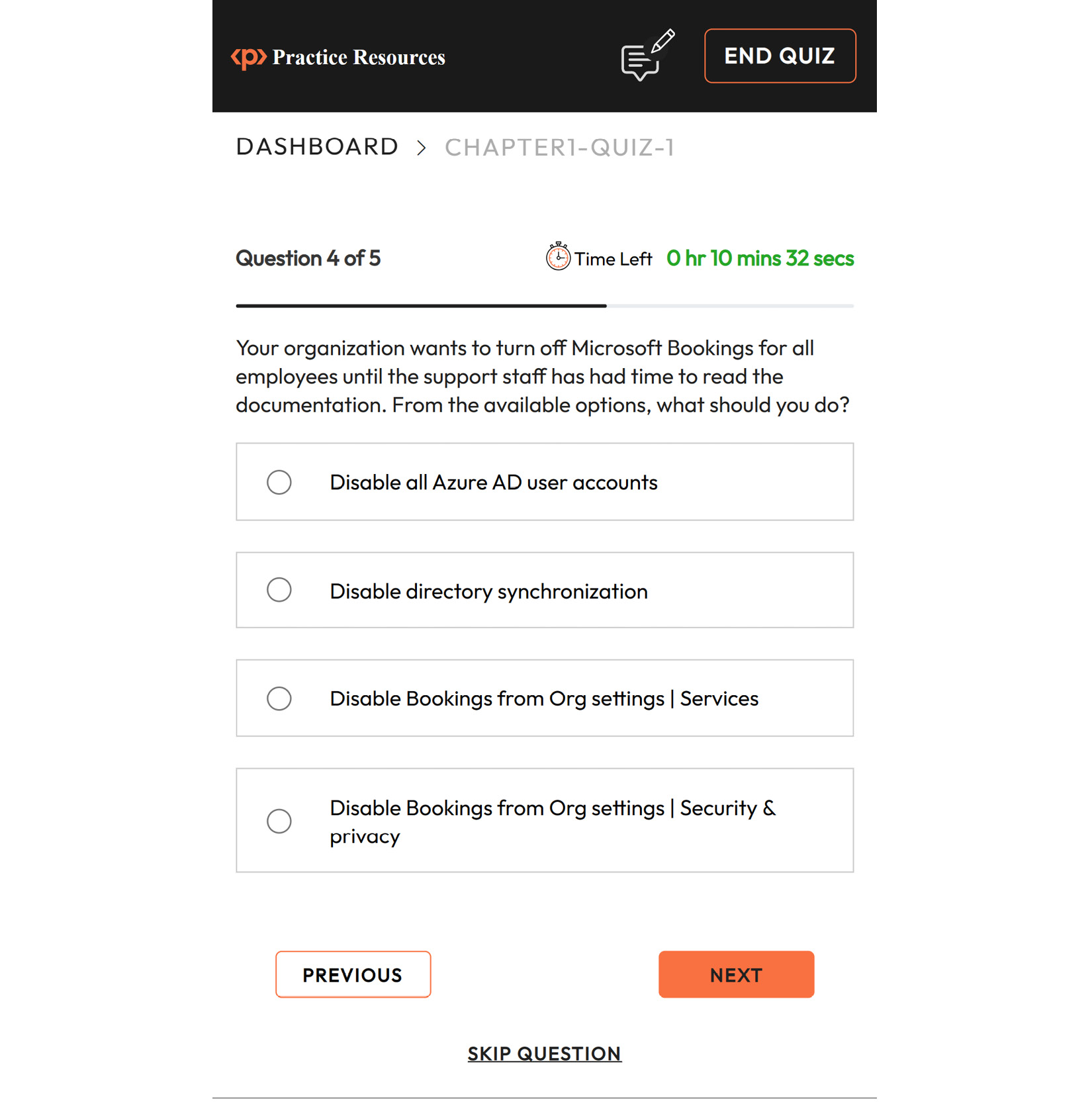
Figure 0.3 – Quiz interface on a mobile device
Flashcards
Flashcards are designed to help you memorize key concepts. Here’s how to make the most of them:
- We’ve organized all the flashcards into stacks. Think of these like an actual stack of cards in your hand.
- You start with a full stack of cards.
- When you open a card, take a few minutes to recall the answer.
- Click anywhere on the card to reveal the answer (Figure 0.4).
- Flip the card back and forth multiple times and memorize the card completely.
- Once you feel you’ve memorized it, click the Mark as memorized button on the top-right corner of the card. Move on to the next card by clicking Next.
- Repeat this process as you move to other cards in the stack.
- You may not be able to memorize all the cards in one go. That’s why, when you open the stack the next time, you’ll only see the cards you’re yet to memorize.
- Your goal is to get to an empty stack ensuring you’ve memorized each flashcard in the stack.
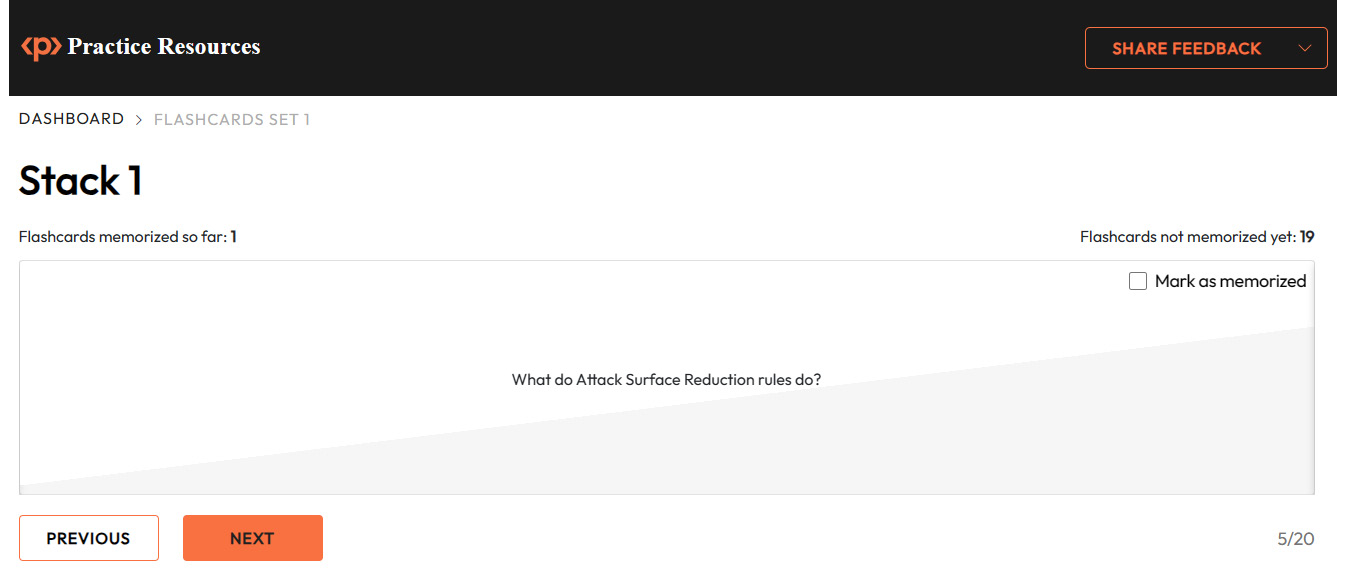
Figure 0.4 – Flashcards interface
Exam Tips
Exam Tips (see Figure 0.5) are designed to help you get exam-ready. From the start of your preparation journey to your exam day, these tips are organized such that you can review all of them in one go. If an exam tip comes in handy in your preparation, make sure to mark it as helpful so that other readers.
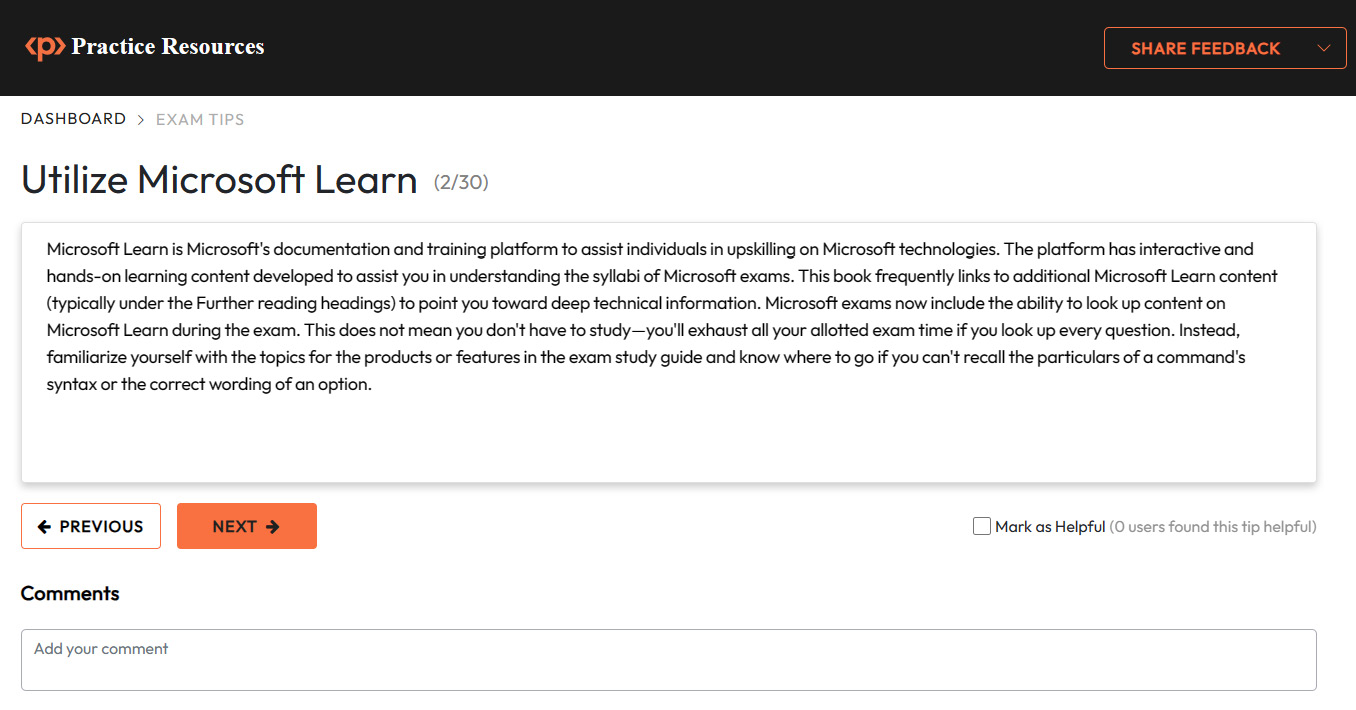
Figure 0.5 – Exam Tips Interface