When you have finished developing your Universal Windows application, have tested it properly, and are ready to publish it to Microsoft Windows Store for the people to install on their devices and use, you need to perform some basic steps in order to generate the app package and validate the bundle locally with the Windows App Certification Kit (WACK).
First, make sure that the package manifest file is correct and has all the required information updated. To do this, open the Package.appxmanifest file and visit all the tab details available there. In the Application tab, enter the Display name that you want for your app, select the supported orientations that your app supports, lock screen notification type, and others as shown in the following screenshot:
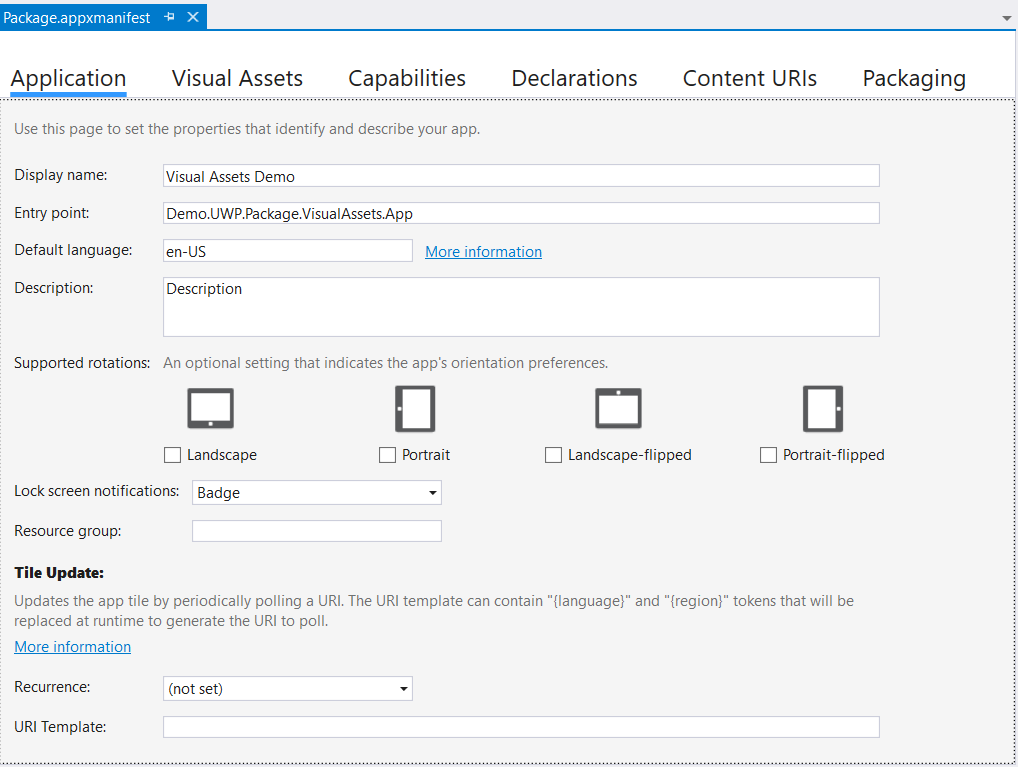
In the Visual Assets tab, select the images and/or generate them using the...












































































