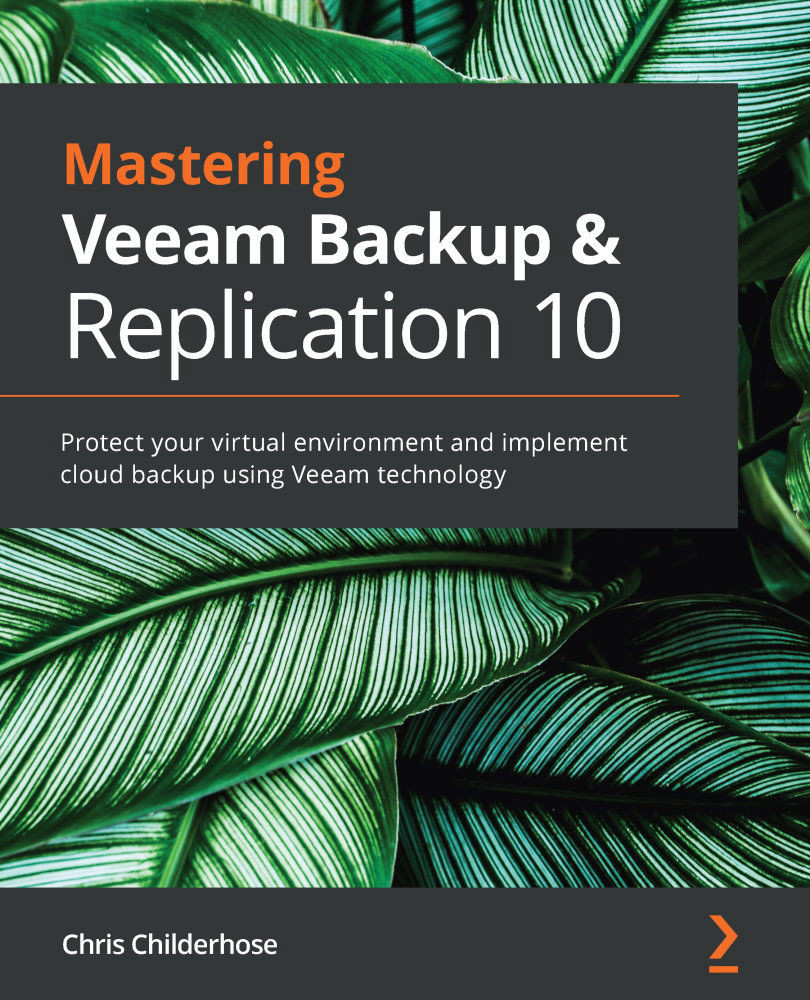Discovering monitoring – vSphere, vCloud, and Veeam
To launch the Veeam ONE programs you have installed, you can use the respective icons on your desktop:
Figure 10.16 – Veeam ONE icons
These icons launch the respective programs that were installed alongside Veeam ONE:
- Veeam ONE Monitor: This launches the monitor console, which is where you configure and monitor your virtual infrastructure, vCloud Director, and Veeam Backup & Replication, and configure alarms.
- Veeam ONE Reporter: This launches your web browser and takes you to your Dashboards, Workspace, and Configurations.
When you first launch the Veeam ONE Monitor client, a small wizard will appear, asking for both your SMTP (Email) and SNMP settings. The following screenshot shows the initial screen and the different tabs you must fill out to complete this wizard. You can click Cancel to skip this. You can configure the email and SNMP settings later in the console:
...