Setting up customized fields
Custom fields can be used to filter customers, sales, purchasing, expense, and vendor reports. QBO Advanced is the only QBO subscription that includes customized fields. A total of 48 custom fields can be created in QBO Advanced. Custom fields are split between customers, sales, purchase/expense, and vendor fields. A total of 12 custom fields are available for each of these 4 groups.
Follow the steps given here to add a custom field:
- In the upper-right corner of the QBO screen, click on the gear icon, as indicated here:

Figure 17.13: The gear icon
- Select Custom fields, as indicated in the following screenshot:
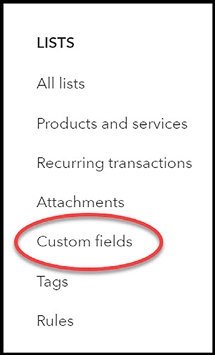
Figure 17.14: Custom fields in the LISTS menu
- If this is your first time adding a custom field, the following window will appear. To learn more about how custom fields work, click the See how it works link to watch a two-minute video:
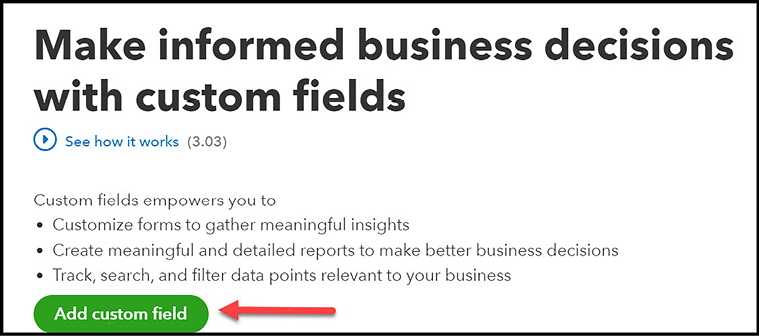
Figure 17.15: Custom fields window...
































































