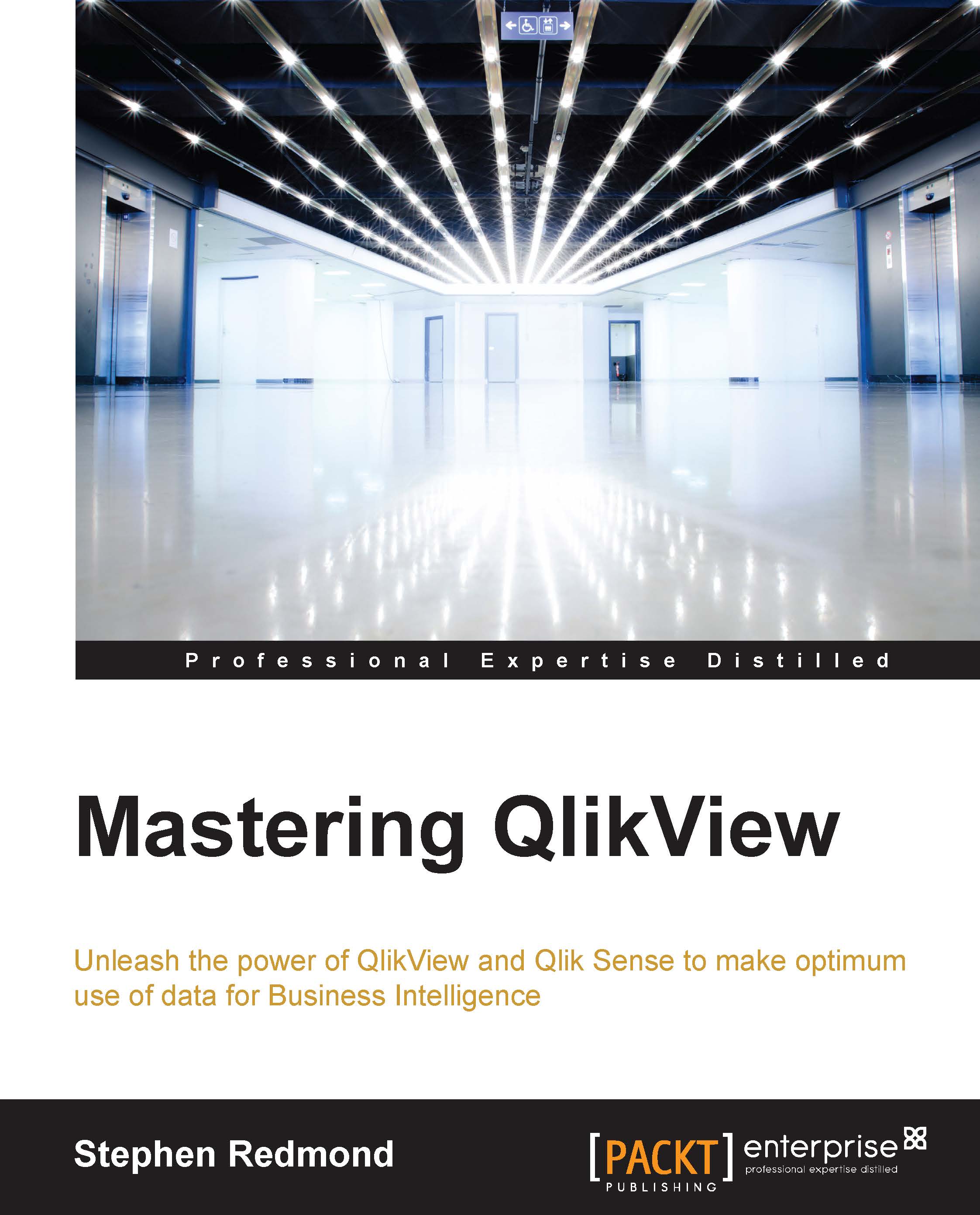Examining advanced Table File Wizard options
The Table Files Wizard is used by many to load a file and generate the load script for it. However, there is a not-so-secret secret button with the word Next written on it that is often ignored:
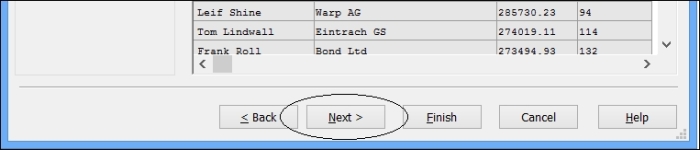
There are some great things in here that are worth looking at.
Enabling a transformation step
When we first hit that Next button on the wizard, we are presented with the interesting option, Enable Transformation Step:
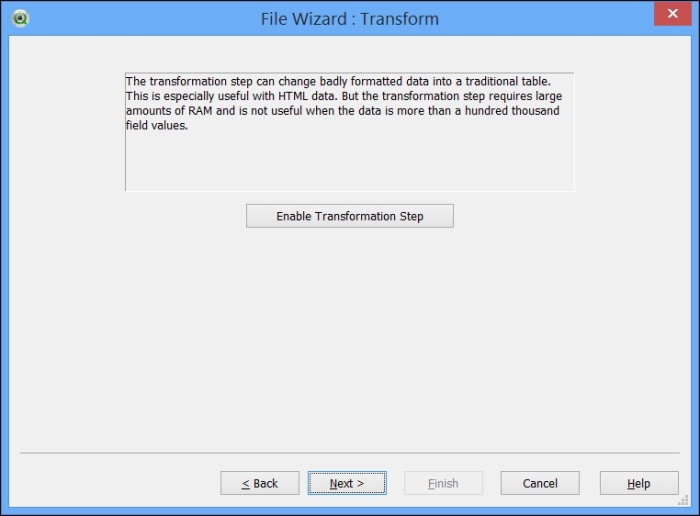
If we click on this button, it brings us to a new dialog with several tabs:
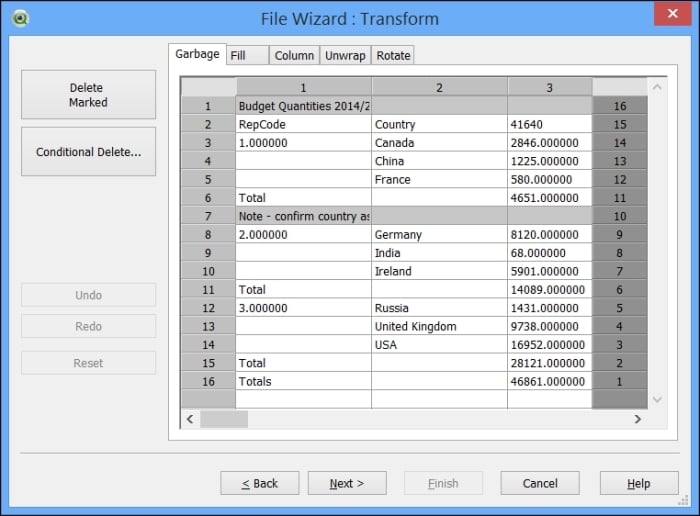
Garbage
The Garbage tab allows us to clean out records that are not useful to us. In the preceding screenshot, there are a couple of rows that we can select and click on the Delete Marked button to remove. We can also click on the Conditional Delete… button and set up a rule to delete particular rows, for example, if they begin with the word Total:
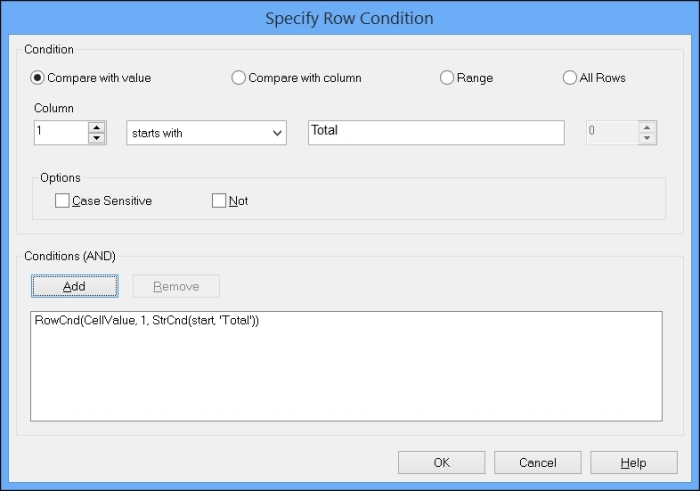
Fill
The Fill tab allows us to fill in missing values, or overwrite other values, based on a condition. We can fill data from...