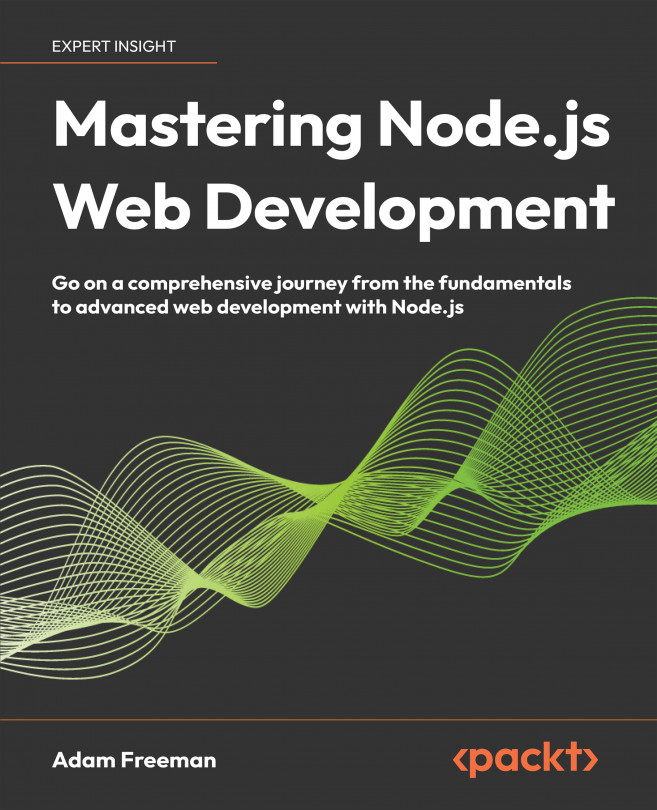Getting ready
The key step to prepare for Node.js development is, as you would expect, to install Node.js and its supporting tools. The version of Node.js I have used in this book is 20.9.0, which is the Long-Term Support (LTS) version at the time of writing. There may be later versions available by the time you read this, but you should stick to this release for the examples in this book.
A complete set of installers for Node.js version 20.10.0 is available at https://nodejs.org/download/release/v20.10.0. Download and run the installer for your platform and ensure the npm package manager and the Add to PATH options are checked, as shown in Figure 2.1:
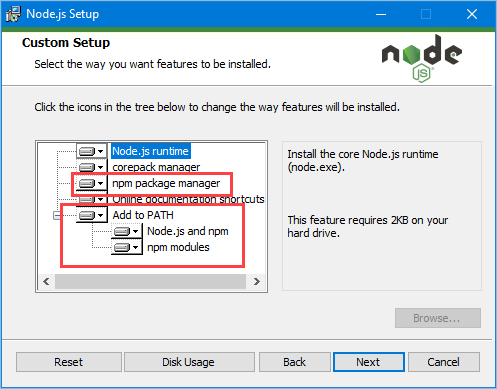
When the installation is complete, open a new command prompt and run the command shown in Listing 2.1:
Listing 2.1. Running Node.jsnode -vIf the installation has been successful, you will see the following version number displayed:
v20.10.0The installer should have set up the package manager, which...