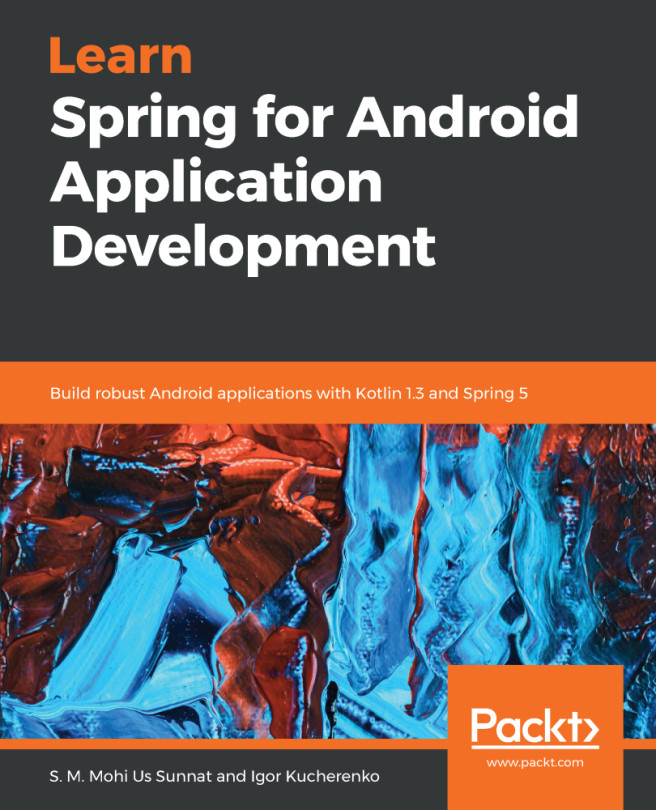To develop our application, we will need some tools. First of all, we will need an IDE. For that purpose, we will use Android Studio. Android Studio provides the fastest tools to build apps on every type of Android device.
Android Studio offers professional code editing, debugging, and performance tooling. It's a flexible build system that allows you to focus on building a top quality application.
Setting up Android Studio takes just a few clicks. Before we go any further, you need to download the following version for your operating system:
https://developer.android.com/studio/index.html
Here are the instructions for macOS, Linux, and Windows:
macOS:
To install it on macOS, follow these steps:
- Launch the Android Studio DMG file.
- Drag and drop Android Studio into the Applications folder.
- Launch Android Studio.
- Select whether you want to import previous Android Studio settings.
- Click on OK.
- Follow the instructions until Android Studio is ready for use.
Linux:
To install it on Linux, follow these steps:
- Unpack the archive you downloaded to an appropriate location for your applications.
- Navigate to bin/directory/.
- Execute /studio.sh.
- Select whether you want to import previous Android Studio settings or not.
- Click on OK.
- Follow the instructions until Android Studio is ready for use.
- Optionally, select Tools | Create Desktop Entry from the menu bar.
sudo apt-get install libc6:i386 libncurses5:i386 libstdc++6:i386 lib32z1 libbz2-1.0:i386
In case you are running a 64-bit Fedora, the command is follows:
sudo yum install zlib.i686 ncurses-libs.i686 bzip2-libs.i686
Windows:
To install it on Windows, follow these steps:
- Execute the .exe file you downloaded.
- Follow the instructions until Android Studio is ready for use.