Using Symmetry ruler
Symmetry is the quality of being made up of exactly the same parts, either facing the other, around an axis. To make a symmetrical drawing, you can draw half the object and then mirror it, or you can use Symmetry ruler!
Getting ready
You will need a sketch of something to mirror, of course! In this recipe, the demonstration will be of this sketch of a robot's head:
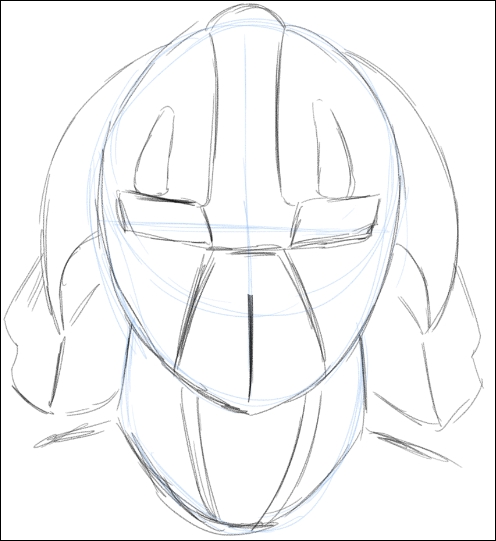
How to do it…
The following steps will walk us through the use of Symmetry ruler:
Select the Figure tool. Then, select the Symmetrical ruler subtool, which is under Ruler.
Click and hold the mouse on the drawing; then, drag out a line. This is the line that your drawing will be mirrored about. The dark line shown down the center of the face in the following screenshot is our Symmetrical ruler:

Tip
To make the ruler perfectly straight or at a 45-degree angle, hold down the Shift key and drag. This will constrain the ruler.
If adjustments need to be made to the ruler placement, select the Object tool under Operation...

























































