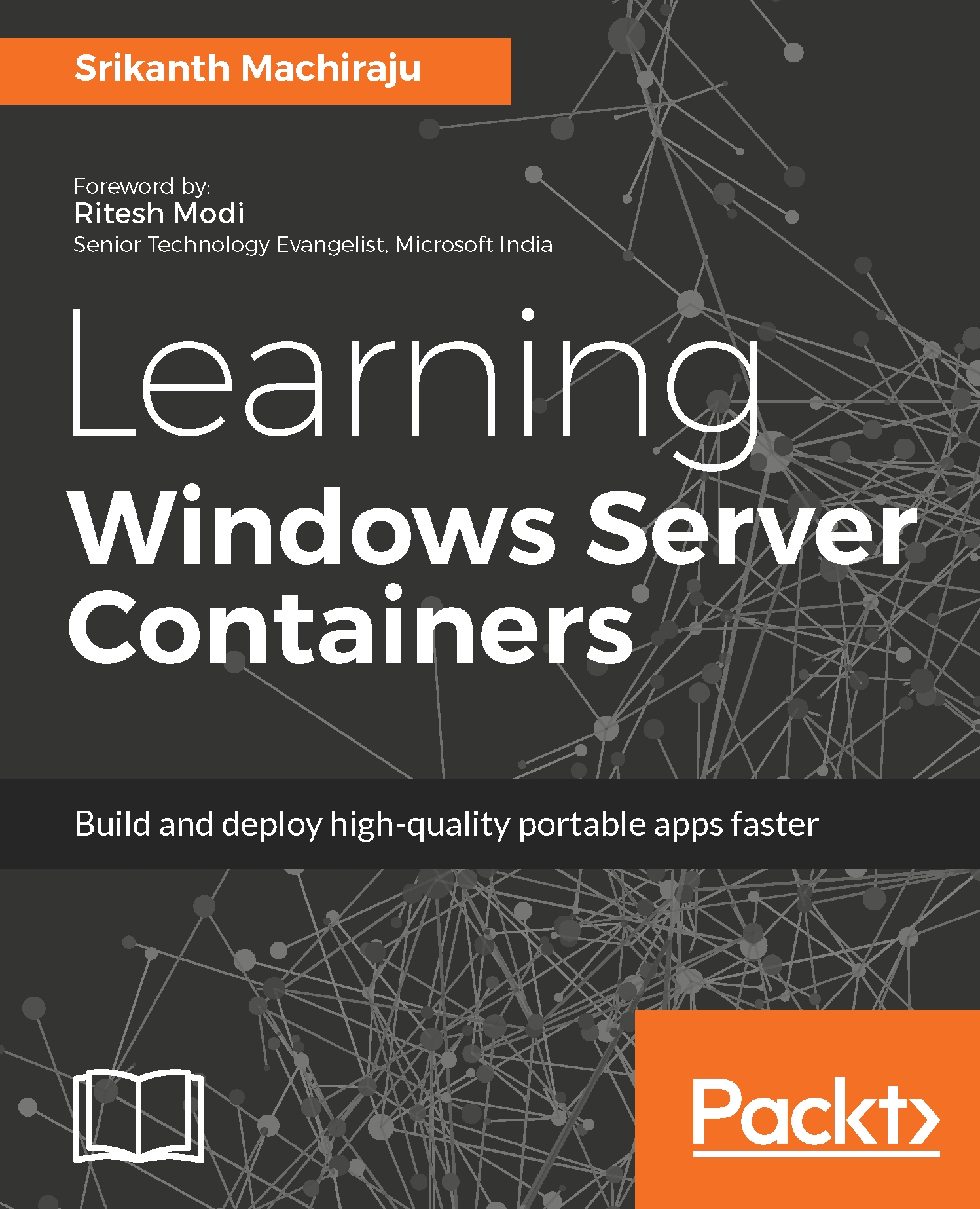Configuring container networks
Windows Container network management stack can be managed using Docker commands or Docker PowerShell. Docker also exposes a REST API which can be used to manage the stack (we will learn about interacting with REST API in next chapter). We can also connect to a remote Docker host using remote connection as explained in the earlier chapters.
The following are a few commands which can be used while managing container networks using the Docker command line:
docker network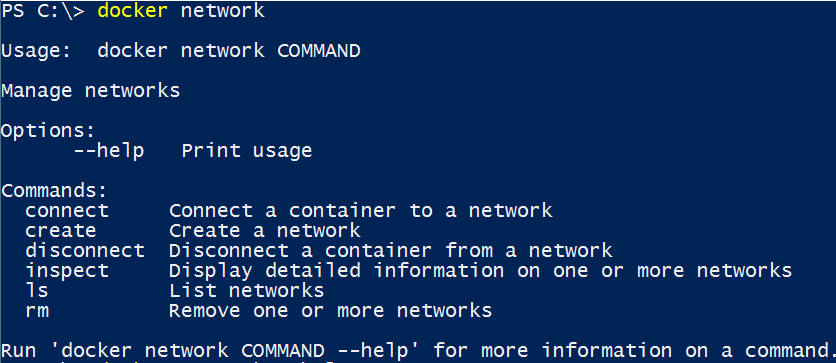
Docker creates default nat network when the service starts, the list of available networks on a Docker host can be found out using the docker network ls command as shown in the following screenshot:

The default network configuration of the host can be found out by inspecting the network using the docker network inspect <network_name> as shown in the following screenshot. The following command shows the subnet (172.30.16.0/20) and gateway IPs of the NAT network which are used by container by...