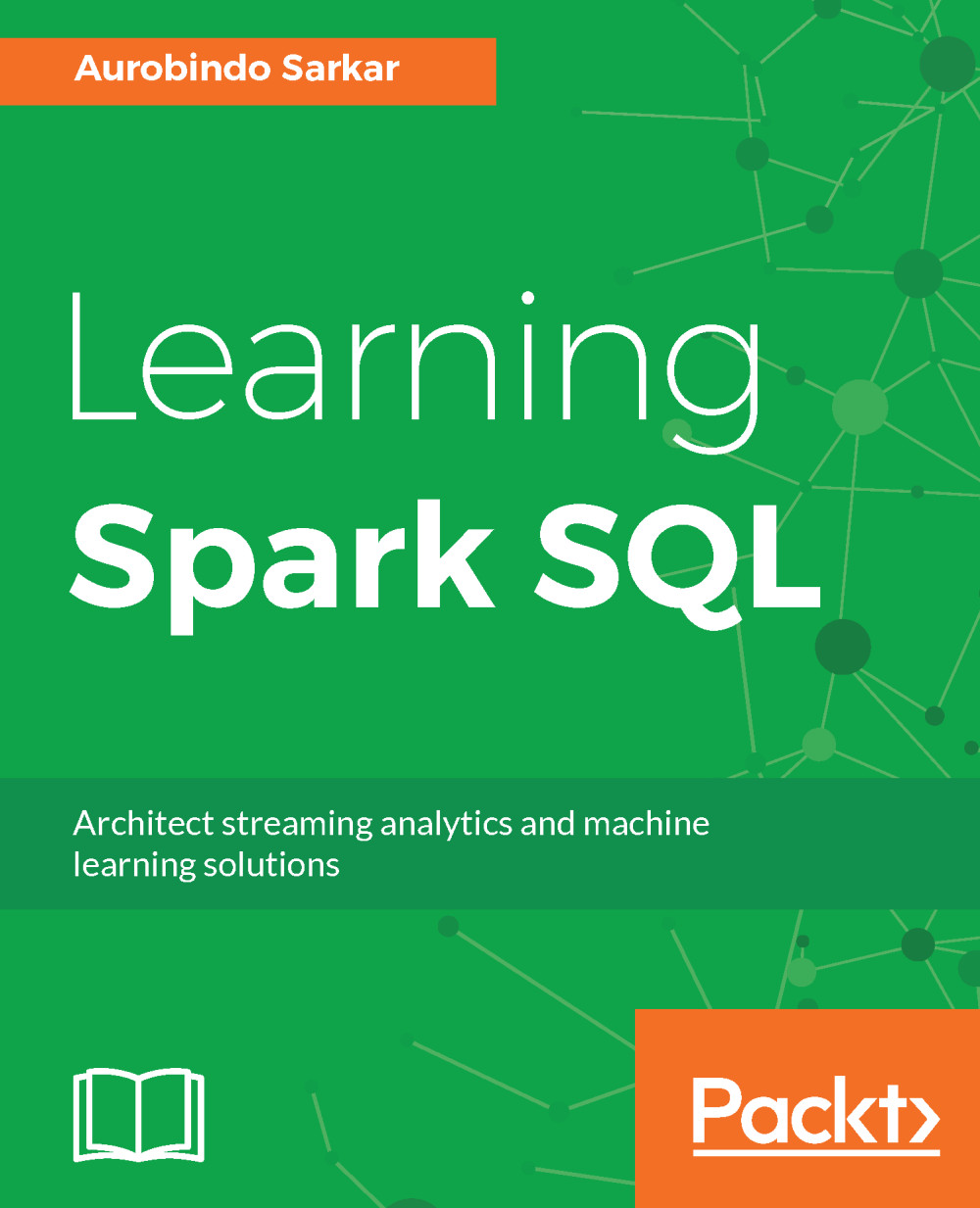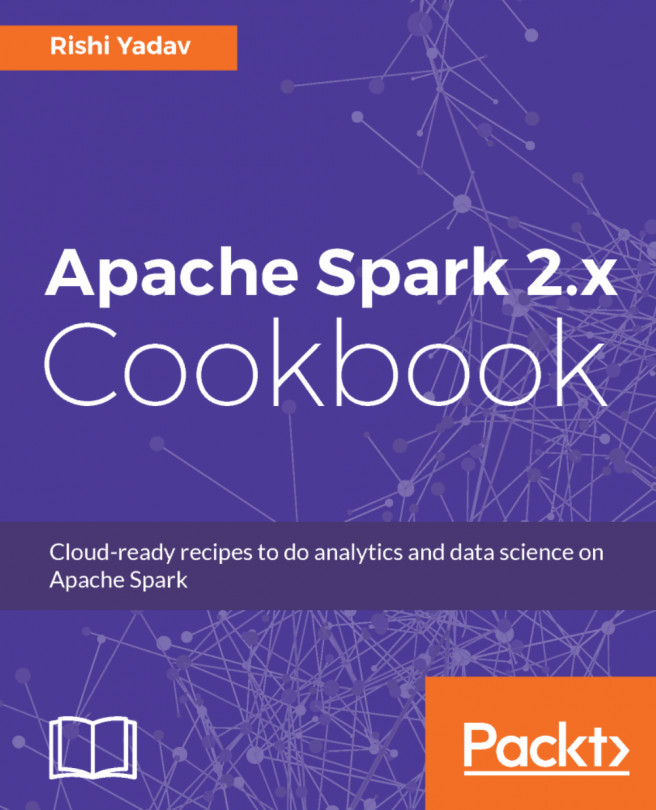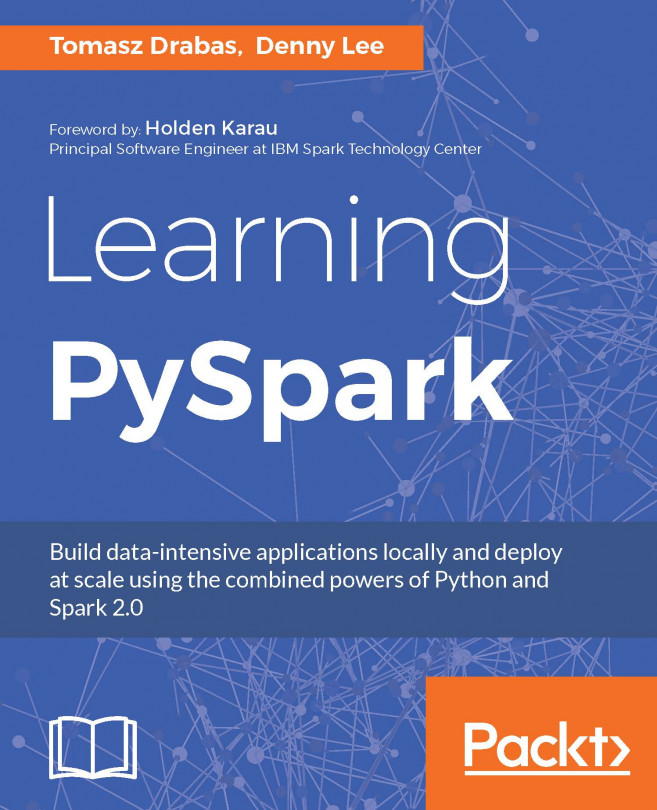In this book, you will find several text styles that distinguish between different kinds of information. Here are some examples of these styles and an explanation of their meaning.
Code words in text, database table names, folder names, filenames, file extensions, pathnames, dummy URLs, user input, and terminal commands as follows: "The model is trained by calling the fit() method on the training Dataset. "
A block of code is set as follows:
scala> val inDiaDataDF = spark.read.option("header", true).csv("file:///Users/aurobindosarkar/Downloads/dataset_diabetes/diabetic_data.csv").cache()
Any command-line input or output is written as follows:
head -n 8000 input.txt > val.txt
tail -n +8000 input.txt > train.txt
New terms and important words are shown in bold. Words that you see on the screen, for example, in menus or dialog boxes, appear in the text like this: "Clicking the Next button moves you to the next screen."
Warnings or important notes appear like this.
Tips and tricks appear like this.