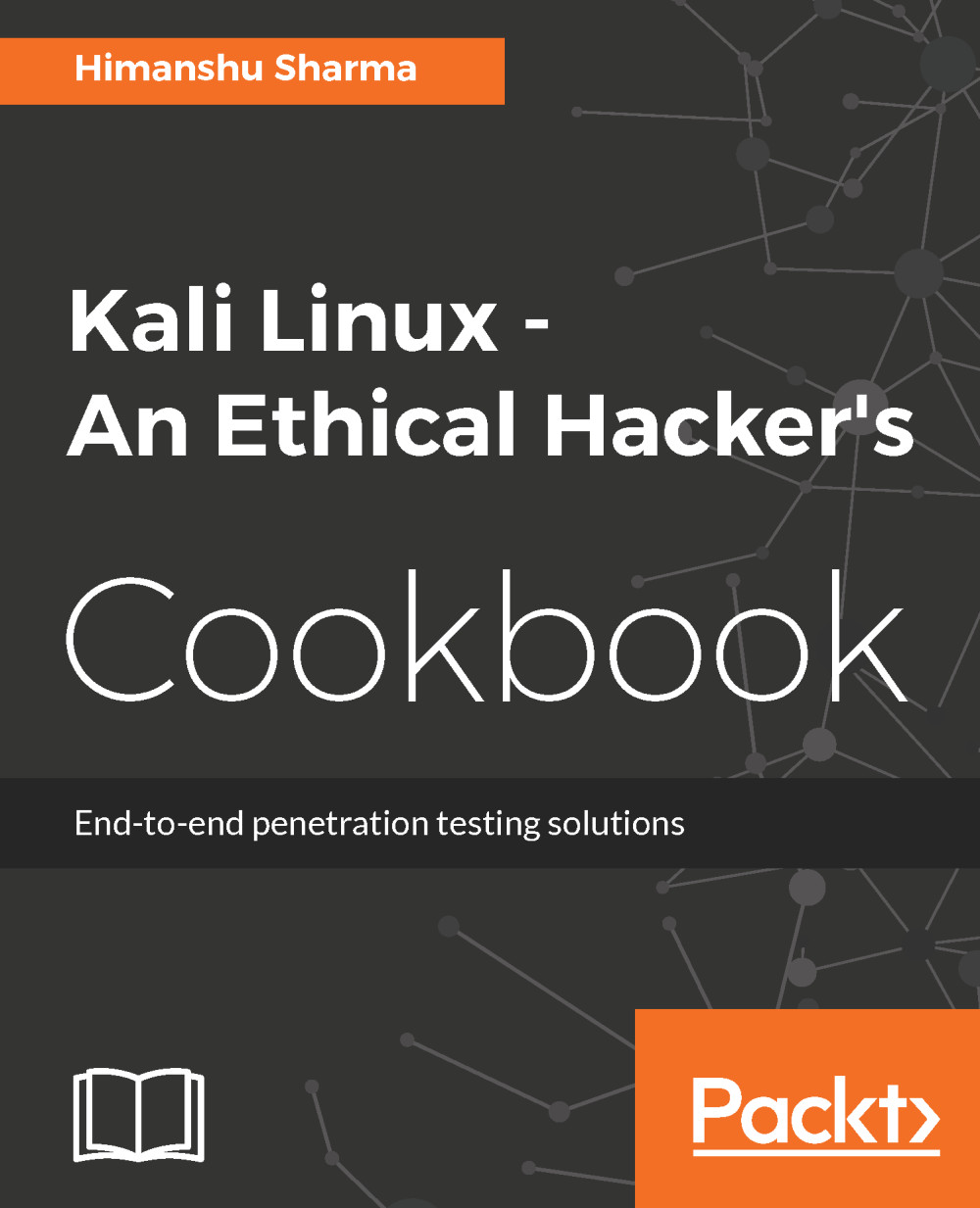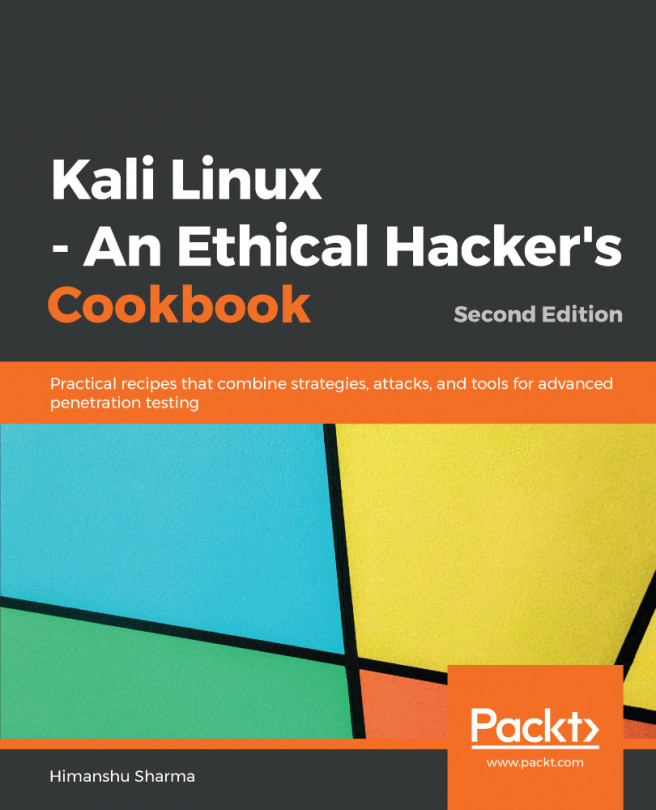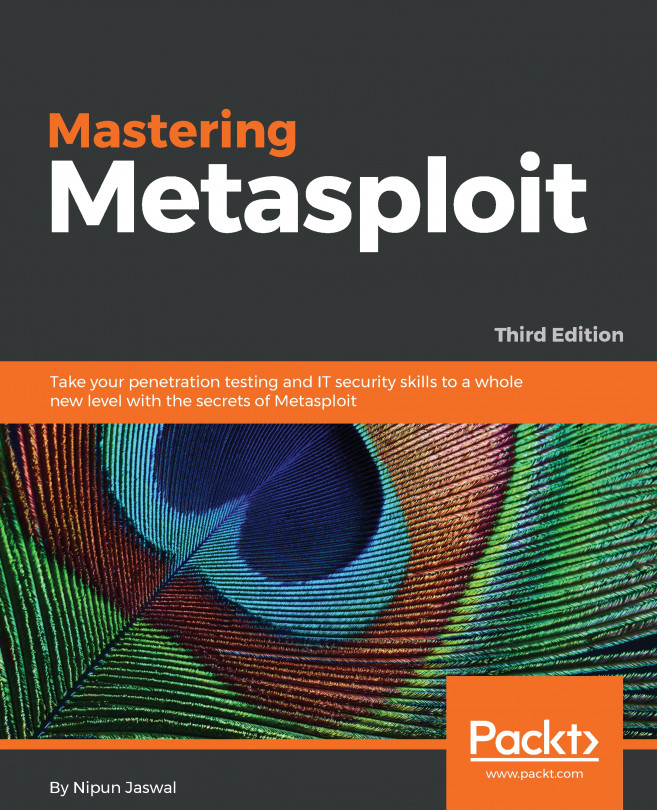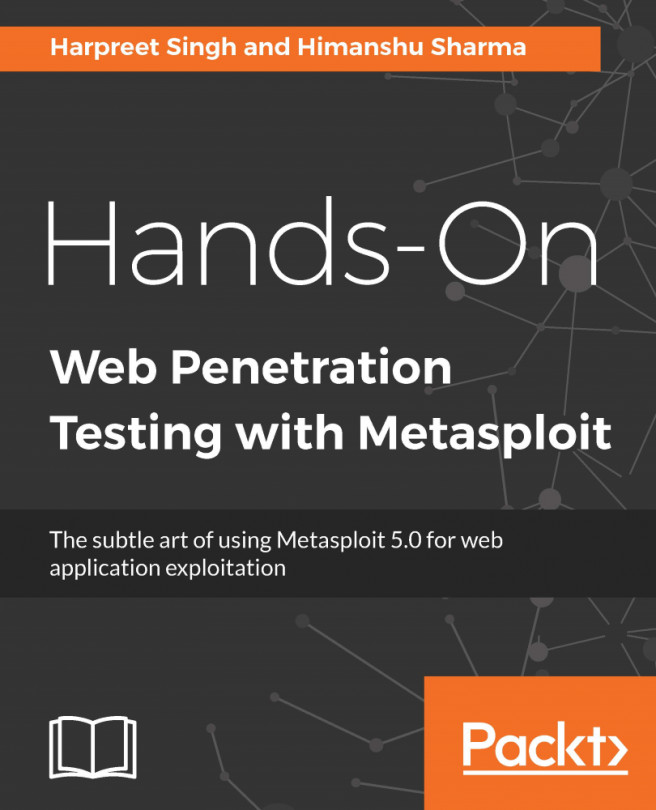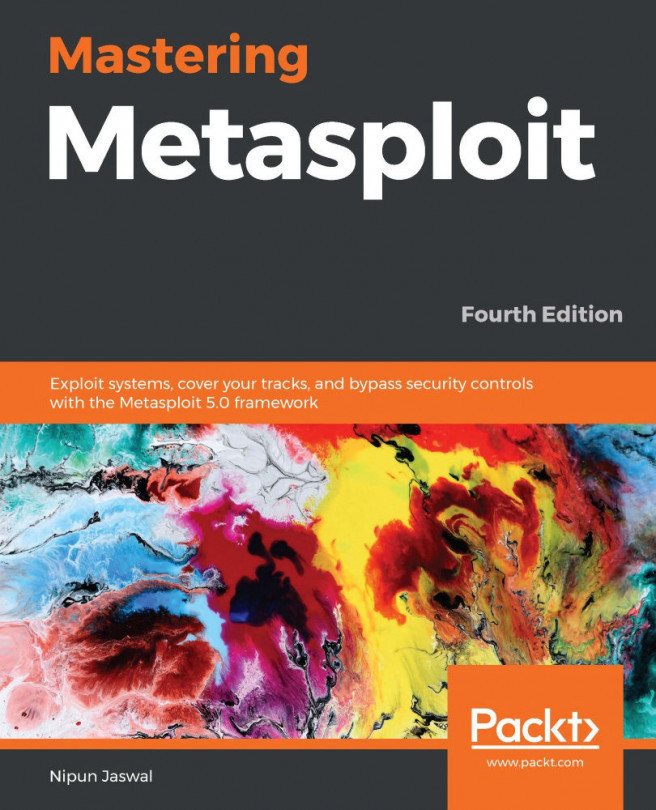KDE is an international community for free software. The plasma desktop is one of the most popular projects of KDE; it comes as a default desktop environment for a lot of Linux distributions. It was founded in 1996 by Matthias Ettrich.
Configuring the KDE environment
How to do it...
To configure the KDE environment follow the given steps:
- We use the following command to install KDE:
apt-get install kali-defaults kali-root-login desktop-base
kde-plasma-desktop
The following screenshot shows the output for the preceding command:

- Type Y when it asks for confirmation on additional space requirements.
- Click OK on both the windows that pop up.
- When the installation is complete we open a Terminal window and type the following command:
update-alternatives --config x-session-manager
The following screenshot shows the output for the preceding command:
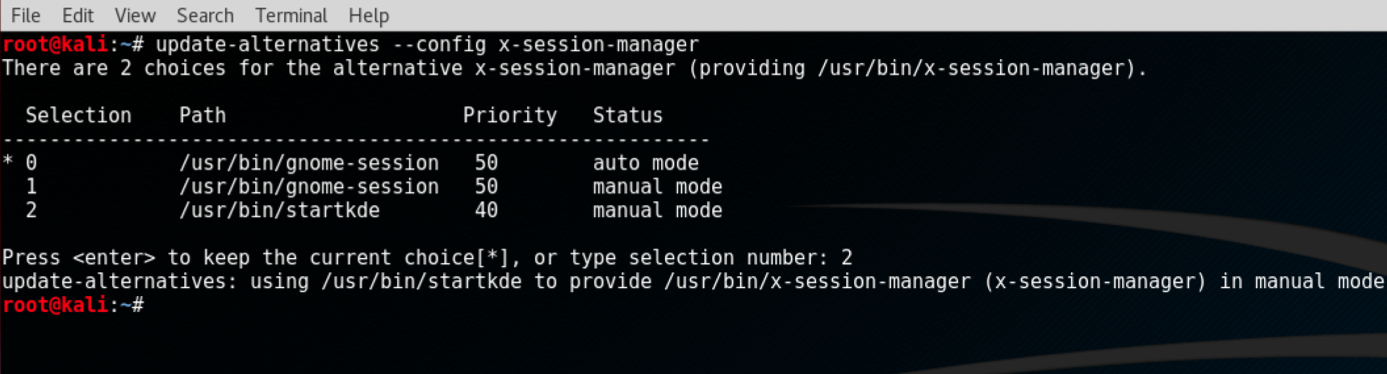
- Choose the option KDE session (in our case 2) and press Enter.
- Log out and log in again and we will see the KDE environment:
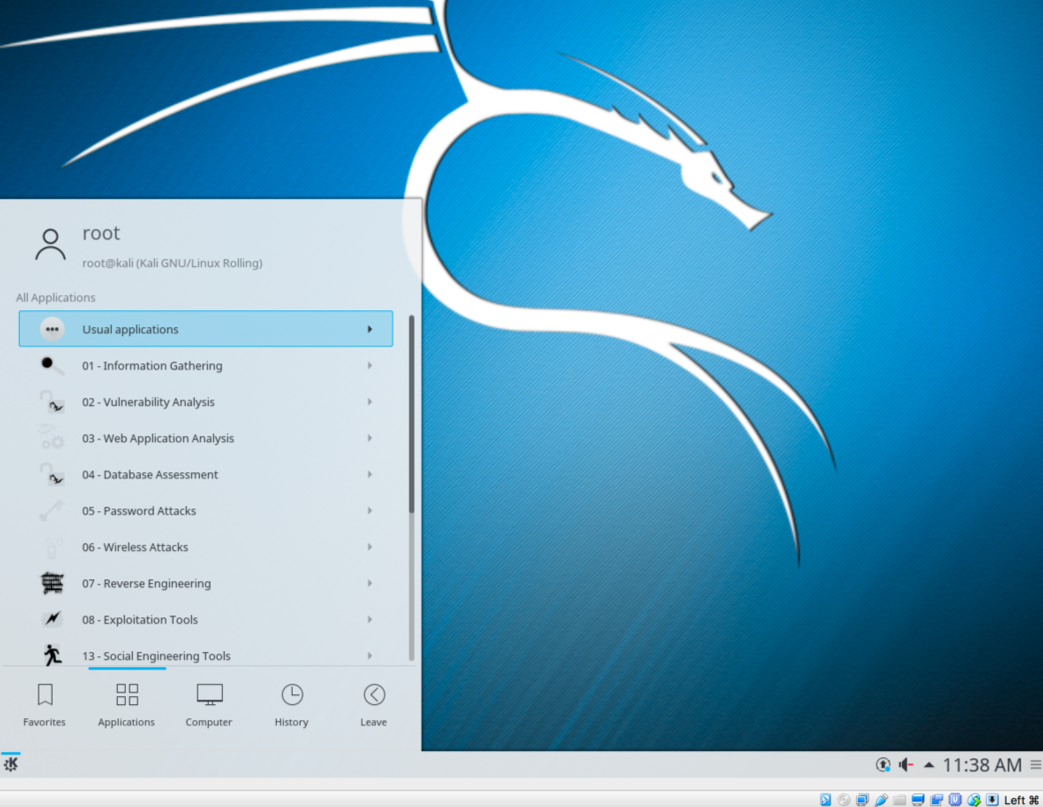
Kali already has provided prebuilt images of different desktop environments. These can be downloaded from here: https://www.kali.org/downloads/.