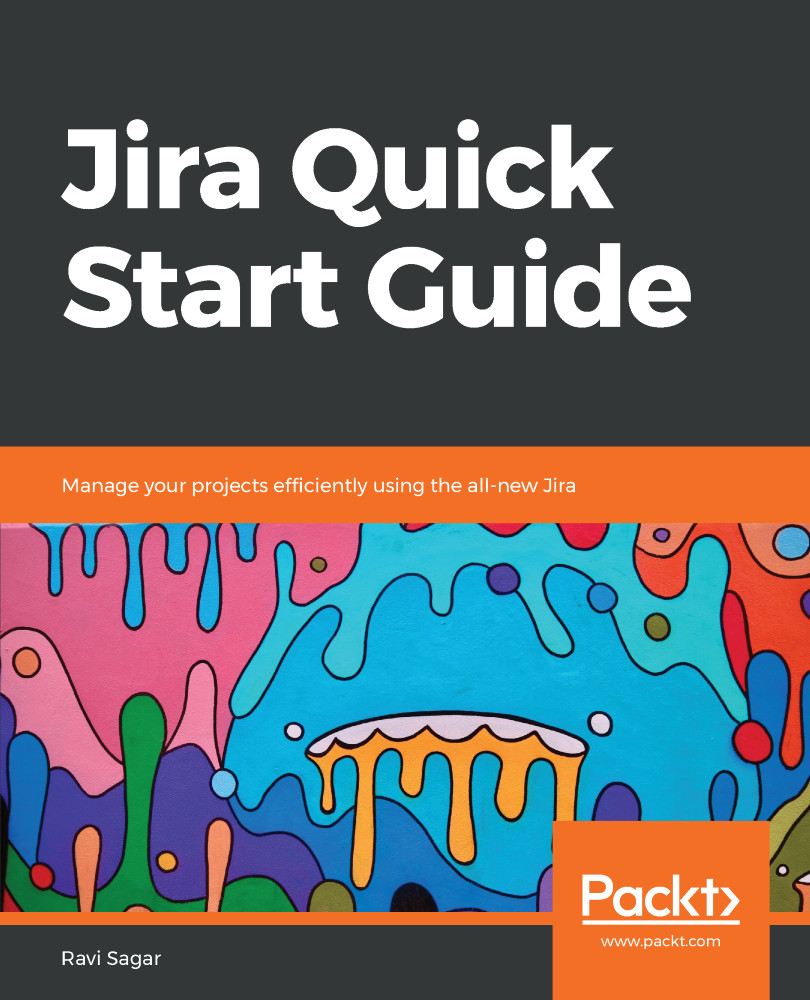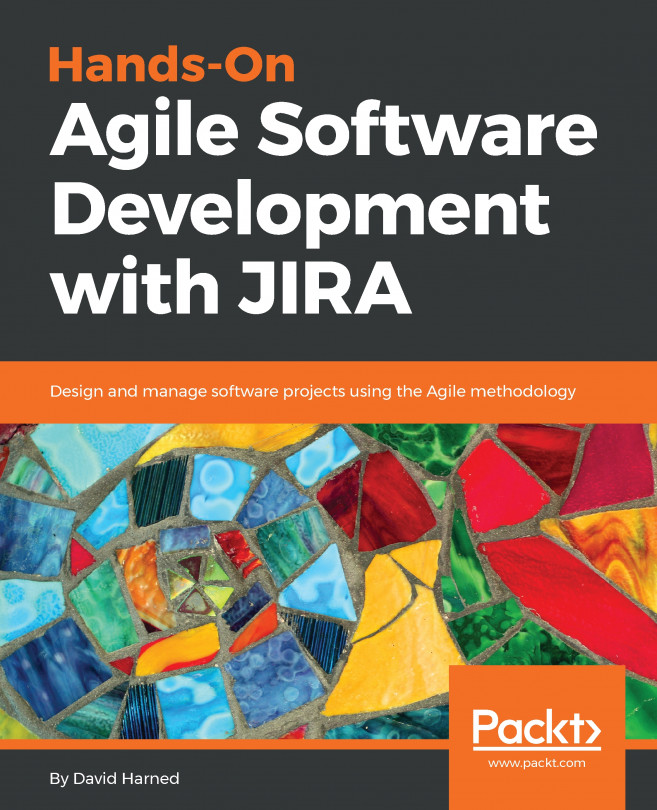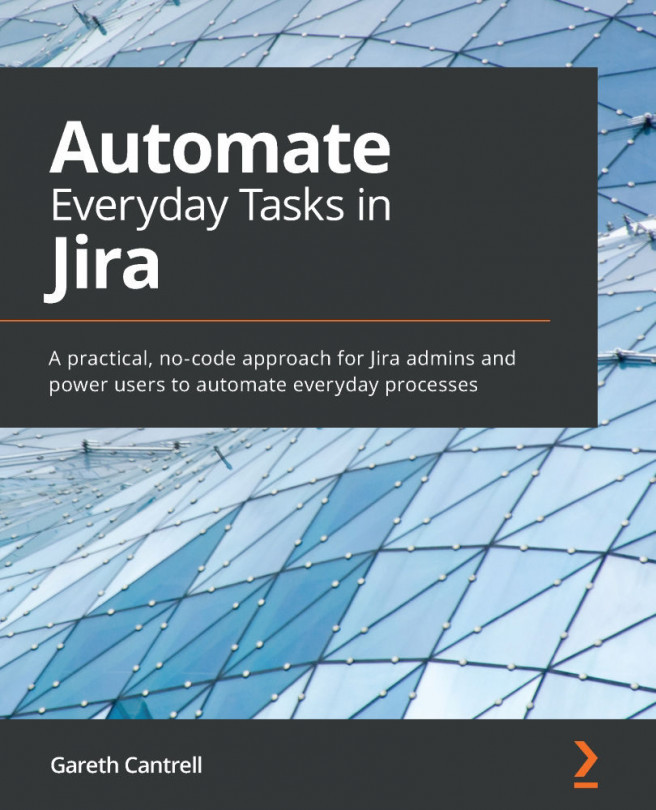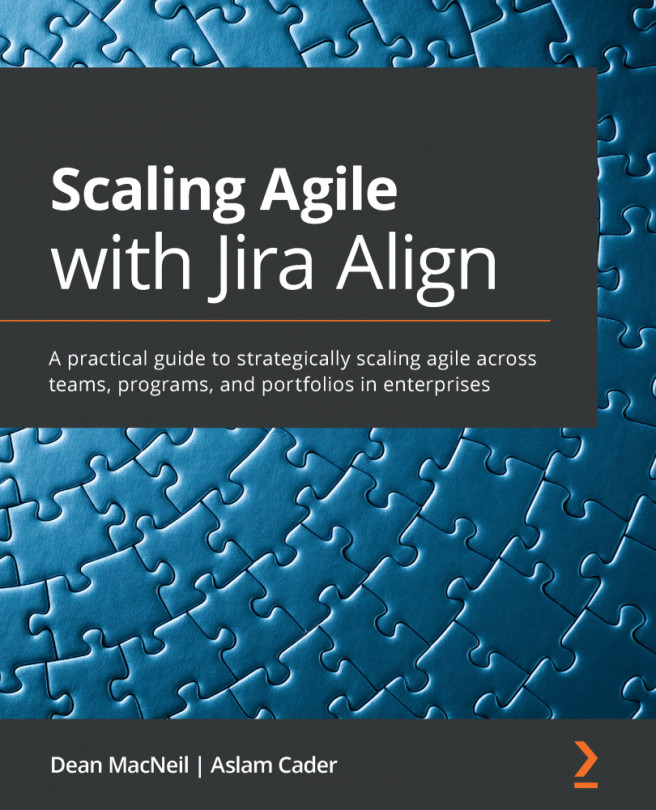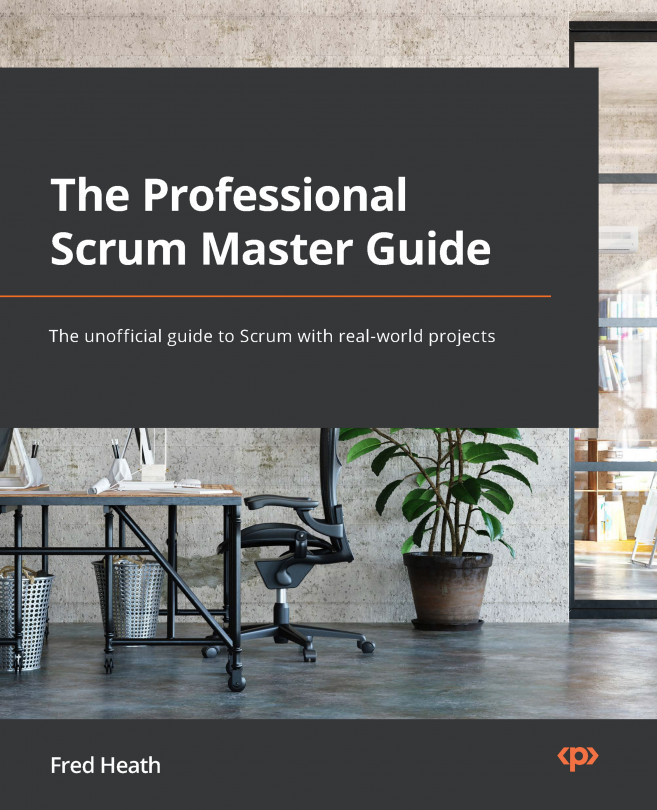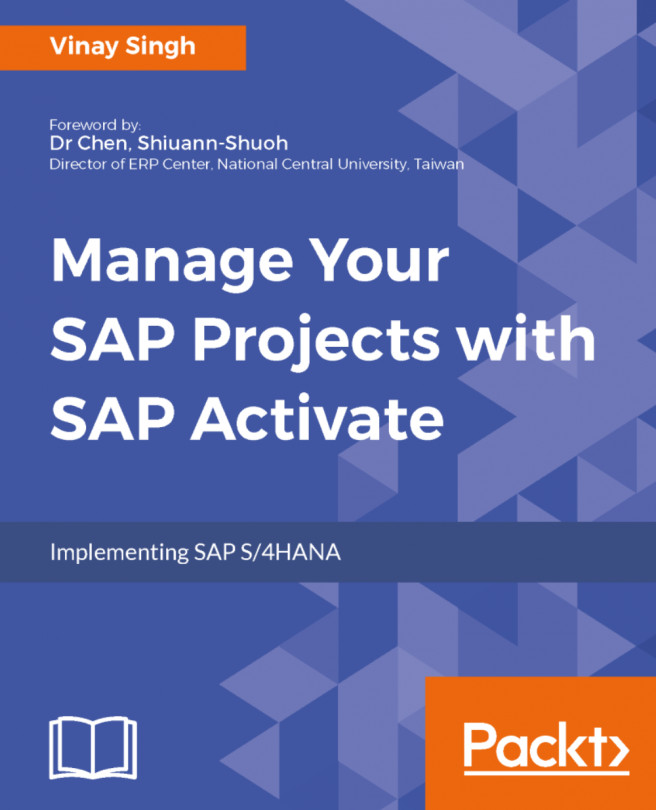Apart from the screens used here, there is also the option to capture input from the user during workflow transitions, and this is done using transition screens.
What if we want the user to fill in a field called Analysis when the bug is resolved, but we do not want this field to be captured when we create a bug. In this case, we could create a new screen for the bug edit operation, but that would mean the user needs to click on the Edit button on the issue to enter information in this field. This requirement can be achieved by using a completely new screen and using that screen when the bug is resolved or, in our case, sent to Done status.
Perform the following steps to create a new screen and use it as a transition screen:
- Firstly, create a new custom field as we did earlier in this chapter and name that field Analysis.
- Now, go to Jira settings | Issues...