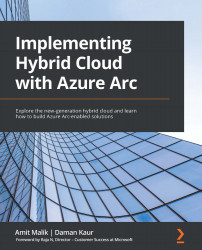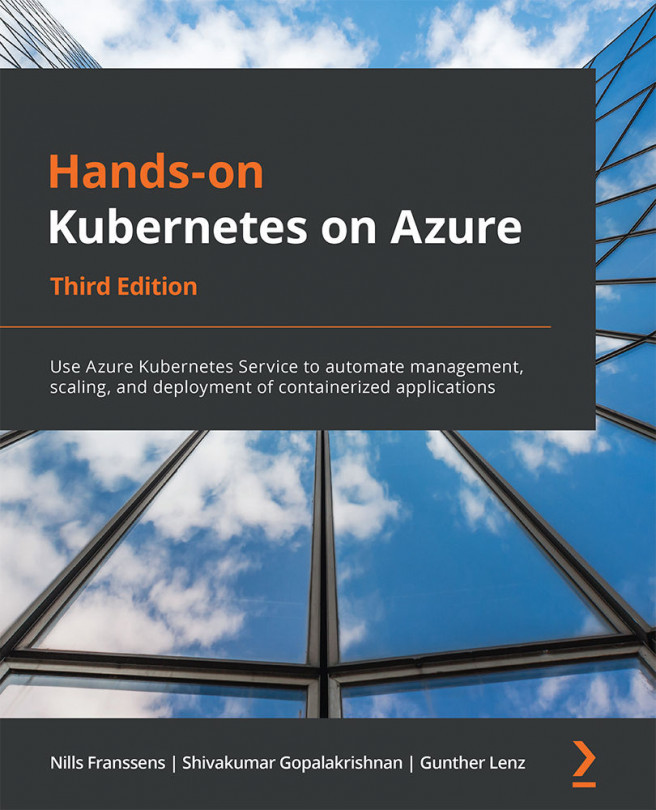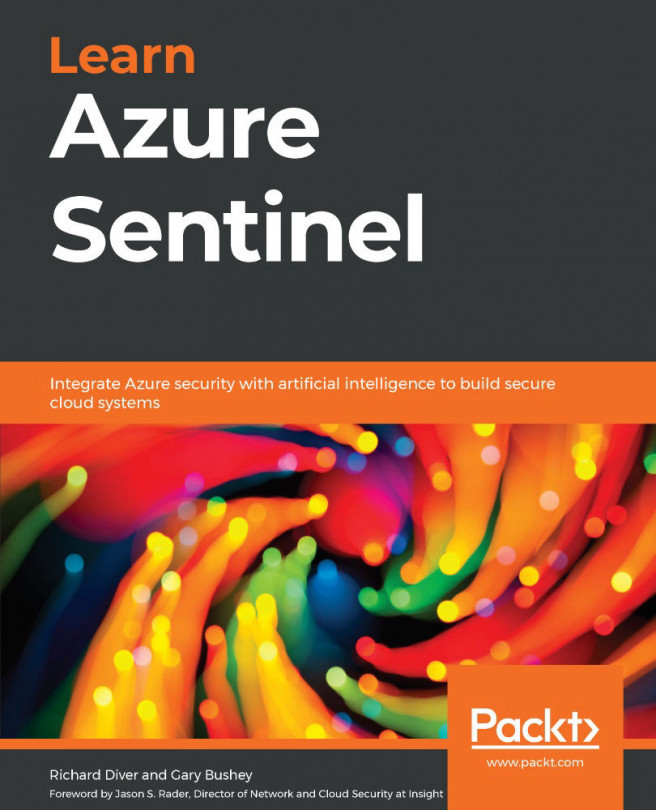Managing SQL Servers with Azure Arc
In this section, we will configure the SQL server assessment and advanced data security with Azure Arc.
Reviewing connected SQL Server state in the Azure portal
In the previous section, we onboarded a Windows Server 2019 based virtual machine hosting SQL Server 2019, which was running on Hyper-V to Azure Arc. Let's explore the management options available to us in the Azure portal for this connected server by taking the following steps:
- Log in to the Azure portal and navigate to SQL Servers - Azure Arc.
- Select your newly onboarded SQL Server.
- On the Overview blade, you will be able to see the current status of your Arc enabled server. The status displays if the server is currently Connected or Disconnected or in an unknown/error state, as you can see on the following screen:
Figure 4.9 – Connected status of the Azure Arc server
- In the Settings pane, you will see the Environment Health pane and Properties...