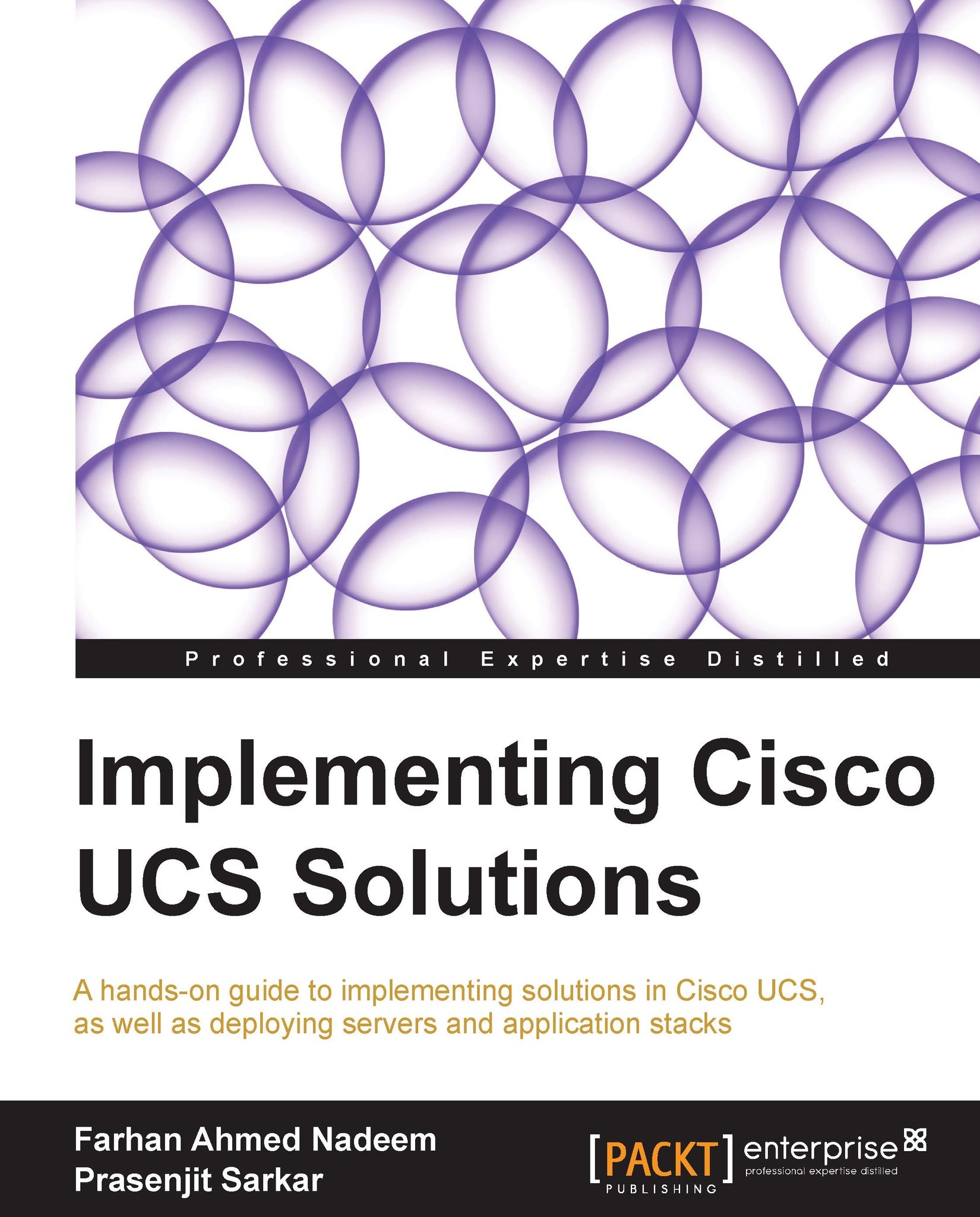FEX IO modules – failure and recovery
IOM provides southbound connectivity to servers using Backplane ports and northbound connectivity to Fabric Interconnects using Fabric Ports. When a service profile is successfully associated with the server, the Backplane port's status shows as Up.
Use the following procedure the look into the status of IOM Backplane and Fabric Ports:
- Log in to UCS Manager.
- Click on the Equipment tab in the navigation pane.
- In the Equipment tab, expand the desired server in the desired chassis.
- Expand the desired IO Modules by expanding IO Modules, and the status of Backplane Ports and Fabric Ports will be shown in the Work pane.
- The following screenshot shows the Backplane Ports statuses that are connected to the server's mezzanine card:

- The following screenshot shows the Fabric Ports statuses that are connected with Fabric Interconnect server ports:

It is also possible to configure a port channel for the IOM Fabric Ports connected to Fabric Interconnect...