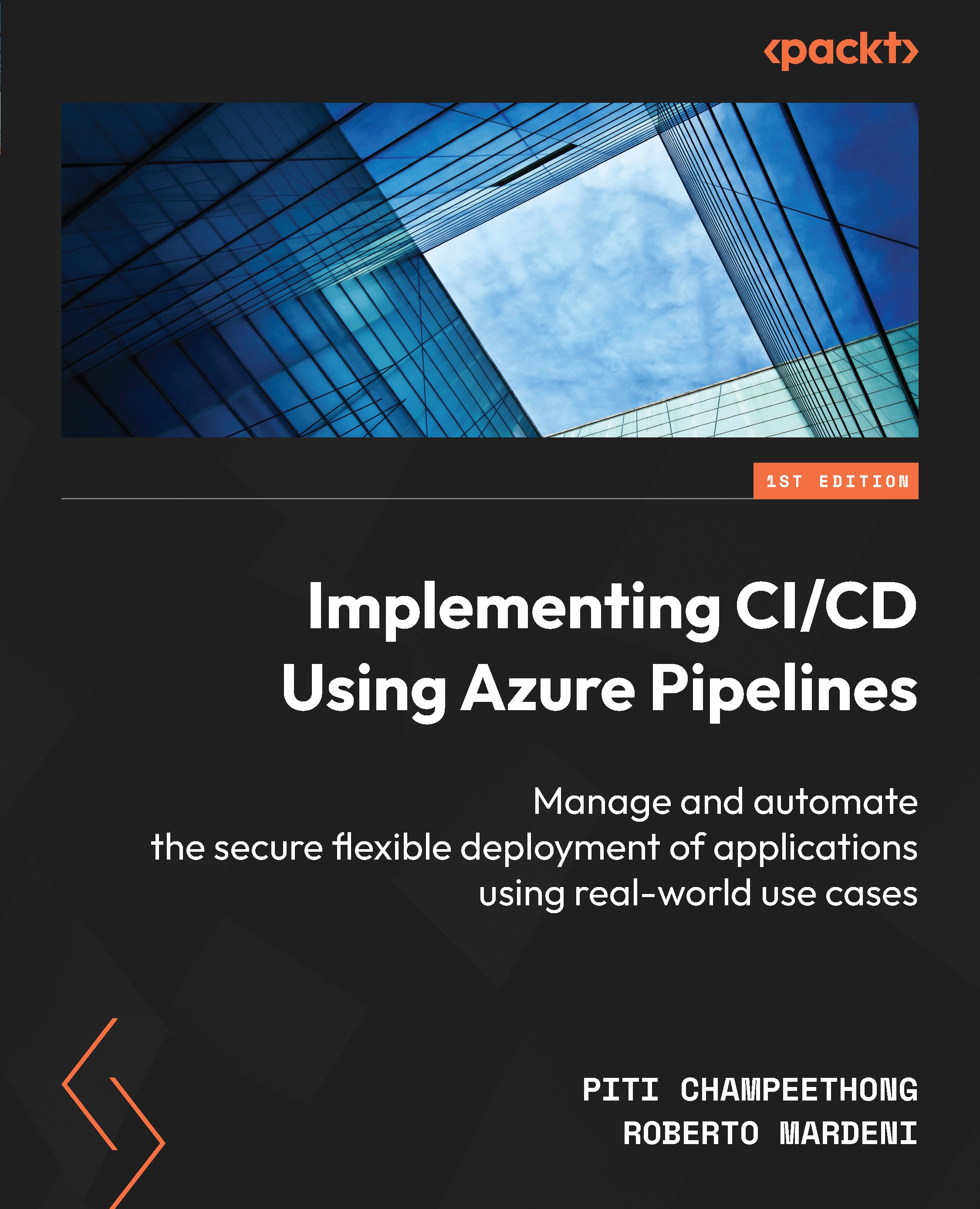Creating a release pipeline
This section will teach you how to create a release pipeline to deploy the artifact that’s received from a build pipeline.
A release pipeline also includes a secure file and a variable from a variable group of a library.
To create such a pipeline, follow these steps:
- Navigate to Pipelines | Releases | New pipeline:

Figure 3.25 – New pipeline
- Click on the relevant pipeline, which in this case is release-app-dev. Navigate to Pipeline | Artifacts | + Add:

Figure 3.26 – Adding artifacts
- Click Build and select PacktAzureDevOps-CI, then click Add:

Figure 3.27 – Entering artifact data
- Go to Variables | Variable groups | global-var-group | Link:

Figure 3.28 – Link variable group
- Expand global-var-group (1) to see all the associated variables:
...