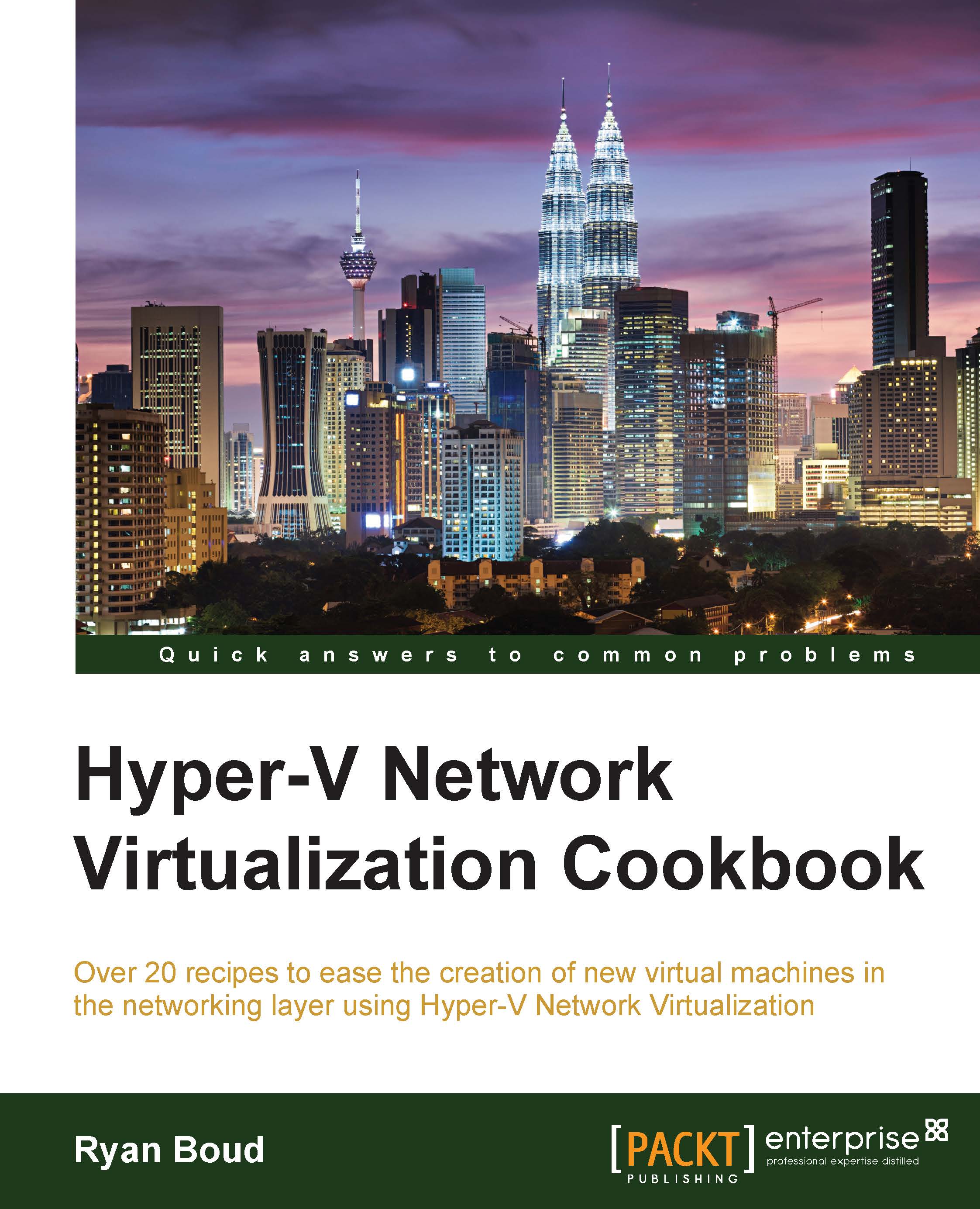Locking down a VM for security access
This recipe will show you how to apply ACLs to VMs to protect them from unauthorized access.
Getting ready
You will need to start two VMs in the Tenant A VM Network: in this case, Tenant A – VM 10 (which was used in Chapter 5, Windows Server Gateway Configuration, to test the gateway and as such should have IIS installed) and Tenant A – VM 11.
How to do it...
The following diagram shows the high-level steps involved in this recipe:
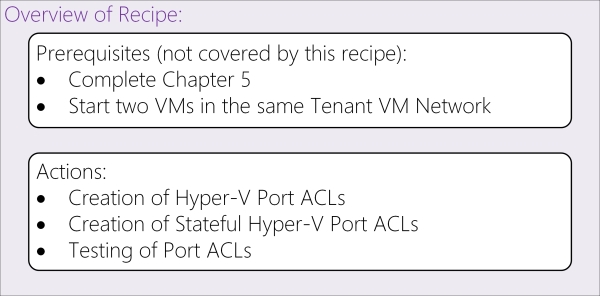
Now perform the following steps:
In the VMM console, click on the Home tab in the ribbon bar and click on the PowerShell button. This will launch PowerShell with the VMM module already loaded and the console connected to the current VMM instance. To obtain the Virtual Subnet IDs for all subnets in the Tenant A VM Network, enter the following PowerShell:
$VMNetworkName = "Tenant A" $VMNetwork = Get-SCVMNetwork | Where-Object -Property Name -EQ $VMNetworkName Get-SCVMSubnet -VMNetwork $VMNetwork | Select-Object VMNetwork,Name,SubnetVlans...