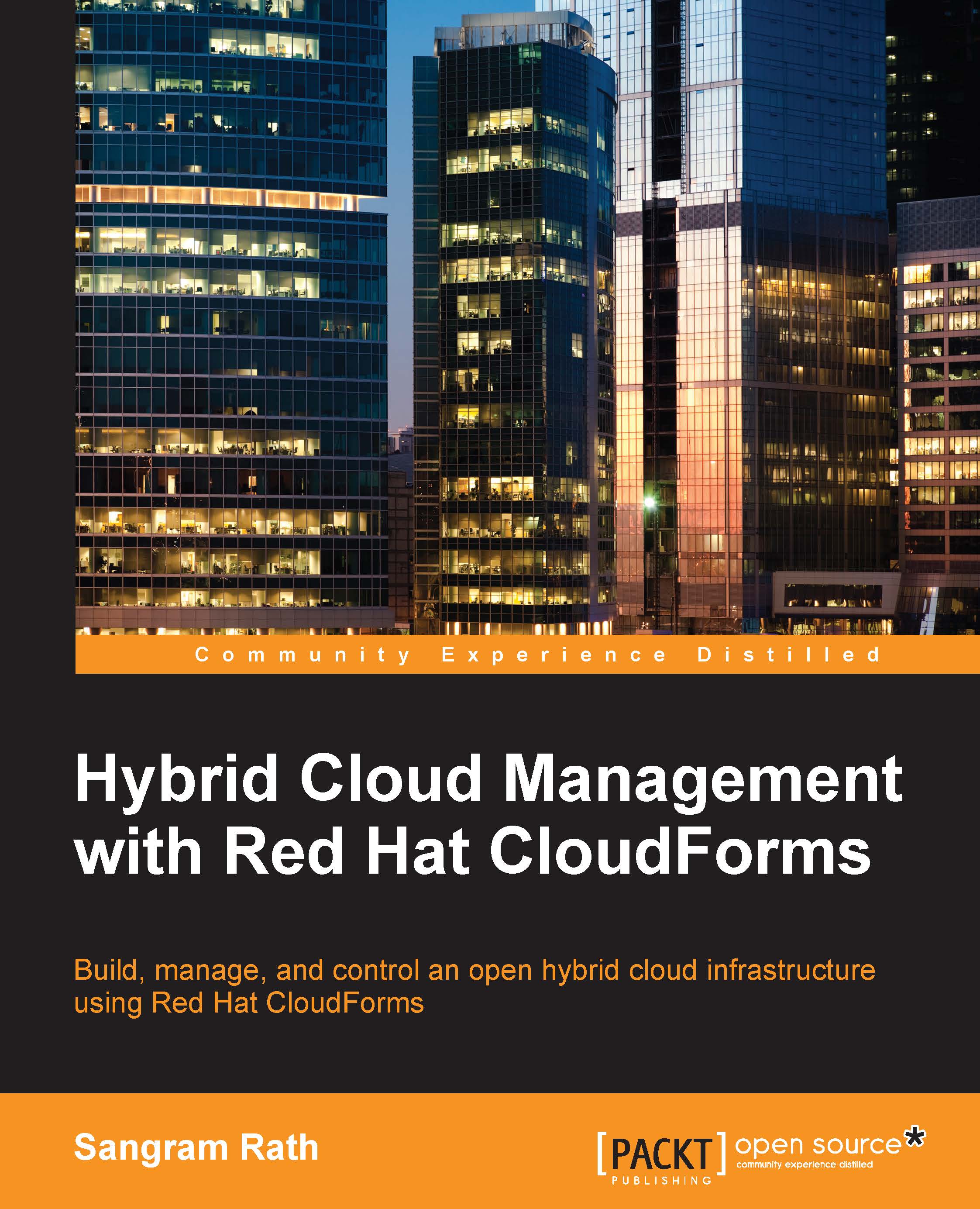Charts
Charts provide a graphical view of capacity consumption and utilization across the virtual infrastructure. Depending on what data is collected, the information is grouped for average, maximum or minimum of the values, and trends.
Note
Note that at least full 24-hour data is required for displaying the capacity and utilization charts.
Viewing capacity and utilization charts
Capacity and utilization charts can be viewed for a host, a cluster, or a specific virtual machine. Let's see an example in which we want to view utilization charts for a virtual machine, and see the steps involved:
Click on the Infrastructure menu item and select Virtual Machines.
Under the VMs & Templates accordion, click on All VMs & Templates and then click on the desired virtual machine, as shown in the following screenshot. You can also navigate directly to the desired virtual machine from the VMs & Templates accordion.

This will load a summary page for the virtual machine. Click on the Monitoring button...