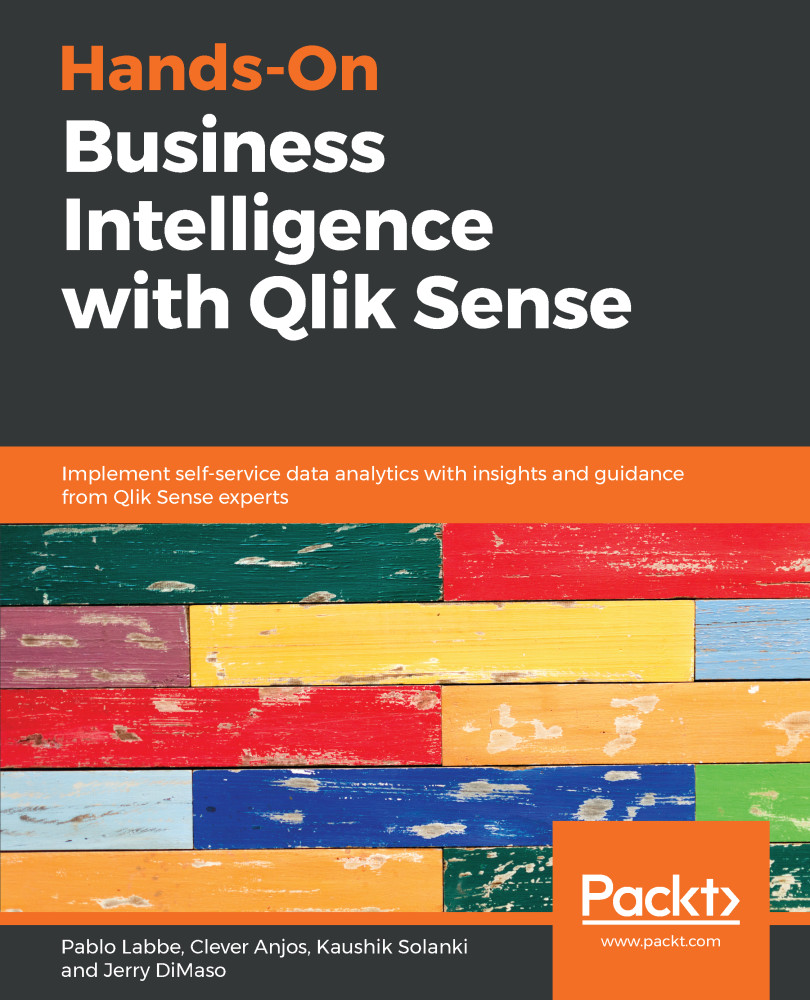In this section, you will learn how to share insights on a sheet. When you publish a sheet, other users with access to the app can only view the sheet and its contents.
Follow these steps to publish the Salesperson Analysis sheet:
- Find and open the Salesperson Analysis sheet.
- Click on the sheet navigator button to view the sheets that were created in the app:

- Find the Salesperson Analysis under the My sheets section.
- Right-click on the sheet and select Publish from the pop-up menu:

- The Publish sheet dialog appears. Click the Publish button to confirm.
- The sheet is published, and is moved from My sheets to Published by me, as you can see in the following screenshot:

- Other users with access to the same app will find the published sheet in their Community section, as you can see in the following screenshot:

In this section, you...