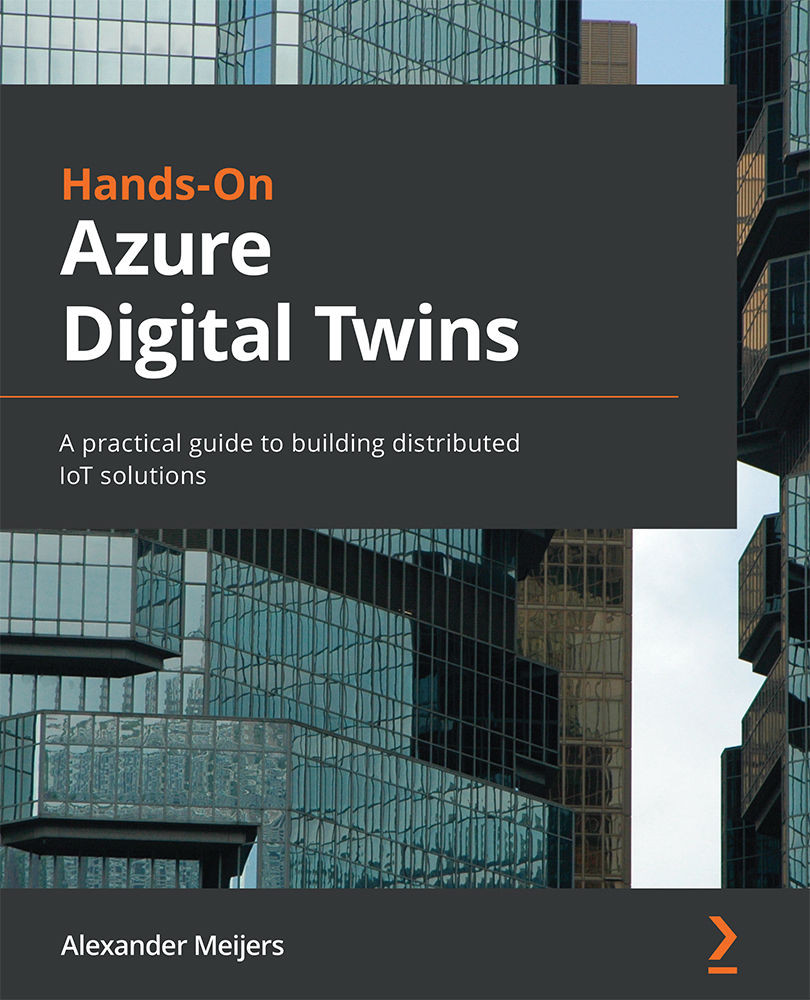Creating an Azure Maps account
To create an Azure Map account, open the Azure portal via https://portal.azure.com. Follow these next steps to create a new resource:
- Open Marketplace to create a new resource.
- Enter
Azure Mapsin the search box. - Click on the Create link to create an Azure Maps resource.
The following screenshot highlights this process:
Figure 13.2 – Creating an Azure Maps account
This will open a new window for creating an Azure Maps account. Now, execute the following steps:
- Select your subscription.
- Select our
DigitalTwinsBookresource group. - Enter the name
DTBMaps. - Select the
Gen2 (Maps & Location Insights)pricing tier. This pricing tier is required to use the Azure Maps account in conjunction with TomTom. More information about pricing tiers can be found here: https://docs.microsoft.com/en-us/azure/azure-maps/choose-pricing-tier. - Azure Maps shares locations with the third-party TomTom...