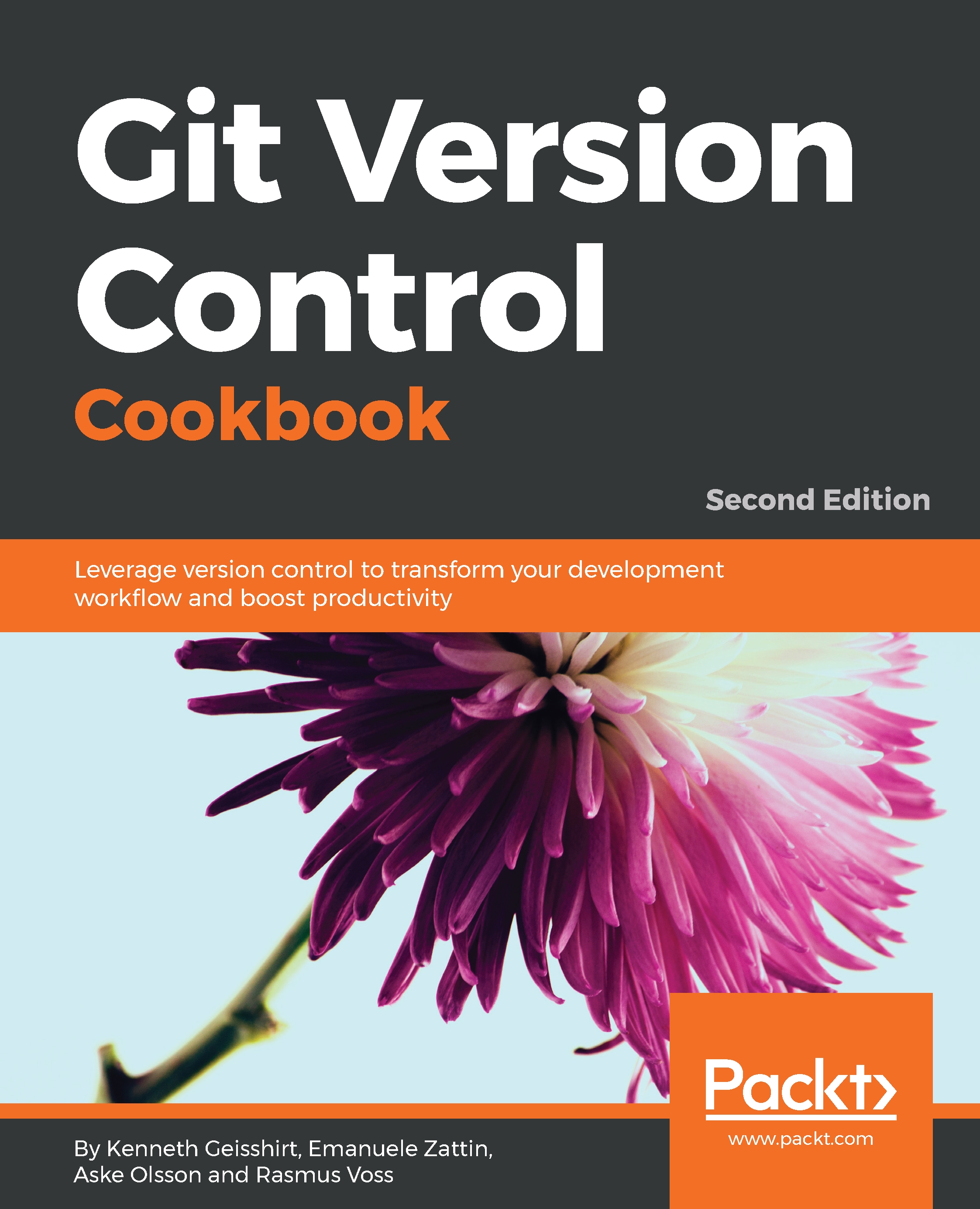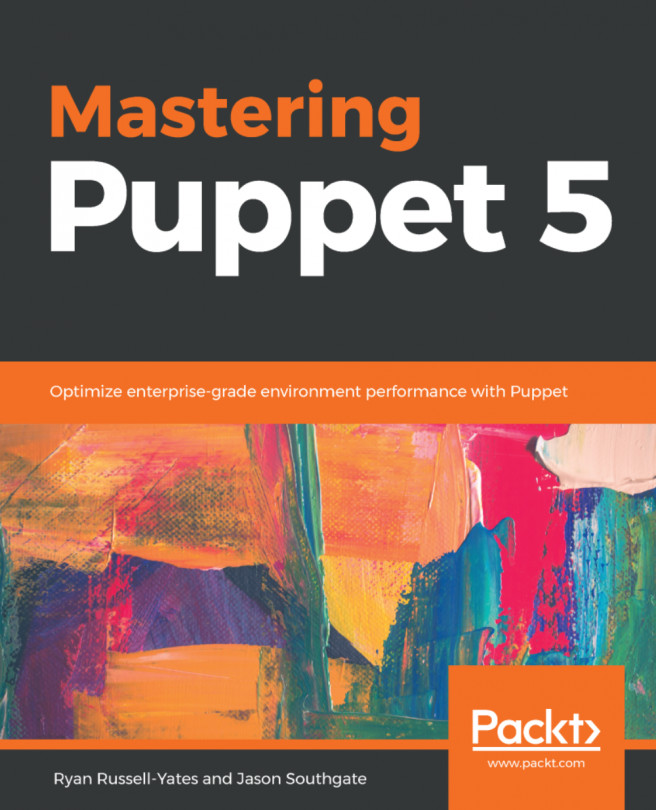The history in Git is formed from the commit objects; as development advances, branches are created and merged, and the history will create a directed acyclic graph, the DAG, because of the way that Git ties a commit to its parent commit. The DAG makes it easy to see the development of a project based on the commits.
Please note that the arrows in the following diagram are dependency arrows, meaning that each commit points to its parent commit(s), which is why the arrows point in the opposite direction to the normal flow of time:
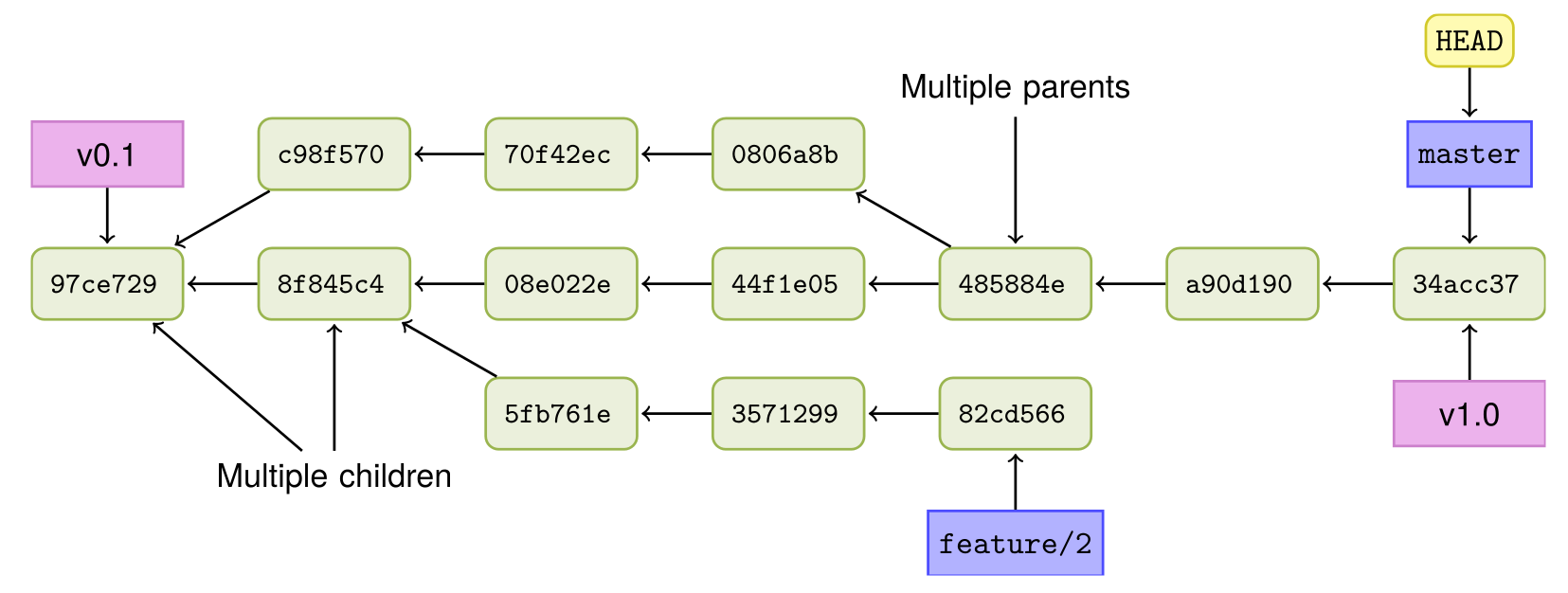
You can view the history (the DAG) in Git by using its git log command. There are also a number of visual Git tools that can graphically display the history. This section will show some features of git log.