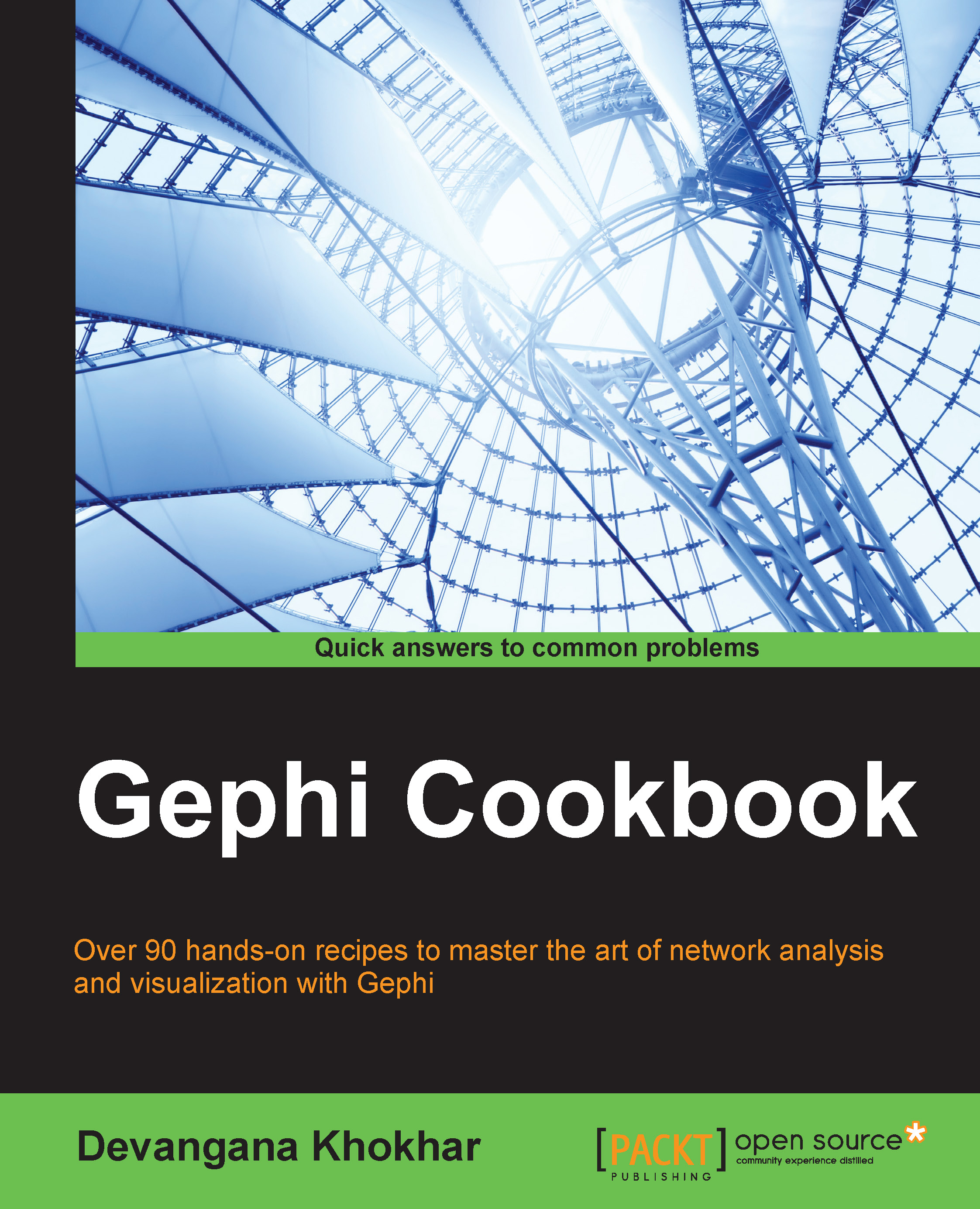Selecting and highlighting nodes in the graph
In this recipe, you will learn how to selectively pick up specific nodes in the graph and how to highlight them for closer study.
How to do it…
There are two different ways in which nodes can be selected in Gephi: direct selection and rectangle selection. Here's how we go about selecting the nodes in Gephi:
To directly select a node and view its neighbors/adjacent nodes, click on the little arrow button towards the upper-left corner of the Graph panel, as shown in the following screenshot:

Navigate to the node that you want to highlight and place the arrow on the node. You will notice that the node on which you have placed the arrow, along with the neighboring nodes and the edges connecting them, has become highlighted while the other nodes are dimmed. This is shown in the following screenshot:

To select a node using rectangle selection, click on the button with the little rectangle depicted on it towards the upper-left corner of the Graph panel:

Place...