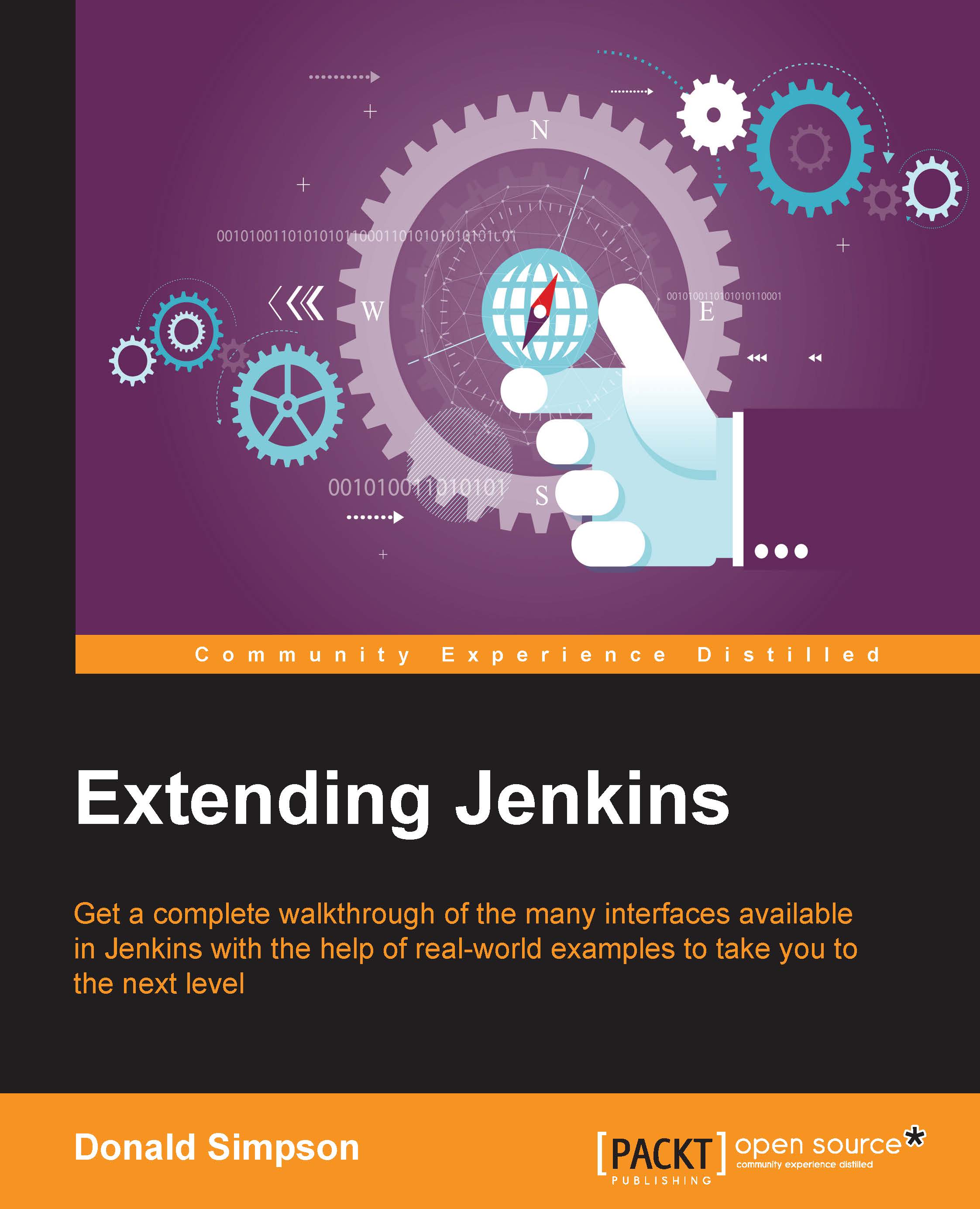Getting started with Jenkins
As a Java application, Jenkins can be installed and run in different ways depending on your requirements, personal preferences, and the environment that you are running it in.
The simplest and easiest approach to quickly get Jenkins up and running is by setting up Java, downloading the latest Jenkins WAR file from the Jenkins homepage (www.jenkins-ci.org), and then simply starting it from the command line like this:
java –jar jenkins.war
The following figure demonstrates the use of this approach by running just two simple commands:
wget http://mirrors.jenkins-ci.org/war/latest/jenkins.war:This command downloads the latest version of Jenkins from the main site.
wgetis a Linux utility that fetches files from the Web—if you are on a platform that does not havewget, you can simply save the link (thejenkins.warfile) via your browser to a working directory instead.The URL is obtained by copying the Latest & Greatest link from the homepage at https://jenkins-ci.org/. Note that there is also an option to download and use the Long-Term Support release instead of the current, latest, and greatest, as explained here: https://wiki.jenkins-ci.org/display/JENKINS/LTS+Release+Line.
This is preferable for more conservative installations, where stability is more important than having latest features.
java –jar jenkins.war:This second command tells Java to run the WAR file that we just downloaded as an application, which produces the resulting output that you can see in the following screenshot—Jenkins unpacking from the WAR file, checking and initializing the various subsystems, and starting up a process on port
8080:
Downloading and starting Jenkins
This simple process is usually all that is required to both download the latest version of Jenkins and get it up and running. You should now be able to access the web interface at http://localhost:8080 through your browser and begin setting up jobs to make Jenkins work for you:

The Jenkins start page