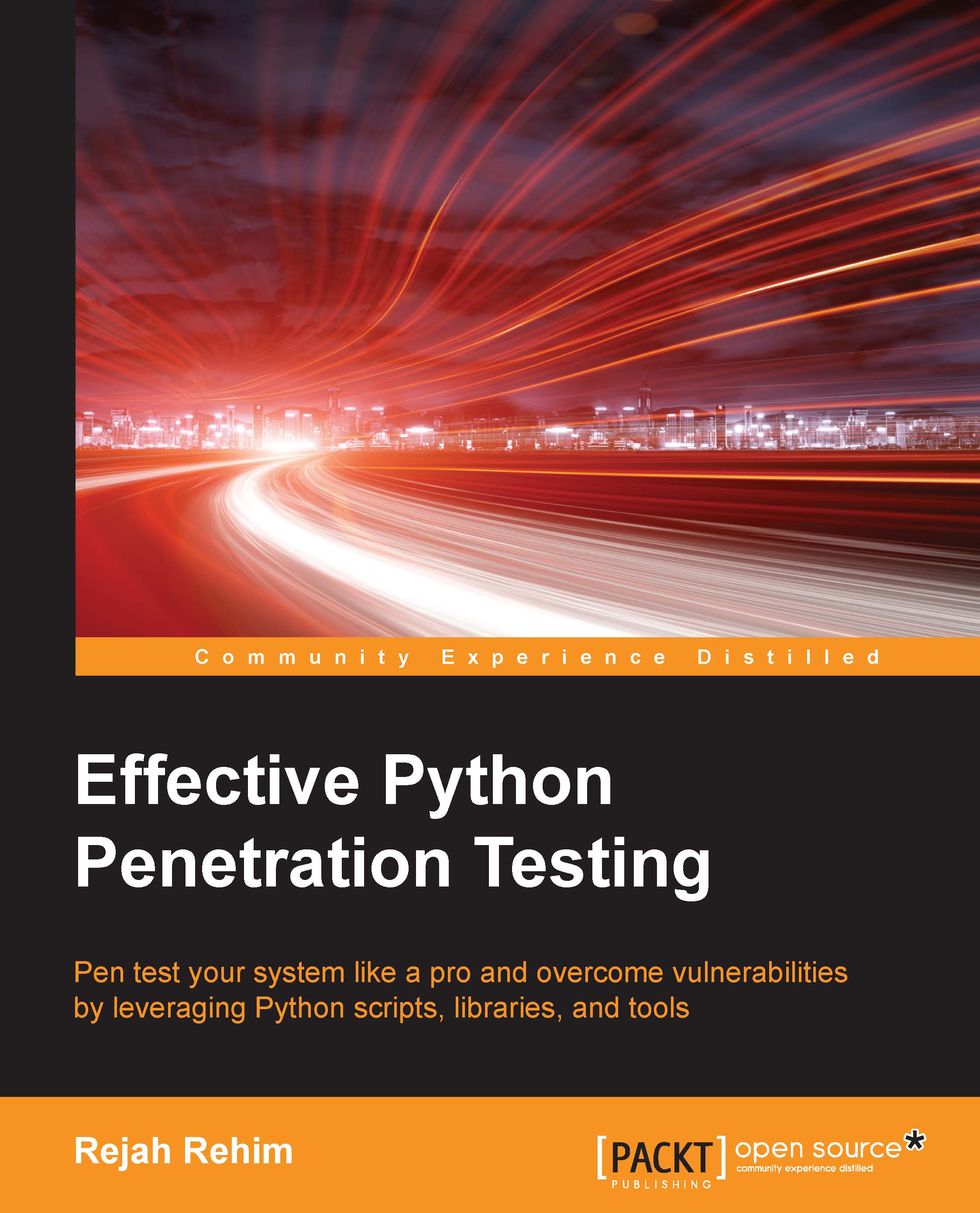Installing third-party libraries
We will be using many Python libraries throughout this book, and this section will help you to install and use third-party libraries.
Setuptools and pip
One of the most useful pieces of third-party Python software is Setuptools. With Setuptools, you can download and install any compliant Python libraries with a single command.
The best way to install Setuptools on any system is to download the ez_setup.py file from https://bootstrap.pypa.io/ez_setup.py and run this file with your Python installation.
In Linux, run this in the terminal with the correct path to ez_setup.py script:
$ sudo python path/to/ez_setup.py
For Windows 8, or old versions of Windows with PowerShell 3 installed, start the PowerShell with administrative privileges and run the following command in it:
> (Invoke-WebRequest https://bootstrap.pypa.io/ez_setup.py).Content | python -
For Windows systems without PowerShell 3 installed, download the ez_setup.py file from the preceding link using your web browser and run that file with your Python installation.
Pip is a package management system used to install and manage software packages written in Python. After successful installation of Setuptools, you can install pip by simply opening a command prompt and running the following:
$ easy_install pip
Alternatively, you could also install pip using your default distribution package managers:
- On Debian, Ubuntu, and Kali Linux:
$ sudo apt-get install python-pip
- On Fedora:
$ sudo yum install python-pip
Now you could run pip from command line. Try installing a package with pip:
$ pip install packagename
Working with virtual environments
Virtual environments help to separate dependencies required for different projects, by working inside a virtual environment it also helps to keep our global site-packages directory clean.
Using virtualenv and virtualwrapper
Virtualenv is a Python module which helps to create isolated Python environments for our scripting experiments, which creates a folder with all necessary executable files and modules for a basic Python project.
You can install virtualenv with the following command:
$ sudo pip install virtualenv
To create a new virtual environment, create a folder and enter the folder from the command line:
$ cd your_new_folder $ virtualenv name-of-virtual-environment
This will initiate a folder with the provided name in your current working directory with all Python executable files and pip library, which will then help to install other packages in your virtual environment.
You can select a Python interpreter of your choice by providing more parameters, such as the following command:
$ virtualenv -p /usr/bin/python2.7 name-of-virtual-environment
This will create a virtual environment with Python 2.7. We have to activate it before starting to use this virtual environment:
$ source name-of-virtual-environment/bin/activate

Now, on the left side of the command prompt, the name of the active virtual environment will appear. Any package that you install inside this prompt using pip will belong to the active virtual environment, which will be isolated from all other virtual environments and global installation.
You can deactivate and exit from the current virtual environment using this command:
$ deactivate
Virtualenvwrapper provides a better way to use virtualenv. It also organizes all virtual environments in one place.
To install, we can use pip, but let's make sure we have installed virtualenv before installing virtualwrapper.
Linux and OS X users can install it with the following method:
$ pip install virtualenvwrapper
Also, add these three lines to your shell startup file, such as .bashrc or .profile:
export WORKON_HOME=$HOME/.virtualenvs export PROJECT_HOME=$HOME/Devel source /usr/local/bin/virtualenvwrapper.sh
This will set Devel folder in your home directory as the location of your virtual environment projects.
For Windows users, we can use another package: virtualenvwrapper-win. This can also be installed with pip:
$ pip install virtualenvwrapper-win
To create a virtual environment with virtualwrapper:
$ mkvirtualenv your-project-name
This creates a folder with the provided name inside ~/Envs.
To activate this environment, we can use the workon command:
$ workon your-project-name
This two commands can be combined with the single one as follows:
$ mkproject your-project-name
We can deactivate the virtual environment with the same deactivate command in virtualenv. To delete a virtual environment, we can use the following command:
$ rmvirtualenv your-project-name