Cutting to a beat
Whether you are creating a music video or just want to match your cuts to a beat, there are several manual methods in Final Cut Pro. This is a useful procedure for slideshows or even short selections of similar or random video clips.
There are three different ways to mark beats, and these all involve you manually selecting the beats yourself. This is fine if you only want to create one or two projects; otherwise, I suggest that you look at software that will find the beat for you. See Chapter 17, Supporting Software Applications for Final Cut Pro for a review of BeatMark Pro (https://ulti.media/).
The first manual method is as follows:
- Create a new project.
- Select the music track in the browser and press the Q key. The music track will be added to the timeline as a connected clip, with a gray empty slug above.
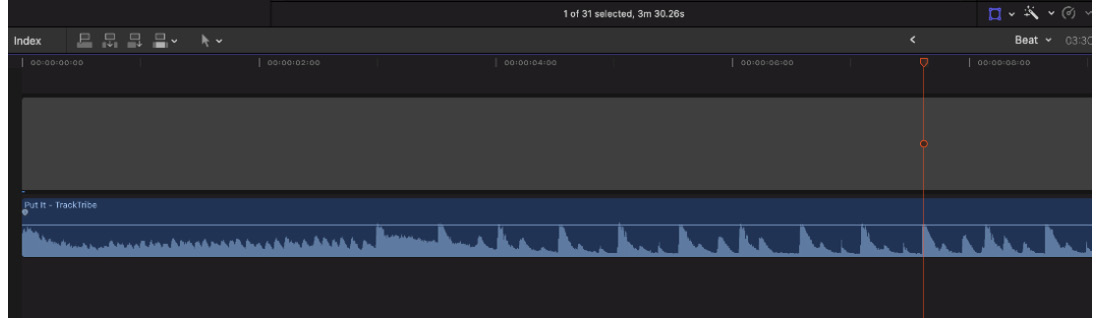
Figure 9.38 – A music track with a gray slug above
- Zoom into the view so that you can see the...

































































