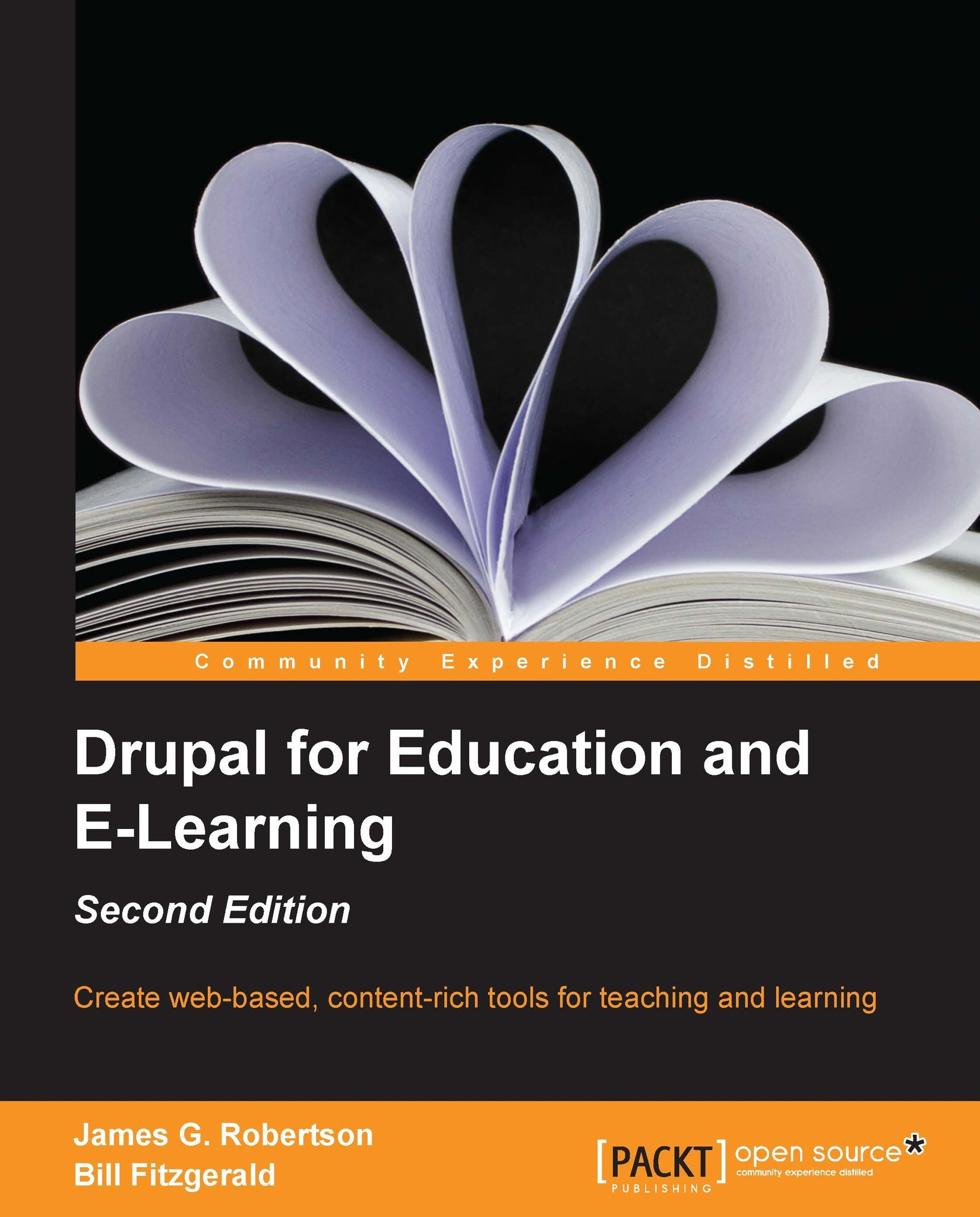Views for the teacher blog and assignments
Now that we have created some sample content, we are ready to complete the final step in creating the teacher blog: adding a view to display the content types in one place. As discussed in detail in Chapter 3, Getting Started, we need to complete the following three main steps to create a view:
Add a view. We need to do the following:
Describe the view
Select the type of data and filters
Select a display type
Set display type options
Set the display format
Edit the view. We need to do the following:
Add fields
Add/edit filters
Add/edit contextual filters (optional)
Edit display format (optional)
Set additional configuration options (optional)
Define multiple display types (optional)
Override the default values (optional)
Note
Chapter 3, Getting Started, provides a detailed overview of adding views.
In this section, we will create two views: one for the teacher blog and a second for assignments.
The teacher blog view
To get started, click on the Structure | Views...