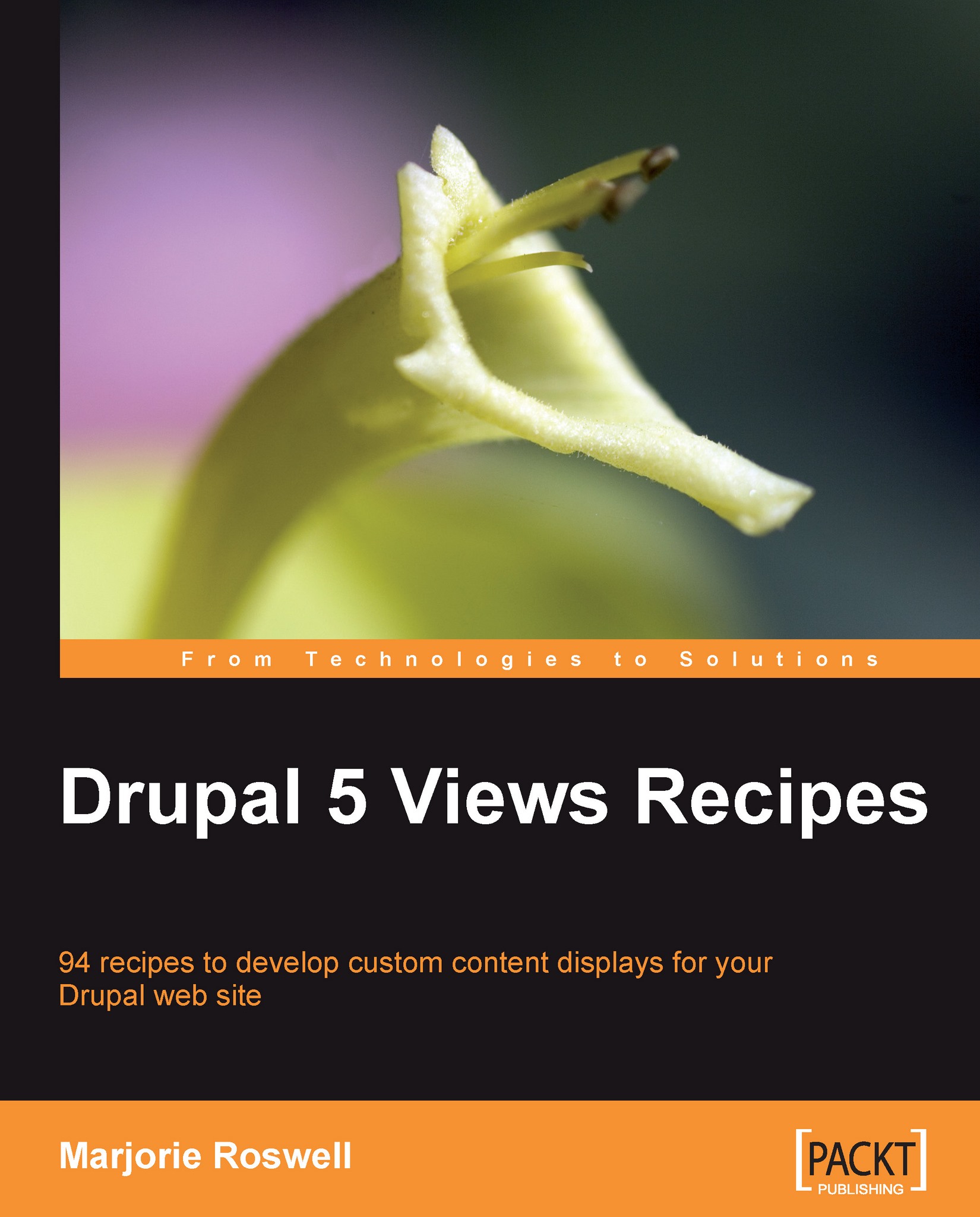Recipe 42: Creating a Calendar
Note
Ingredients
Completed Recipe 34, Steps 1-9.
Calendar module: http://www.drupal.org/project/calendar
Calendar Popup module (Comes with calendar versions 5.x-2.x)
The Calendar module offers a wide variety of display options and makes three blocks available. The module comes with a helpful Default View, which we'll edit to display workshops.
Installation and configuration
Complete Recipe 34, Steps 1-9.
Install and enable the Calendar and Calendar Popup modules.
View setup
Visit
admin/build/viewsand click on the Add link to add the calendar's default view. This pulls up the view edit form. Note that the View Type for both the Page and Block view is Calendar.Note the three arguments to the view that appear in the following order: Calendar Year, Calendar Month, and Calendar Day. Each is set to Display All Values (if you create a calendar view from scratch, be sure to replicate the selection and order of these three fields).
Try saving the view. A warning appears noting...