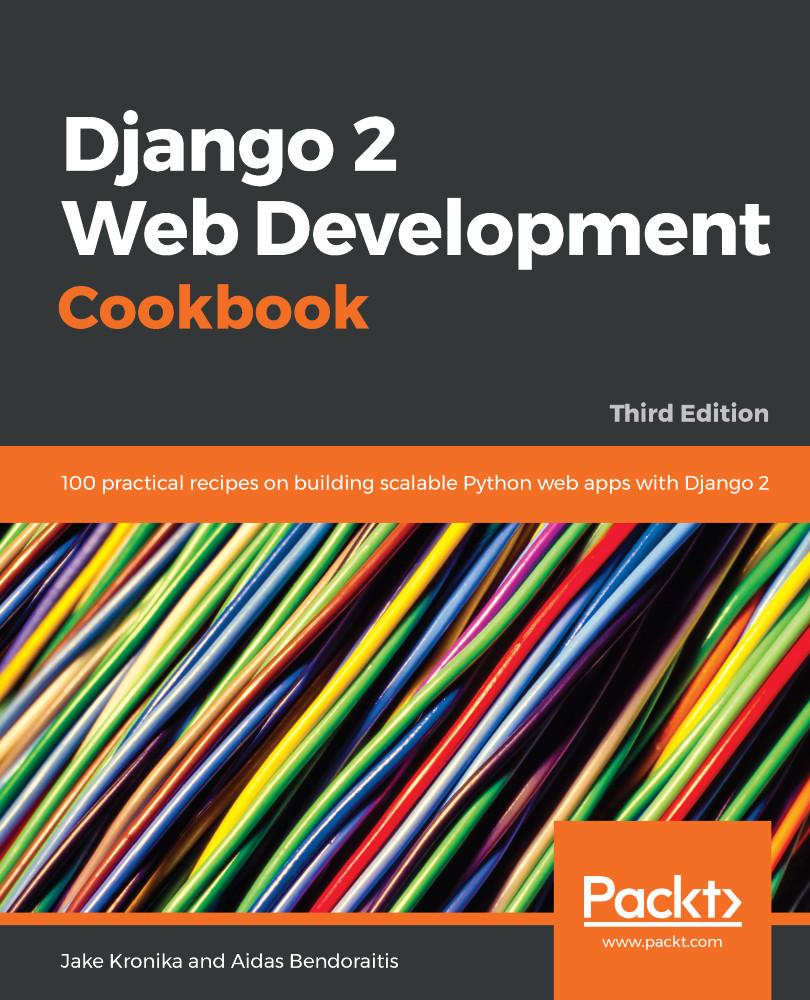Although Docker provides an isolated environment within which to configure and run your project, development code and certain configurations can still be stored outside the container. This enables such files to be added to version control, and persists the files when a container is shut down. In addition, Docker adds flexibility that allows us to directly recreate an environment that might be used in production, helping to ensure that the conditions in development will much more closely match the real world.
Creating a Docker project file structure
Getting ready
Before you begin, set up a Docker environment as described in the Working with Docker recipe.
How to do it...
The basic structure already created separates aspects of our project into logical groups:
- All applications to be used in the project are stored under the apps directory, which allows them to be pulled in individually either from version control or other source locations.
- project and templates are also distinct, which makes sense since the settings and templates for one project switch be shared, whereas applications are commonly intended to be reusable.
- The static and media files are separated as well, allowing them to be deployed to separate static content containers (and servers) easily.
To make full use of these features, let's update the docker-compose.yml file with some enhancements:
# docker-compose.yml
version: '3'
services:
proxy:
image: 'jwilder/nginx-proxy:latest'
ports:
- '80:80'
volumes:
- '/var/run/docker.sock:/tmp/docker.sock:ro'
db:
image: 'mysql:5.7'
ports:
- '3306'
volumes:
- './config/my.cnf:/etc/mysql/conf.d/my.cnf'
- './mysql:/var/lib/mysql'
- './data:/usr/local/share/data'
environment:
- 'MYSQL_ROOT_PASSWORD'
- 'MYSQL_USER'
- 'MYSQL_PASSWORD'
- 'MYSQL_DATABASE'
app:
build: .
command: python3 manage.py runserver 0.0.0.0:8000
volumes:
- './project:/usr/src/app/myproject'
- './media:/usr/src/app/media'
- './static:/usr/src/app/static'
- './templates:/usr/src/app/templates'
- './apps/external:/usr/src/app/external'
- './apps/myapp1:/usr/src/app/myapp1'
- './apps/myapp2:/usr/src/app/myapp2'
ports:
- '8000'
links:
- db
environment:
- 'SITE_HOST'
- 'MEDIA_HOST'
- 'STATIC_HOST'
- 'VIRTUAL_HOST=${SITE_HOST}'
- 'VIRTUAL_PORT=8000'
- 'MYSQL_HOST=db'
- 'MYSQL_USER'
- 'MYSQL_PASSWORD'
- 'MYSQL_DATABASE'
media:
image: 'httpd:latest'
volumes:
- './media:/usr/local/apache2/htdocs'
ports:
- '80'
environment:
- 'VIRTUAL_HOST=${MEDIA_HOST}'
static:
image: 'httpd:latest'
volumes:
- './static:/usr/local/apache2/htdocs'
ports:
- '80'
environment:
- 'VIRTUAL_HOST=${STATIC_HOST}'
With these changes, there are some corresponding updates needed in the Django project settings as well. The end result should look similar to the following:
# project/settings.py
# ...
ALLOWED_HOSTS = []
if os.environ.get('SITE_HOST'):
ALLOWED_HOSTS.append(os.environ.get('SITE_HOST'))
# ...
DATABASES = {
'default': {
'ENGINE': 'django.db.backends.sqlite3',
'NAME': os.path.join(BASE_DIR, 'db.sqlite3'),
}
}
if os.environ.get('MYSQL_HOST'):
DATABASES['default'] = {
'ENGINE': 'django.db.backends.mysql',
'HOST': os.environ.get('MYSQL_HOST'),
'NAME': os.environ.get('MYSQL_DATABASE'),
'USER': os.environ.get('MYSQL_USER'),
'PASSWORD': os.environ.get('MYSQL_PASSWORD'),
}
# ...
# Logging
# https://docs.djangoproject.com/en/dev/topics/logging/
LOGGING = {
'version': 1,
'formatters': {
'verbose': {
'format': '%(levelname)s %(asctime)s %(module)s %(process)d %(thread)d %(message)s'
},
'simple': {
'format': '%(levelname)s %(message)s'
},
},
'handlers': {
'console': {
'level': 'DEBUG',
'class': 'logging.StreamHandler',
'formatter': 'simple'
},
'file': {
'level': 'DEBUG',
'class': 'logging.FileHandler',
'filename': '/var/log/app.log',
'formatter': 'simple'
},
},
'loggers': {
'django': {
'handlers': ['file'],
'level': 'DEBUG',
'propagate': True,
},
}
}
if DEBUG:
# make all loggers use the console.
for logger in LOGGING['loggers']:
LOGGING['loggers'][logger]['handlers'] = ['console']
# ...
# Static files (CSS, JavaScript, Images)
# https://docs.djangoproject.com/en/2.1/howto/static-files/
STATIC_URL = '/static/'
STATIC_ROOT = os.path.join(BASE_DIR, 'static')
if os.environ.get('STATIC_HOST'):
STATIC_DOMAIN = os.environ.get('STATIC_HOST')
STATIC_URL = 'http://%s/' % STATIC_DOMAIN
MEDIA_URL = '/media/'
MEDIA_ROOT = os.path.join(BASE_DIR, 'media')
if os.environ.get('MEDIA_HOST'):
MEDIA_DOMAIN = os.environ.get('MEDIA_HOST')
MEDIA_URL = 'http://%s/' % MEDIA_DOMAIN
Furthermore, the my.cnf file is referenced in docker-compose.yml as a volume attached to the db service. Although there would be no error, specifically, if it were left out; a directory would be automatically created to satisfy the volume requirement. At a minimum, we can add an empty file under the config folder, or we might add options to MySQL right away, such as the following:
# config/my.cnf
[mysqld]
sql_mode=STRICT_TRANS_TABLES
Then, add a bin subdirectory in myproject_docker, inside of which we will add a dev script (or dev.sh, if the extension is preferred):
#!/usr/bin/env bash
# bin/dev
# environment variables to be defined externally for security
# - MYSQL_USER
# - MYSQL_PASSWORD
# - MYSQL_ROOT_PASSWORD
DOMAIN=myproject.local
DJANGO_USE_DEBUG=1 \
DJANGO_USE_DEBUG_TOOLBAR=1 \
SITE_HOST="$DOMAIN" \
MEDIA_HOST="media.$DOMAIN" \
STATIC_HOST="static.$DOMAIN" \
MYSQL_HOST="localhost" \
MYSQL_DATABASE="myproject_db" \
docker-compose $*
Make sure the script is executable by modifying the permissions, as in the following:
myproject_docker/$ chmod +x bin/dev
Finally, the development hosts need to be mapped to a local IP address, such as via /etc/hosts on macOS or Linux. Such a mapping for our project would look something like this:
127.0.0.1 myproject.local media.myproject.local static.myproject.local
How it works...
In docker-compose.yml, we have added more services and defined some environment variables. These make our system more robust and allow us to replicate the multi-host paradigm for serving static files that is preferred in production.
The first new service is a proxy, based on the jwilder/nginx-proxy image. This service attaches to port 80 in the host machine and passes requests through to port 80 in the container. The purpose of the proxy is to allow use of friendly hostnames rather than relying on everything running on localhost.
Two other new services are defined toward the end of the file, one for serving media and another for static files:
- These both run the Apache httpd static server and map the associated directory to the default htdocs folder from which Apache serves files.
- We can also see that they each define a VIRTUAL_HOST environment variable, whose value is drawn from corresponding host variables MEDIA_HOST and STATIC_HOST, and which is read automatically by the proxy service.
- The services listen on port 80 in the container, so requests made for resources under that hostname can be forwarded by the proxy to the associated service dynamically.
The db service has been augmented in a few ways:
- First, we ensure that it is listening on the expected port 3306 in the container network.
- We also set up a few volumes so that content can be shared outside the container—a my.cnf file allows changes to the basic running configuration of the database server; the database content is exposed as a mysql directory, in case there is a desire to back up the database itself; and we add a data directory for SQL scripts, so we can connect to the database container and execute them directly if desired.
- Lastly, there are four environment variables that the mysql image makes use of—MYSQL_ROOT_PASSWORD, MYSQL_HOST, MYSQL_USER, and MYSQL_PASSWORD. These are declared, but no value is given, so that the value will be taken from the host environment itself when we run docker-compose up.
The final set of changes in docker-compose.yml are for the app service itself, the nature of which are similar to those noted previously:
- The port definition is changed so that port 8000 is only connected to within the container network, rather than binding to that port on the host, since we will now access Django via the proxy.
- More than simply depending on the db service, our app now links directly to it over the internal network, which makes it possible to refer to the service by its name rather than an externally accessible hostname.
- As with the database, several environment variables are indicated to supply external data to the container from the host. There are pass-through variables for MEDIA_HOST and STATIC_HOST, plus SITE_HOST and a mapping of it to VIRTUAL_HOST used by the proxy.
- While the proxy connects to virtual hosts via port 80 by default, we are running Django on port 8000, so the proxy is instructed to use that port instead via the VIRTUAL_PORT variable.
- Last but not least, the MySQL MYSQL_HOST, MYSQL_USER, MYSQL_PASSWORD and MYSQL_DATABASE variables are passed into the app for use in the project settings.
This brings us to the updates to settings.py, which are largely centered around connectivity and security:
- To ensure that access to the application is limited to expected connections, we add SITE_HOST to ALLOWED_HOSTS if one is given for the environment.
- For DATABASES, the original sqlite3 settings are left in place, but we replace that default with a configuration for MySQL if we find the MYSQL_HOST environment variable has been set, making use of the MySQL variables passed into the app service.
- As noted in the Working with Docker recipe, we can only view logs that are exposed by the container. By default, the Django runserver command does not output logging to the console, so no logs are technically exposed. The next change to settings.py sets up LOGGING configurations so that a simple format will always be logged to the console when DEBUG=true.
- Finally, instead of relying upon Django to serve static and media files, we check for the corresponding STATIC_HOST and MEDIA_HOST environment variables and, when those exist, set the STATIC_URL and MEDIA_URL settings accordingly.
With all of the configurations updated, we need to have an easy way to run the container so that the appropriate environment variables are supplied. Although it might be possible to export the variables, that would negate much of the benefit of isolation we gain from using Docker otherwise. Instead, it is possible to run docker-compose with inline variables, so a single execution thread will have those variables set in a specific way. This is, ultimately, what the dev script does.
Now we can run docker-compose commands for our development environment—which includes a MySQL database, separate Apache servers for media and static files, and the Django server itself—with a single, simplified form:
myproject_docker/$ MYSQL_USER=myproject_user \
> MYSQL_PASSWORD=pass1234 \
> ./bin/dev up -d
Creating myprojectdocker_media_1 ... done
Creating myprojectdocker_db_1 ... done
Creating myprojectdocker_app_1 ... done
Creating myprojectdocker_static_1 ... done
In the dev script, the appropriate variables are all defined for the command automatically, and docker-compose is invoked at once. The script mentions in comments three other, more sensitive variables that should be provided externally, and two of those are included here. If you are less concerned about the security of a development database, these could just as easily be included in the dev script itself. A more secure, but also more convenient way of providing the variables across runs would be to export them, after which they become global environment variables, as in the following example:
myproject_docker/$ export MYSQL_USER=myproject_user
myproject_docker/$ export MYSQL_PASSWORD=pass1234
myproject_docker/$ ./bin/dev build
myproject_docker/$ ./bin/dev up -d
Any commands or options passed into dev, such as up -d in this case, are forwarded along to docker-compose via the $* wildcard variable included at the end of the script. With the host mapping complete, and our container up and running, we should be able to access the system by SITE_HOST, as in http://myproject.local/.
The resultant file structure for a complete Docker project might look something like this:
myproject_docker/
├── apps/
│ ├── external/
│ ├── myapp1/
│ ├── myapp2/
├── bin/
│ ├── dev*
│ ├── prod*
│ ├── staging*
│ └── test*
├── config/
│ ├── my.cnf
│ └── requirements.txt
├── data/
├── media/
├── mysql/
│ ├── myproject_db/
│ ├── mysql/
│ ├── performance_schema/
│ ├── sys/
│ ├── ibdata1
│ └── ibtmp1
├── project/
│ ├── __init__.py
│ ├── settings.py
│ ├── urls.py
│ └── wsgi.py
├── static/
├── templates/
├── Dockerfile
├── README.md
└── docker-compose.yml
There's more...
You can find additional details about the configuration that might be specified in my.cnf; see MySQL documentation for Using Options Files, found at https://dev.mysql.com/doc/refman/5.7/en/option-files.html.
See also
- The Creating a virtual environment project file structure recipe
- The Working with Docker recipe
- The Handling project dependencies with pip recipe
- The Including external dependencies in your project recipe
- The Configuring settings for development, testing, staging, and production environments recipe
- The Setting UTF-8 as the default encoding for MySQL configuration recipe
- The Deploying on Apache with mod_wsgi recipe in Chapter 12, Testing and Deployment