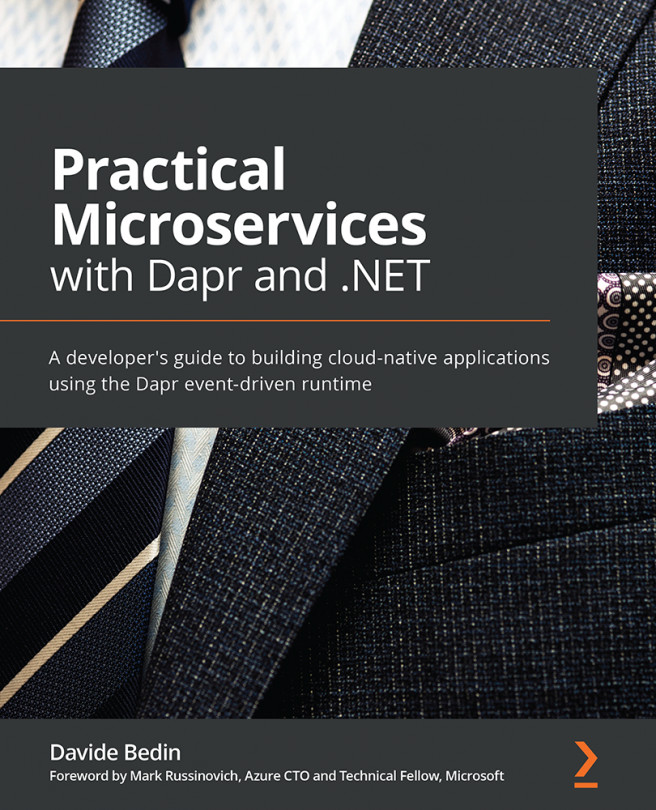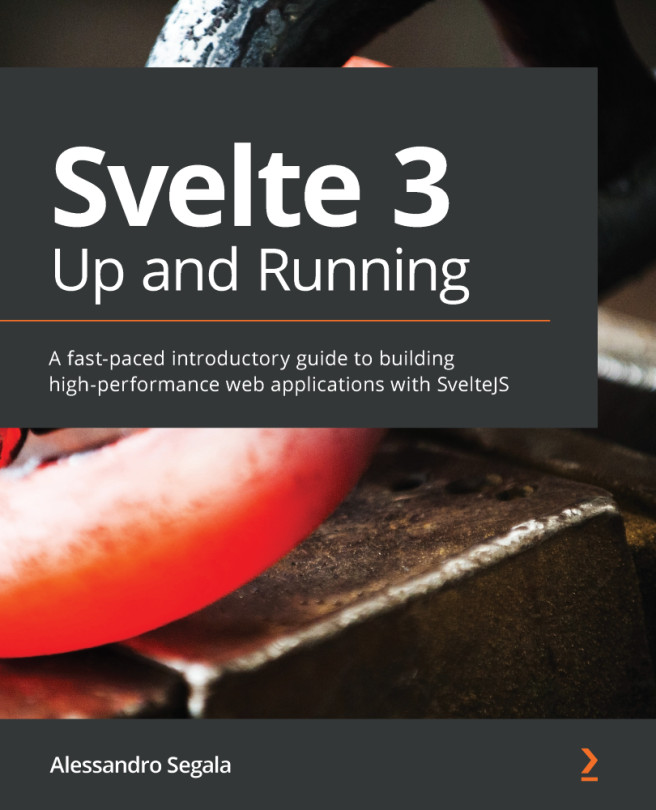Debugging .NET Core
The .NET Core service manages events triggered in Kafka. To debug the .NET Core application, we will first need to install the C# extension from the MARKETPLACE. Search for C#, as shown in the following screenshot:
Figure 6.44 – C# extension
Similar to previous projects, we will create a launch.json file from the debug tab. In the environment, select .NET Core, as shown in the following screenshot:
Figure 6.45 – Set the debug environment as .NET Core
VS Code will create two files, launch.json and tasks.json, as shown in the following screenshot:
Figure 6.46 – Launch configuration for the .NET Core API
In the launch configuration, the type is specified as coreclr; the request type is launch; program specifies the project's Dynamic Link Library (DLL) file; and cwd specifies the working directory. The code can be seen in the following snippet:
{
...