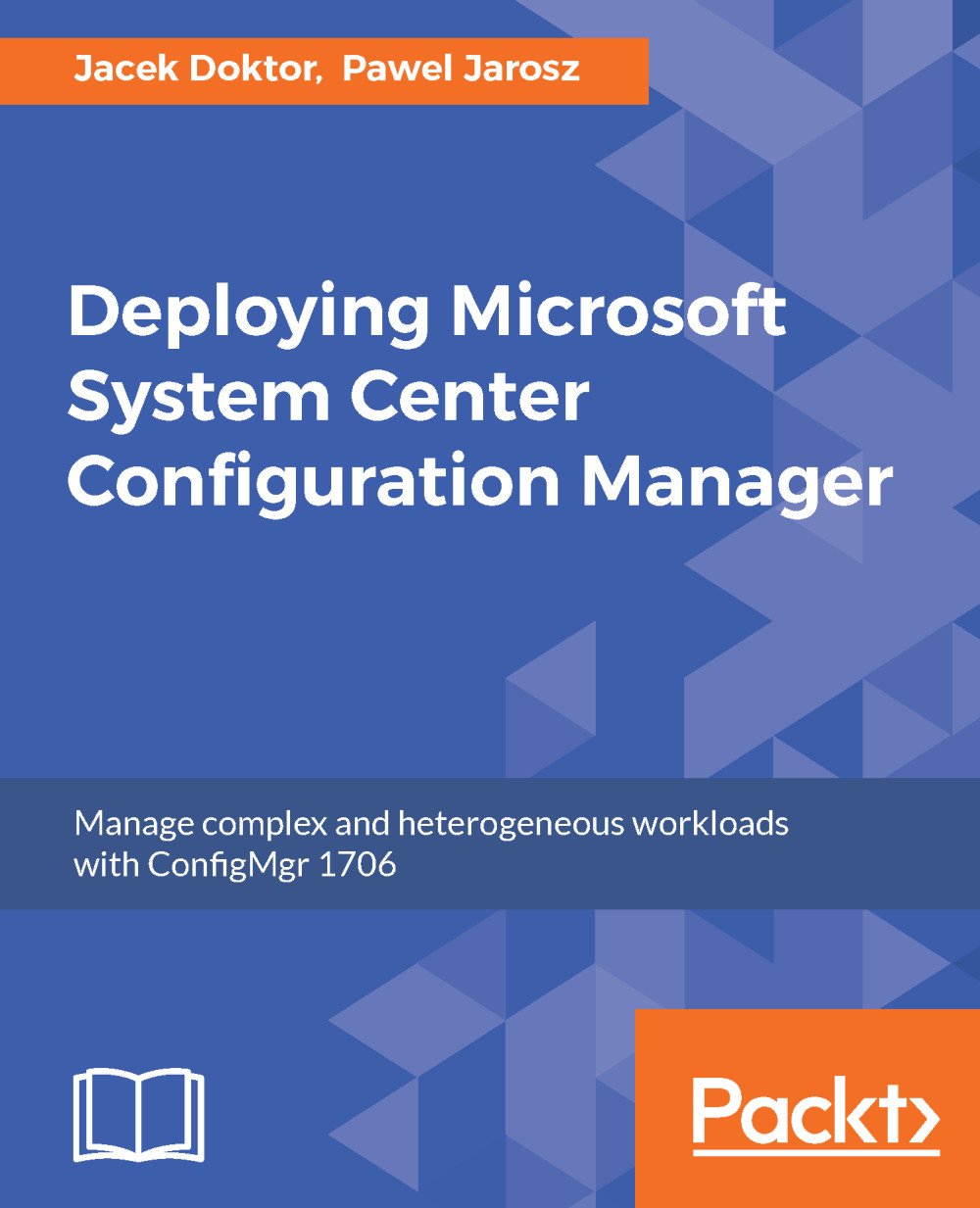The history of managing operating systems reaches way back to 1994, when Microsoft released Systems Management Server 1.1 version. Since that time, Microsoft has systematically developed this tool until now. After the first one--SMS 1.1 version, other system versions that showed up were SMS 2.0, SMS 2003, ConfigMgr 2007, and ConfigMgr 2012. Additionally, three service packs were prepared (R2 and the one and only in Microsoft history: R3) and an endless number of cumulative updates and patches.
In the last 20 years, ConfigMgr has changed a lot, and it has been subject to a real upturn. Earlier, it used to be called a slow message system because of many limitations, which caused it to be slow and problematic.
Starting from ConfigMgr 2012, the server became really stable and efficient and there were no huge problems as with the legacy versions. A lot of changes were implemented, including the following:
- Console build using .NET: previously it was based on Microsoft Management Console 3.0. The console works faster and more firmly and provides much more data than the previous ones.
- Functional enhancements for many components such as the data synchronization of software update data between the servers.
- Saving data in the SQL database for each type of ConfigMgr server. This has radically improved efficiency and the speed of synchronization between the servers.
- Introducing the application mode to natively support .msi files.
- An endless number of updates for old features and introducing a large scope of new features.
- The possibility to install ConfigMgr clients on macOS, Linux/Unix.
- The possibility of managing mobile systems with Windows, iOS, and Android.
- The ability to install applications on non-Windows systems.
ConfigMgr 2012 R2 and R3 were the next system versions where already existing features underwent development and changes. One of the changes that did not have an impact on functionality was the naming convention change. All versions beyond ConfigMgr 2012 R3 were named after the year and month of the release date. The first version that had this naming convention was ConfigMgr 1511, which signifies that it was released in November 2015.
ConfigMgr 1511, when compared to ConfigMgr 2012 R2, had many important changes.
The most significant changes were as follows:
- Windows 10 servicing
- Side loading app for Windows 10
- Compliance settings for Windows 10
- Preferred management point
- Primary site support up to 150k clients
- Support for SQL Server Always On
- Native support for deploying updates for Office 365
- Task sequences in-place upgrade for Windows 10
- Multiple automatic deployment rules
- Deploy Windows Update for Business
The current, and newest, version is 1706.
ConfigMgr brings the following significant changes:
- Changes in managing updates
- Improved clean up for old updates
- Introducing Data Warehouse service point role
- OMS connector
- The ability to assign software update points to boundary groups
- New compliance settings for iOS
- Hardware inventory collects UEFI information
- Converting BIOS to UEFI during in-place upgrade
- Deploying Office 365 apps to clients
- Managing express installation files for Windows 10 media
- Support for Android for work
Note that it is always best and safest to use current branch versions instead of the technical preview ones. Using the current branch version ensures you get proper support from the vendor as well as from the community--so you can actually get some support not only from your paid MS subscription, but also from other engineers on the forums (and available MSFT engineers who are often on these forums as well) on the internet.