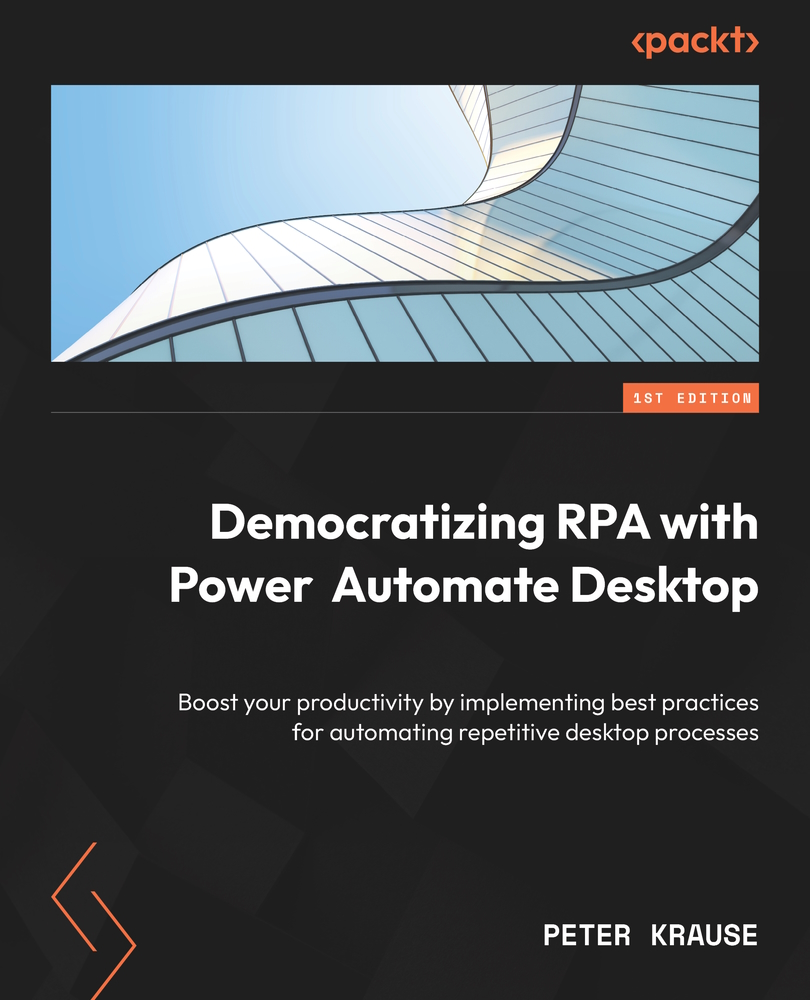Variables and how to use them
A variable is an object (or design element) in which a value can be stored. You could also think about it as a reusable component that can store any value. There is no meaningful flow without at least one variable. Variables are available and can be created on the right-hand side of the designer window, as shown in the following figure:
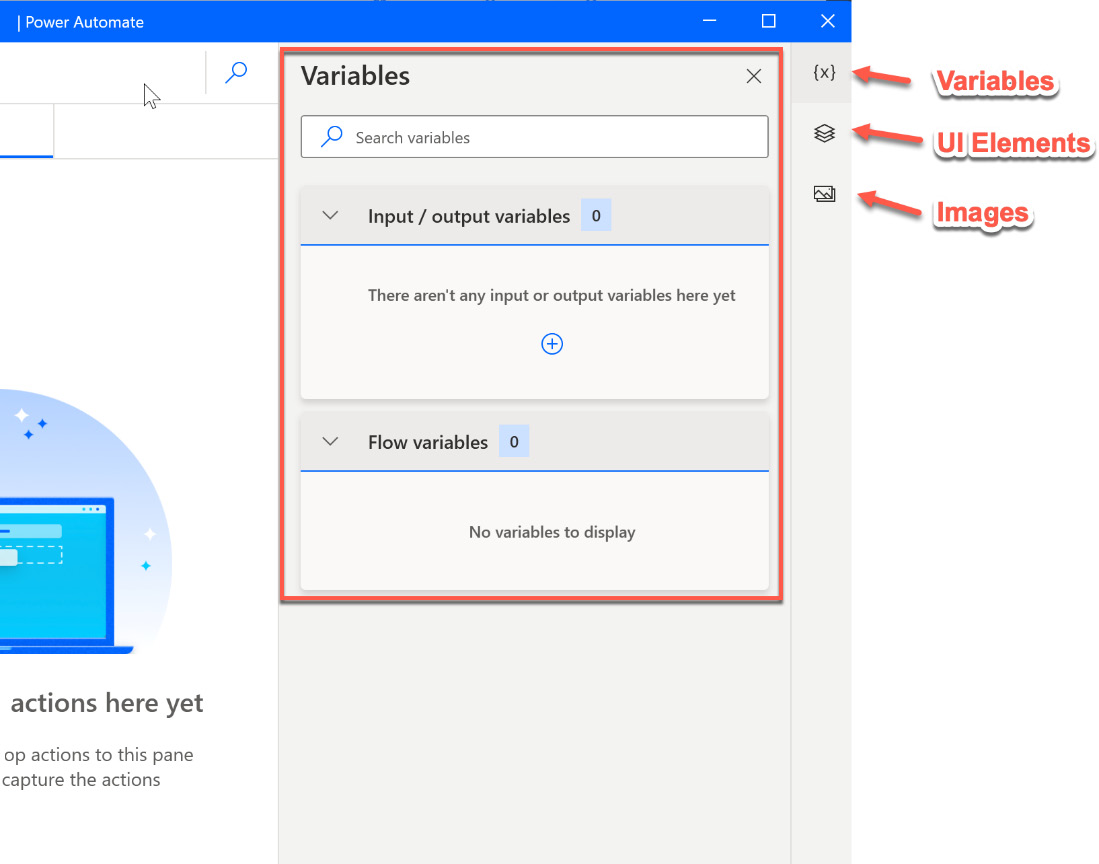
Figure 5.1 – Variables in the designer workspace
On the far right-hand side, there are also symbols for UI elements and images, which we will also cover in this chapter. With this pane, we can search for variables, create new input/output variables (see the next section), and also inspect variable values. The following figure shows the same area, which is called the Variable value viewer area, with some populated values and additional features:
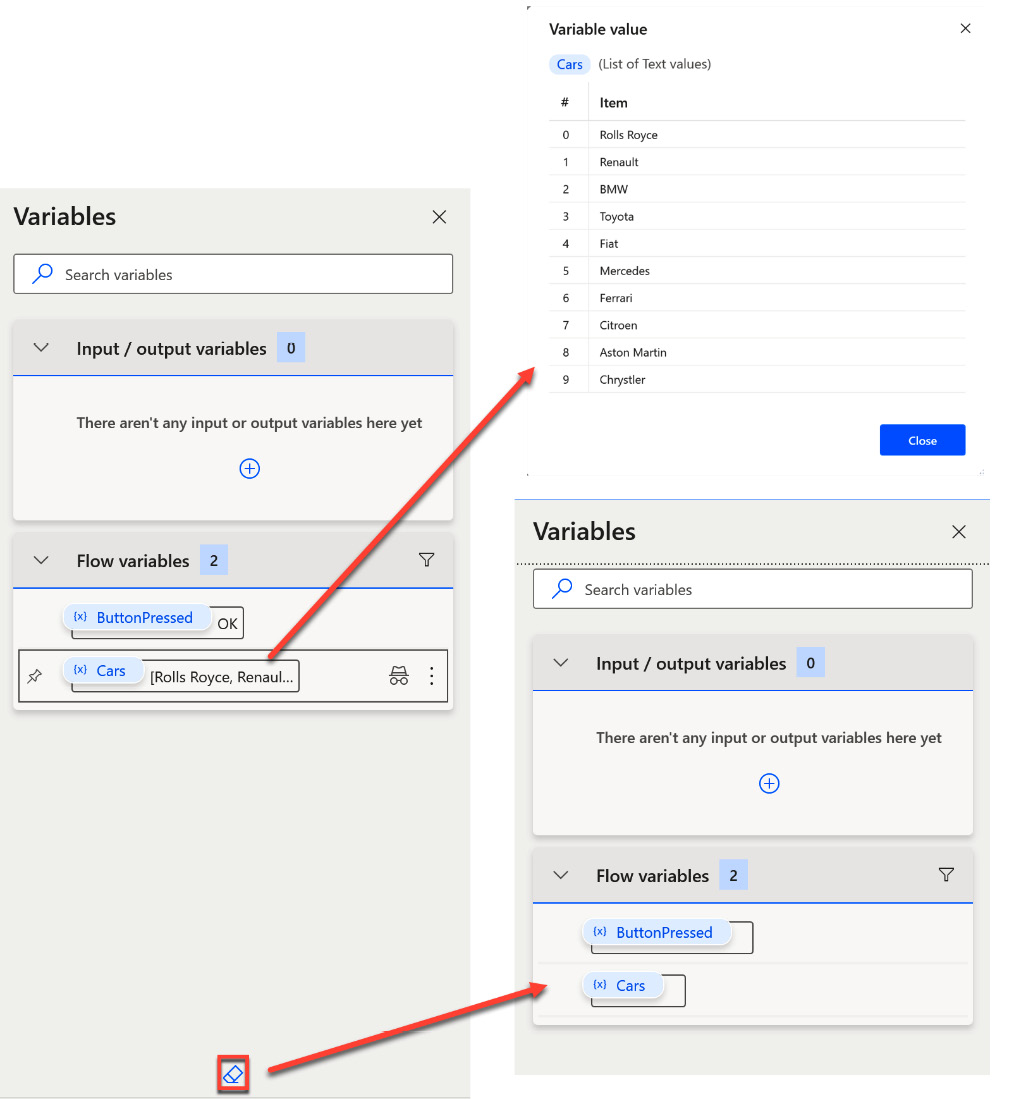
Figure 5.2 – The Variable value viewer
This pane not only shows the current values of the variables directly...