Rendering the composition
You’re ready to turn your composition into an output. When we create an output out of a composition, it gets converted into a video that can be previewed in any video player without Adobe After Effects.
To output the earth composition to video, we will take the following steps:
- Select the composition you want to output and select Composition | Add to Render Queue.
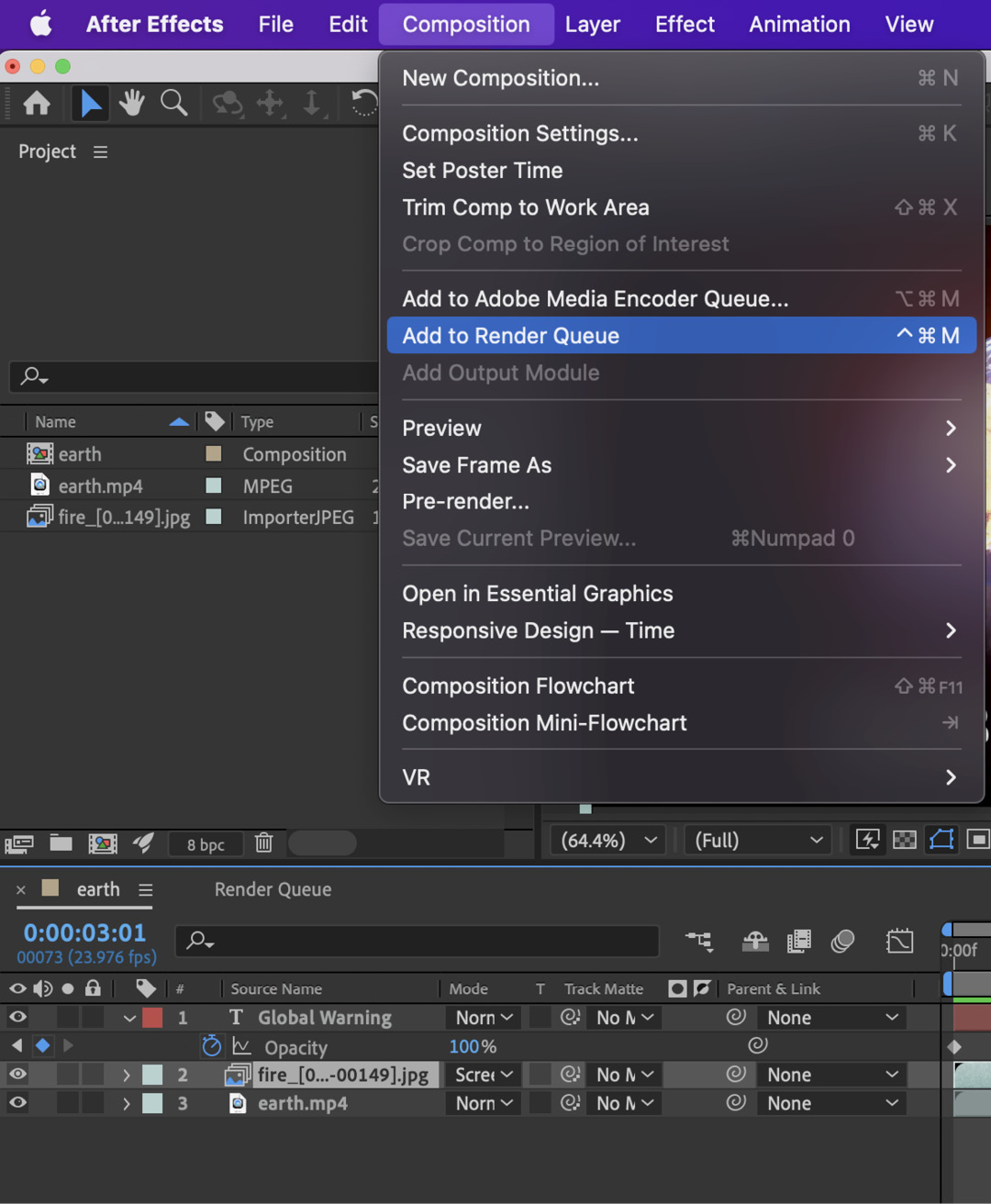
Figure 1.23: Add to Render Queue
The Render Queue panel will now open next to the Composition panel as a tab.
- By default, After Effects renders compositions using Best Quality and Full Resolution. Keep these default settings.
- Click the blue words Not yet specified next to the Output To field.
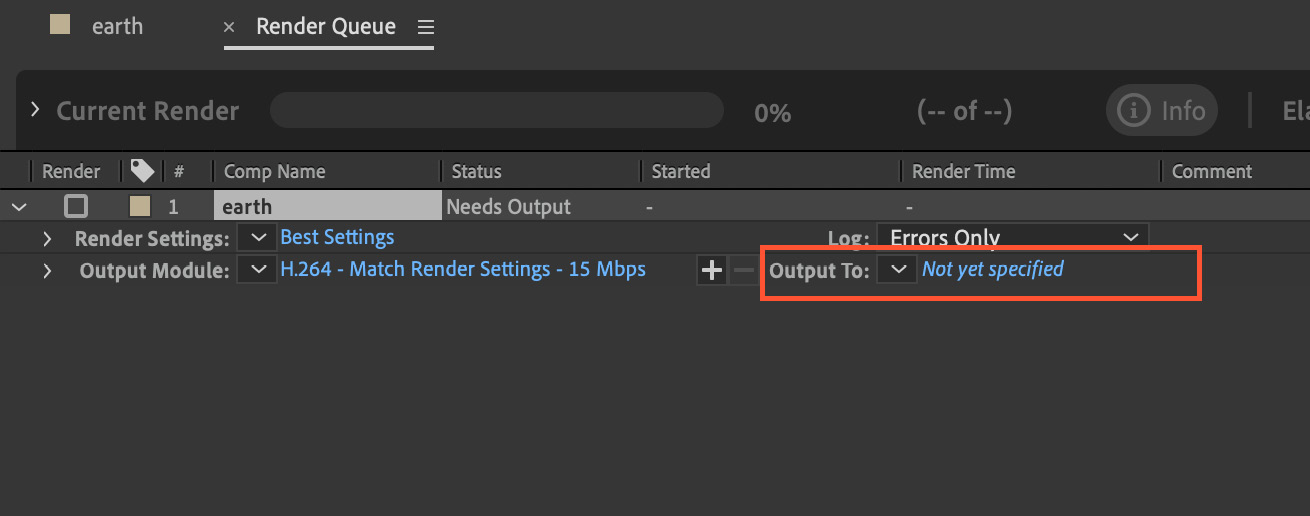
Figure 1.24: The Render Queue panel
- Now the Output Movie window will open. Select the location where you would like to save the video, keep the name of the output video as the default, and click Save.
- Click on the Render button in the Render Queue panel, and now After Effects will start rendering the video to the saved location.
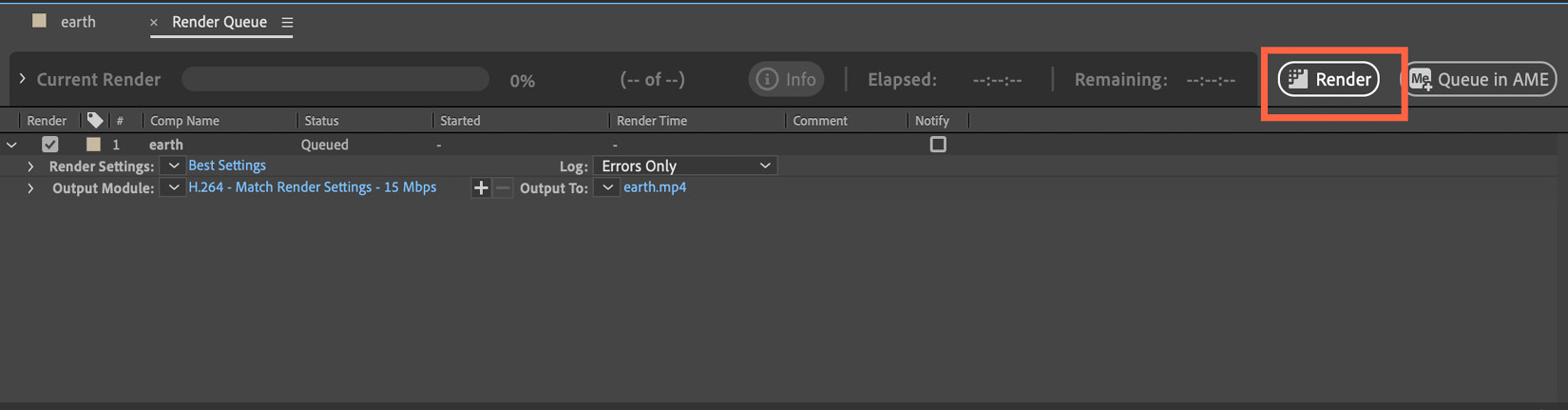
Figure 1.25: The Render button in the Render Queue panel
- Once it completes the render, After Effects will issue an audio alert.
Making a video from a composition can take anything from a few seconds to many hours, depending on the composition duration, frame size, video compression and quality, effects used, and hardware specifications.

























































