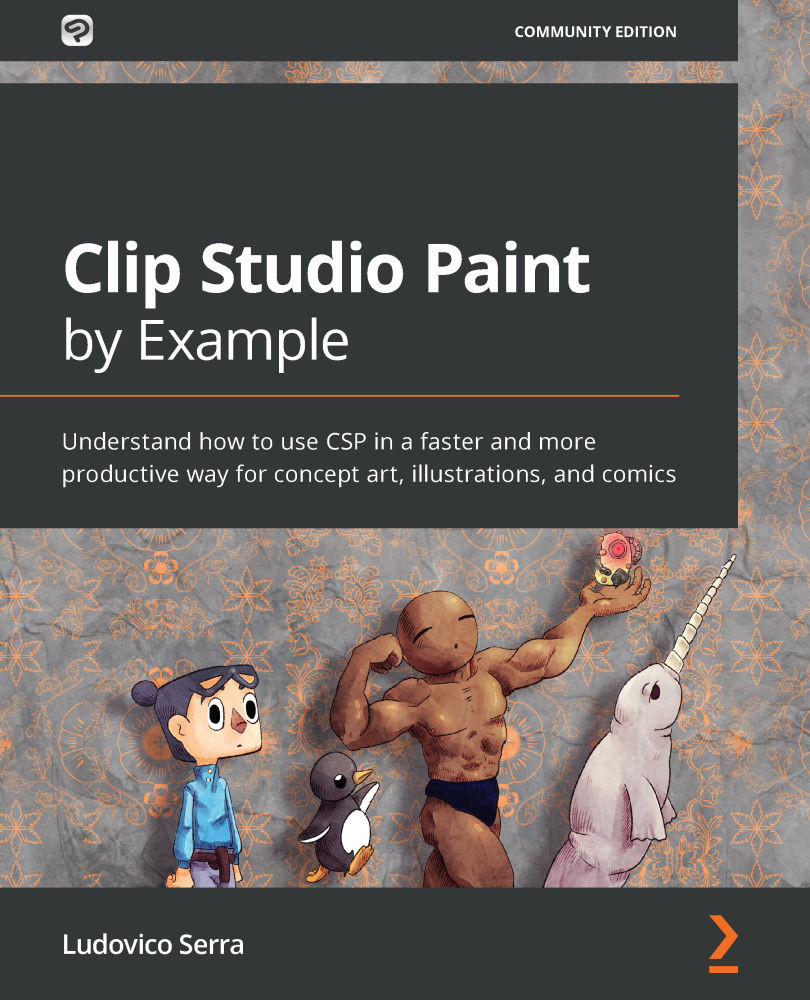Menu options
The menu options are your main source of interaction with CSP, and the button for creating a new layer (Figure 11.2) is just a visual shortcut for the Layer | New Layer | New Raster Layer process:
Figure 11.2 – New layer icon location
So, having a good understanding of what those options do is essential to knowing what you can do in CSP.
I will not touch the animation part of the menu, as animation is not covered in this book.
File
The following options come under the File menu:
- Create New from Clipboard: This will automatically create a canvas from a copied image.
- Open: This will prompt a window in which you can browse your computer to open a file.
- Recent: Hovering your mouse over this option will let you see your most recently used files.
- Close: This will close the window you're working on.
- Save: This will save your files automatically as a CSP file.
- Save as: This will give you the option to modify the extension of the file...