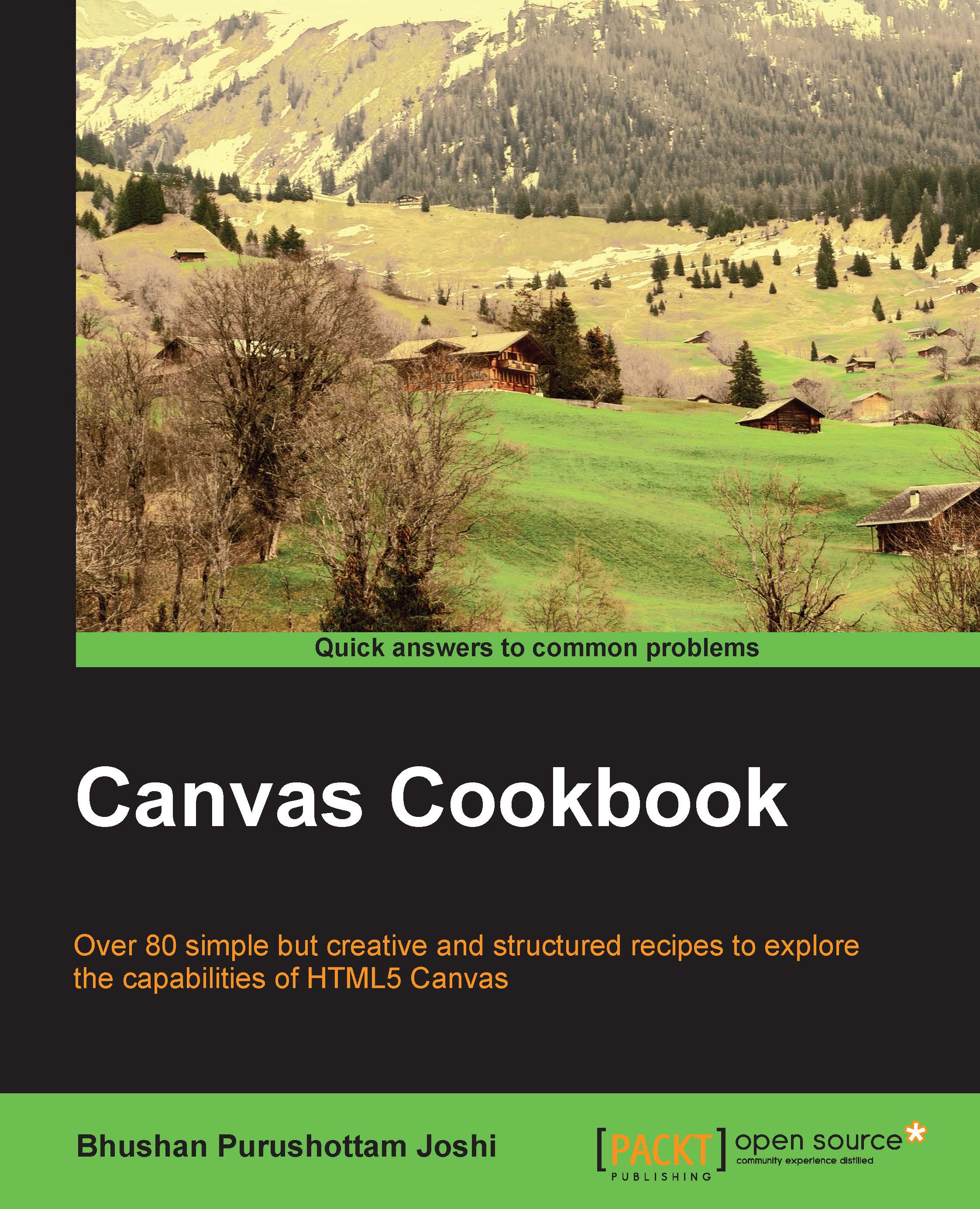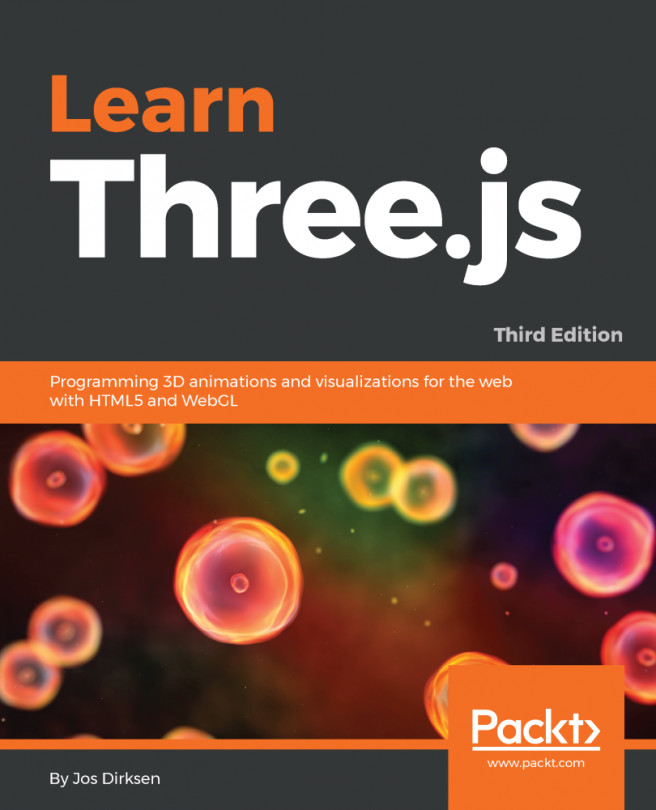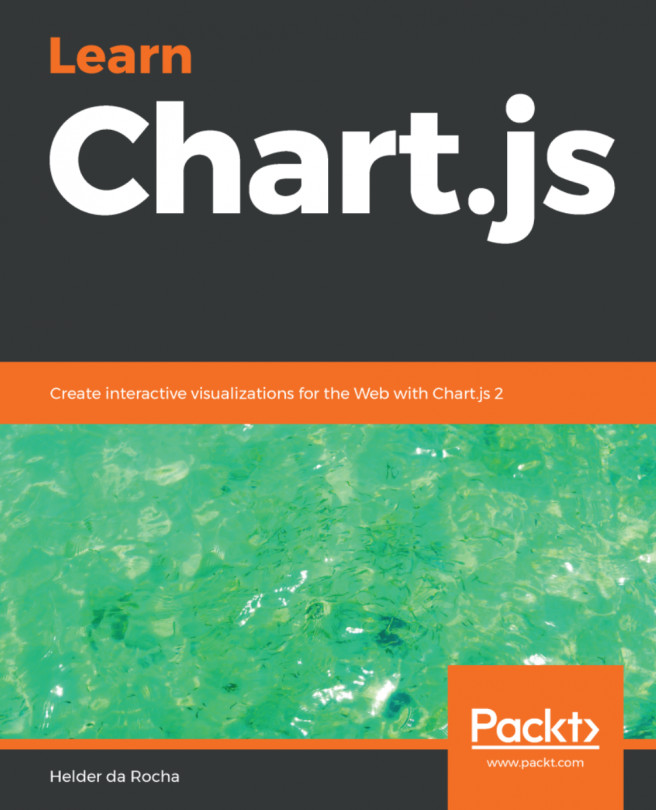Drawing a quadratic curve
In this recipe, you will learn how to draw a quadratic curve. The quadratic curve provides much more flexibility. These curves can be used to create custom shapes in numerous drawings. You will find one implementation in the next recipe:

How to do it...
Here is a simple code to draw a quadratic curve:
<html>
<head>
<title>Arcs</title>
<script>
function init()
{
can = document.getElementById("MyCanvasArea");
ctx = can.getContext("2d");
//call to the function to draw curve
drawQuadraticCurve(50,100,150,30,250,100,'#df34ef',7);
//function to draw quadratic curve
function drawQuadraticCurve(xStart,yStart,xControl, yControl, xEnd, yEnd,color,width)
{
ctx.beginPath();
ctx.strokeStyle=color;
ctx.lineJoin="round";
ctx.lineWidth=width;
ctx.moveTo(xStart,yStart);
ctx.quadraticCurveTo(xControl, yControl, xEnd, yEnd);
ctx.stroke();
ctx.closePath();
}
}
</script>
</head>
<body onload="init()">
<canvas ID="MyCanvasArea" width="300" height="200" style="border:2px solid black;">
your browser doesn't support canvas
</canvas>
</body>
</html>How it works...
The API function is quadraticCurveTo(cpX,cpY,epX,epY).
In this function, cpX and cpY are coordinates of the control point, and epX and epY are coordinates of the end point, the drawing has to start from some point. However, it is not part of this function. You have to move to a point that you want to draw from. This is done by using the moveTo() function.
Refer to the diagram:

Observe the points in the diagram. The parameters passed to the quadraticCurveTo() function are coordinates of the control point and end point. Before this function is called you need to call a function moveTo() from where you specify the start/context point.
There's more...
Try the following:
- Change the control point to
(150,150) - Change the other coordinates and observe the output